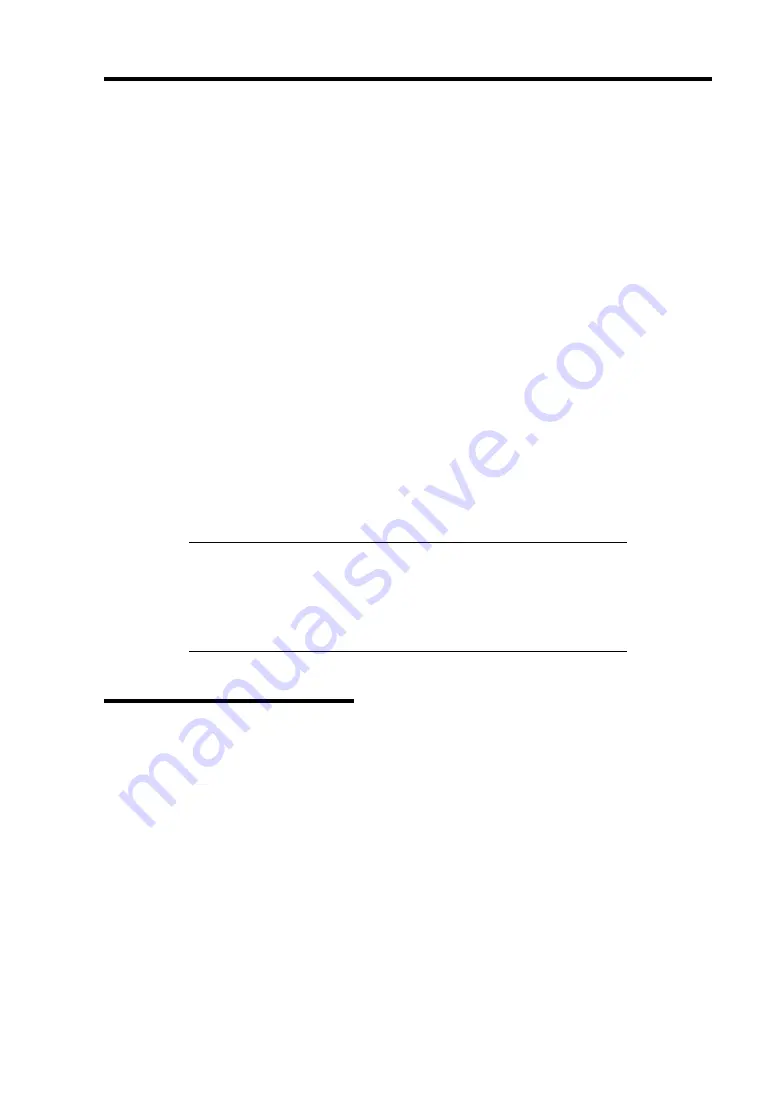
Installing Windows Server 2003 x64 Editions D-21
[When PROSet is installed]
1.
The [Intel(R) PROSet] dialog box appears.
* The procedure in the case of the standard start menu
Click Start menu, point to [Control Panel], [administrative tools], and click [Computer
Management] and then double click the [(Network Adapter Name)] in the Network
Adapter list.
* The procedure in the case of the classic start menu
1. Click Start menu, point to [Settings] and click [Control Panel].
2. Click [administrative tools].
3. Click [Computer Management] and double click the [(Network Adapter Name)] in
the Network Adapter list.
2.
Click the [Link] and specify the [Speed and Duplex] value the same as the value specified
for HUB.
3.
Click [Apply] and click [OK].
Also, add or delete any protocols and services if necessary.
You can operate the process on the property dialog box for local area network which can be
appeared from [Network and Dial-up Connection].
NOTE:
We recommend you to add [Network Monitor] at [Adding
Services]. [Network Monitor] can monitor the frame (or the packet) that
the computer installing [Network Monitor] sends or receives. This tool
is valuable when analyzing network trouble. For information on how to
install the tool, see the "Setting for Solving Problems" described later in
this chapter.
Re-install the Network Driver
The network driver will be installed automatically.
Summary of Contents for N8100-1422F
Page 16: ...x This page is intentionally left blank...
Page 161: ...Configuring Your Server 4 93 3 Setting menu for VD 0 is displayed...
Page 238: ...7 12 Maintenance This page is intentionally left blank...
Page 356: ...C 2 IRQ This page is intentionally left blank...
Page 410: ...F 2 Using a Client Computer Which Has a CD Drive This page is intentionally left blank...
Page 414: ...G 4 Product Configuration Record Table This page is intentionally left blank...






























