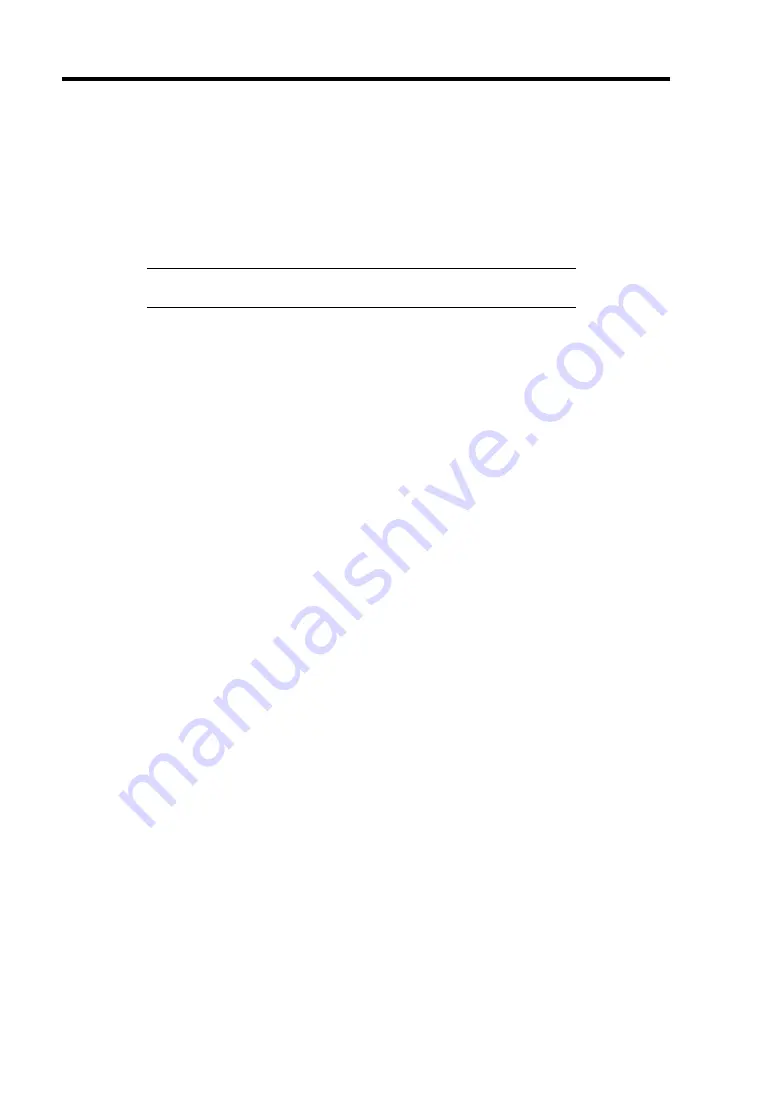
5-18 Installing the Operating System with Express Setup
19.
If you selected [Install the Service Pack] at [Specify Medium Partition] step, follow the
procedure below.
1) Follow the message to take Windows Server 2003 CD-ROM out of the optical disk
drive.
2) Follow the message to insert Windows Server 2003 Service Pack 2 into the optical
disk drive.
IMPORTANT:
If you install Windows CD-ROM that contains Service
Pack 2 to your system, you do not have to apply Service pack 2 again.
Windows Server 2003 and selected applications will be installed automatically and
rebooted several times. After rebooting, it logs on to the system automatically.
20.
If you install Microsoft Windows Server 2003 R2, insert Microsoft Windows Server 2003
R2 Standard Edition DISC 2 or Microsoft Windows Server 2003 R2 Enterprise Edition
DISC 2 into the optical disk drive after the OS installation.
Hereinafter, proceed operations according to the message.
When the installation has finished, remove Microsoft Windows Server 2003 R2 Standard Edition
DISC 2 or Microsoft Windows Server 2003 R2 Enterprise Edition DISC 2 from the optical disk
drive, and restart the system.
Now the Setup using Express Setup has completed.
Summary of Contents for N8100-1422F
Page 16: ...x This page is intentionally left blank...
Page 161: ...Configuring Your Server 4 93 3 Setting menu for VD 0 is displayed...
Page 238: ...7 12 Maintenance This page is intentionally left blank...
Page 356: ...C 2 IRQ This page is intentionally left blank...
Page 410: ...F 2 Using a Client Computer Which Has a CD Drive This page is intentionally left blank...
Page 414: ...G 4 Product Configuration Record Table This page is intentionally left blank...






























