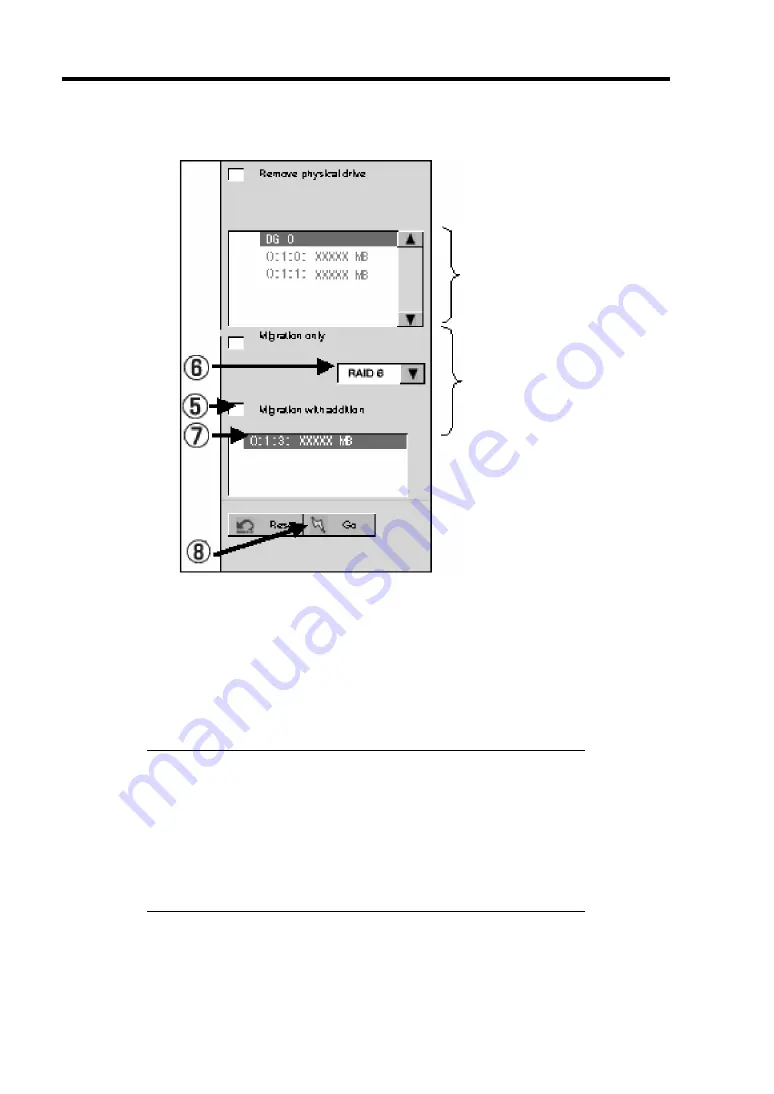
4-94 Configuring Your Server
4.
On the right of the screen, items required for reconstruction are displayed.
5.
Select "Migration with addition".
6.
Specify the RAID level used after reconstruction.
7.
Select a HDD to be added.
8.
When you finished steps 5 to 7, click [Go] at the lower right of the screen.
9.
The progress of reconstruction is displayed on the lower left of the screen. Click [Home]
at the lower left of the screen to return to the WebBIOS Top Menu.
IMPORTANT:
The capacity of virtual disk may be incorrectly displayed after
reconstruction. In this case, perform Scan Devices from the Top
Menu.
Click [Home] while the background task such as Consistency Check,
Rebuild, or Reconstruction is being executed. With the progress
indication being displayed, the background task may be processed at
slow rate.
Information of HDDs in
the disk group in which
a VD is defined.
Migration Only:
Allows change of RAID
level.
Migration with addition:
Allows addition of hard
disk drive and change of
RAID level.
Summary of Contents for N8100-1422F
Page 16: ...x This page is intentionally left blank...
Page 161: ...Configuring Your Server 4 93 3 Setting menu for VD 0 is displayed...
Page 238: ...7 12 Maintenance This page is intentionally left blank...
Page 356: ...C 2 IRQ This page is intentionally left blank...
Page 410: ...F 2 Using a Client Computer Which Has a CD Drive This page is intentionally left blank...
Page 414: ...G 4 Product Configuration Record Table This page is intentionally left blank...






























