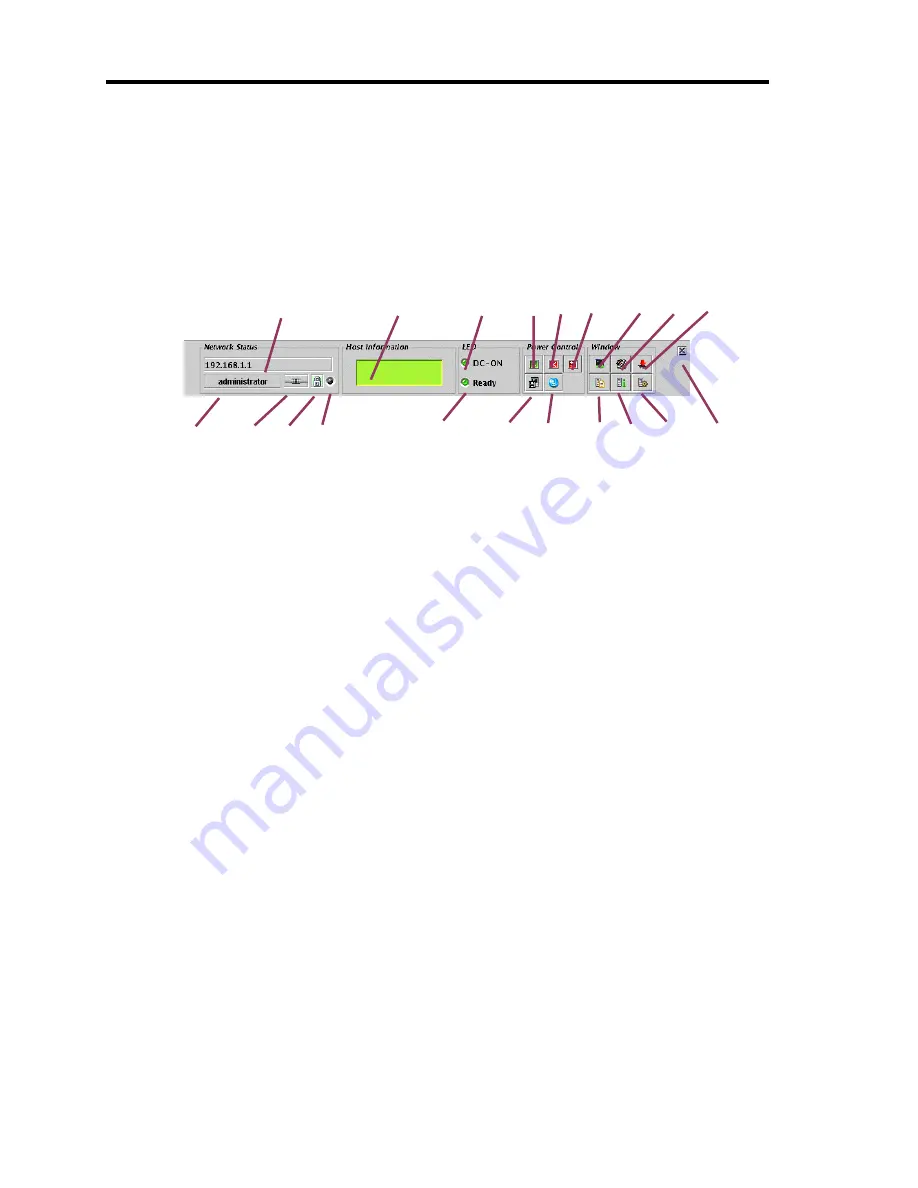
4-100 Configuring Your Server
Control Panel
You can use Control Panel to see server status and to control power-on/off.
Control Panel also starts up various windows including Remote KVM Console.
Functions of Control Panel
1
Shows the BMC host name.
2
Shows the server LCD.
3
Server power lamp that shows the server power-supply status.
4
Server power switch (Equivalent to the POWER switch on the server. This switch does
not forcedly power off the server even when pressed for four seconds or longer.)
5
Forcefully powers off the server.
6
Forcefully resets the server.
7
Starts up Remote KVM Console.
8
Starts up BMC Configuration.
9
Starts up Firmware Update.
10
Displays a user name.
11
Indicates status of connection with BMC.
12
Indicates status of communication security.
13
Indicates network access status.
14
Server status lamp that shows server status.
15
Makes the server collect memory dump (provides the same functionality as achieved by
pressing the DUMP switch in the server.)
16
Makes the server unit ID lamp flash.
17
Opens the window to show system event logs (SEL.)
18
Opens the window to show sensor data records (SDR).
19
Opens the window to show field replaceable unit (FRU) information.
20
Hides Control Panel.
1
2
3
4
5
6
7
8
9
20
10
11
12
13
14
15
16
17
18
19
Summary of Contents for Express5800/140Hf
Page 6: ......
Page 7: ......
Page 8: ......
Page 10: ... This page is intentionally left blank ...
Page 36: ...1 16 Notes on Using Your Server This page is intentionally left blank ...
Page 171: ...Configuring Your Server 4 83 3 Setting menu for VD 0 is displayed ...
Page 294: ...7 12 Maintenance This page is intentionally left blank ...






























