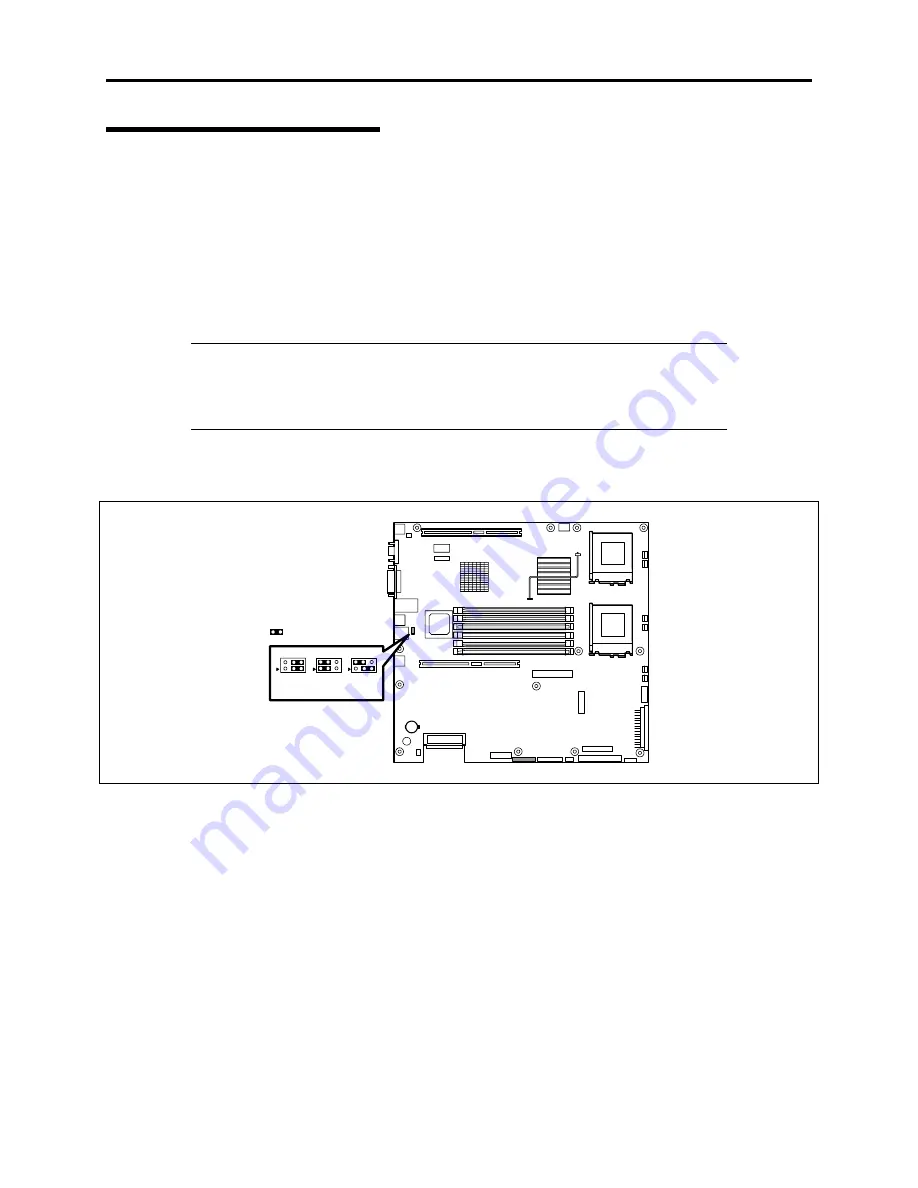
2-18 Setting Up Your Server
Connection to Serial Ports
Various types of serial devices can be connected to the RJ-45 serial ports on the front and rear
panels of the server. Some devices require the setting of the jumper pin (J6A2) on the system
board to be changed according to the DCD/DSR signal specification, or they need to be
connected via an optional serial port conversion cable.
A set of two optional serial port conversion cables is provided with the server. The "F" labeled
cable is used to connect devices to the RJ-45 serial ports on the front of the server and the "R"
label cable is used to attached devices to the RJ-45 serial ports on the rear of the server.
IMPORTANT:
Inter-equipment potential difference may cause a server
failure. Be sure to turn off the server and the connection-destination
equipment and disconnect the power cord before
connecting/disconnecting the cable to/from the serial port.
The figure below shows the location of the jumper pin (J6A2). For procedures to dismount the
cover and other internal components see Chapter 7.
Strapped
* Factory-set
J6A2
DCD
DSR
DCD+
DSR*
Summary of Contents for Express5800/120Rd-2
Page 1: ... S e r v i c e G u i d e EXPRESS5800 120Rd 2 ...
Page 2: ...xxx ...
Page 3: ... S e r v i c e G u i d e EXPRESS5800 120Rd 2 ...
Page 10: ......
Page 18: ...xvi Using This Guide This page is intentionally left blank ...
Page 64: ...1 46 System Overview This page is intentionally left blank ...
Page 86: ...2 22 Setting Up Your Server POWER lamp POWER switch ...
Page 90: ...2 26 Setting Up Your Server This page is intentionally left blank ...
Page 134: ...3 44 Configuring Your System This page is intentionally left blank ...
Page 244: ......
Page 334: ...A 2 Specifications This page is intentionally left blank ...
Page 336: ...B 2 Interrupt Requests This page is intentionally left blank ...
Page 346: ......
Page 350: ...D 4 Product Configuration Record Table This page is intentionally left blank ...
Page 360: ...10 Glossary This page is intentionally left blank ...
Page 361: ...xx ...
Page 362: ... 456 01582 000 ...
















































