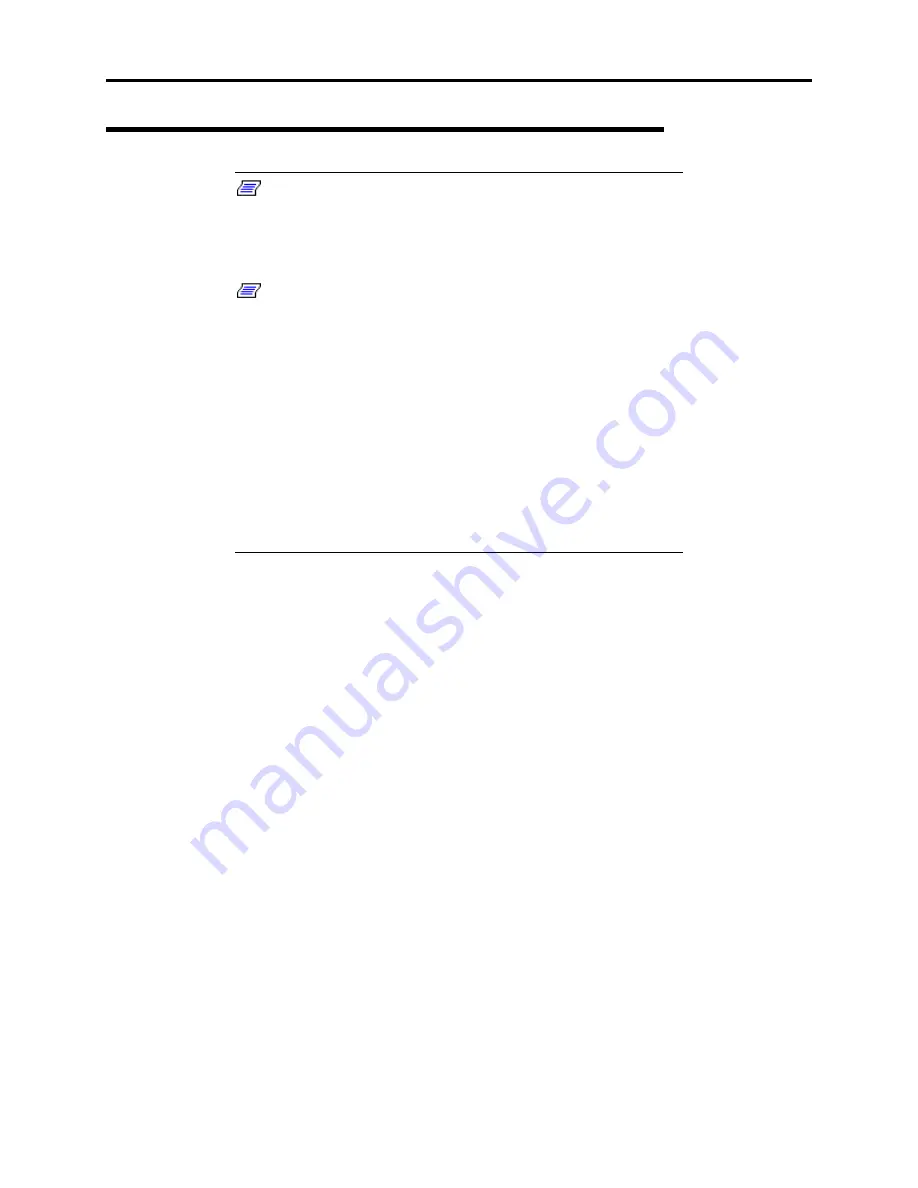
Installing the Operating System 4-43
Installing the Novell NetWare v5.0 Network Operating System
Note:
Before you install the Novell NetWare Operating
System, you should have your LAN adapter(s) connected to the
LAN network(s). This allows the install process visibility to other
servers and Directory Services already installed.
Note:
A known problem for NetWare v5.0 always occurs
during a new installation of the NetWare 5 Operating System on a
computer with a processor speed of 450 MHz or higher. The
server either hangs during "Scan for New Devices", or it displays
the following error:
Unable to Find File Z:\SYSTEM\TAR.NLM
(Where Z: is the drive letter of the CDROM the server
boots from.)
To correct this error you can interrupt the installation after the
creation of the DOS partition and the initial file copy, then manually
create a subdirectory (C:\NWUPDATE), copy the new drivers into
that directory, and restart INSTALL.BAT from the NetWare 5
installation CDROM, maintaining the existing partitions.
1.
Power on your server.
2.
Insert the NetWare 5.0 CD into your CD-ROM drive.
3.
Select a language for your locale and press ENTER.
4.
Highlight “Accept License Agreement" from the menu and press ENTER.
5.
Highlight “Create a New Boot Partition” from the menu and press ENTER.
6.
At the boot partition screen, press ENTER to continue.
7.
Highlight "Continue" from the "Are You Sure?" menu and press ENTER to create
a new boot partition.
8.
Press any key to reboot.
9.
Highlight "Continue" to accept the default startup directory. Press ENTER.
10.
Highlight "Continue" to accept the regional settings. Press ENTER
11.
Highlight "Continue" to accept the mouse type and video mode. Press ENTER
12.
From the Device Type menu Highlight "Modify". Press ENTER.
13.
Highlight "Storage Adapters". Press ENTER.
14.
Press INSERT.
15.
Press INSERT.
Summary of Contents for Express5800/120Rd-2
Page 1: ... S e r v i c e G u i d e EXPRESS5800 120Rd 2 ...
Page 2: ...xxx ...
Page 3: ... S e r v i c e G u i d e EXPRESS5800 120Rd 2 ...
Page 10: ......
Page 18: ...xvi Using This Guide This page is intentionally left blank ...
Page 64: ...1 46 System Overview This page is intentionally left blank ...
Page 86: ...2 22 Setting Up Your Server POWER lamp POWER switch ...
Page 90: ...2 26 Setting Up Your Server This page is intentionally left blank ...
Page 134: ...3 44 Configuring Your System This page is intentionally left blank ...
Page 244: ......
Page 334: ...A 2 Specifications This page is intentionally left blank ...
Page 336: ...B 2 Interrupt Requests This page is intentionally left blank ...
Page 346: ......
Page 350: ...D 4 Product Configuration Record Table This page is intentionally left blank ...
Page 360: ...10 Glossary This page is intentionally left blank ...
Page 361: ...xx ...
Page 362: ... 456 01582 000 ...






























