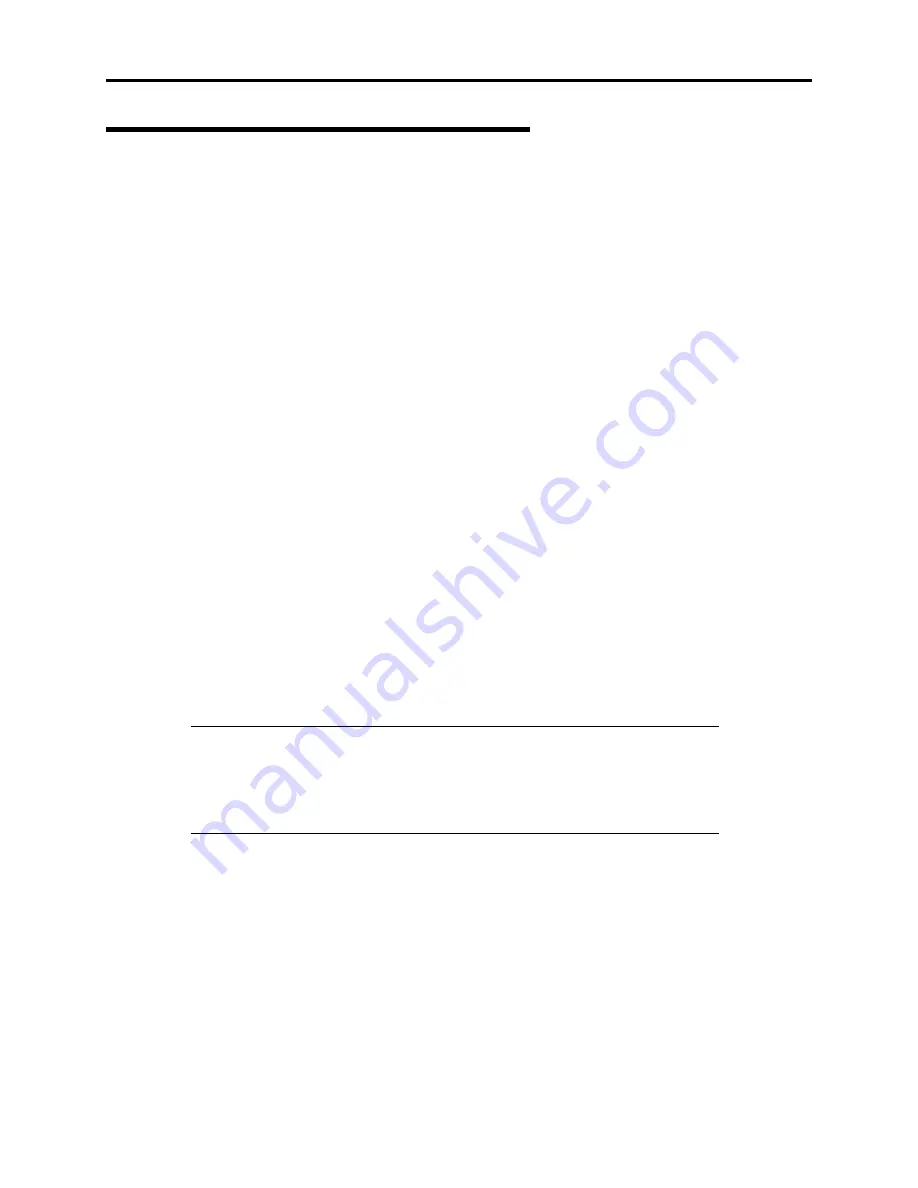
Installing the Operating System 4-13
Installing and Configuring Device Drivers
Follow these steps to install and configure the device drivers.
Network Driver
Specify the details of network driver.
The standard network drivers will be installed automatically, but the link speed and Duplex mode
need to be specified manually.
For each network controller:
1.
Click Start menu and click [Network and Dial-Up Connection].
The [Network and Dial-Up Connection] dialog box appears.
2.
Right-click [Local Area Connection] and click [Properties] from pop-up menu.
The [Local Area Connection Properties] dialog box appears.
3.
Click [Configure].
The property dialog box for network adapter appears.
4.
Click [Advanced] and specify the same [Link Speed & Duplex] value as specified for
HUB.
5.
Click [OK] on the property dialog box for network adapter.
6.
Click [OK] on the [Local Area Connection Properties] dialog box.
Also, add or delete protocols and services as required. Perform these actions from the property
dialog box of the local area connection under [Network and Dial-up Connection].
NOTE:
We recommend that you add [Network Monitor] under [Adding
Services]. [Network Monitor] can monitor frames (or packets) that this
computer sends or receives. It is a valuable tool when analyzing
network trouble. For information on how to install the [Network
Monitor], see the "Setup for Problem Resolution" later in this document.
Summary of Contents for Express5800/120Rd-2
Page 1: ... S e r v i c e G u i d e EXPRESS5800 120Rd 2 ...
Page 2: ...xxx ...
Page 3: ... S e r v i c e G u i d e EXPRESS5800 120Rd 2 ...
Page 10: ......
Page 18: ...xvi Using This Guide This page is intentionally left blank ...
Page 64: ...1 46 System Overview This page is intentionally left blank ...
Page 86: ...2 22 Setting Up Your Server POWER lamp POWER switch ...
Page 90: ...2 26 Setting Up Your Server This page is intentionally left blank ...
Page 134: ...3 44 Configuring Your System This page is intentionally left blank ...
Page 244: ......
Page 334: ...A 2 Specifications This page is intentionally left blank ...
Page 336: ...B 2 Interrupt Requests This page is intentionally left blank ...
Page 346: ......
Page 350: ...D 4 Product Configuration Record Table This page is intentionally left blank ...
Page 360: ...10 Glossary This page is intentionally left blank ...
Page 361: ...xx ...
Page 362: ... 456 01582 000 ...






























