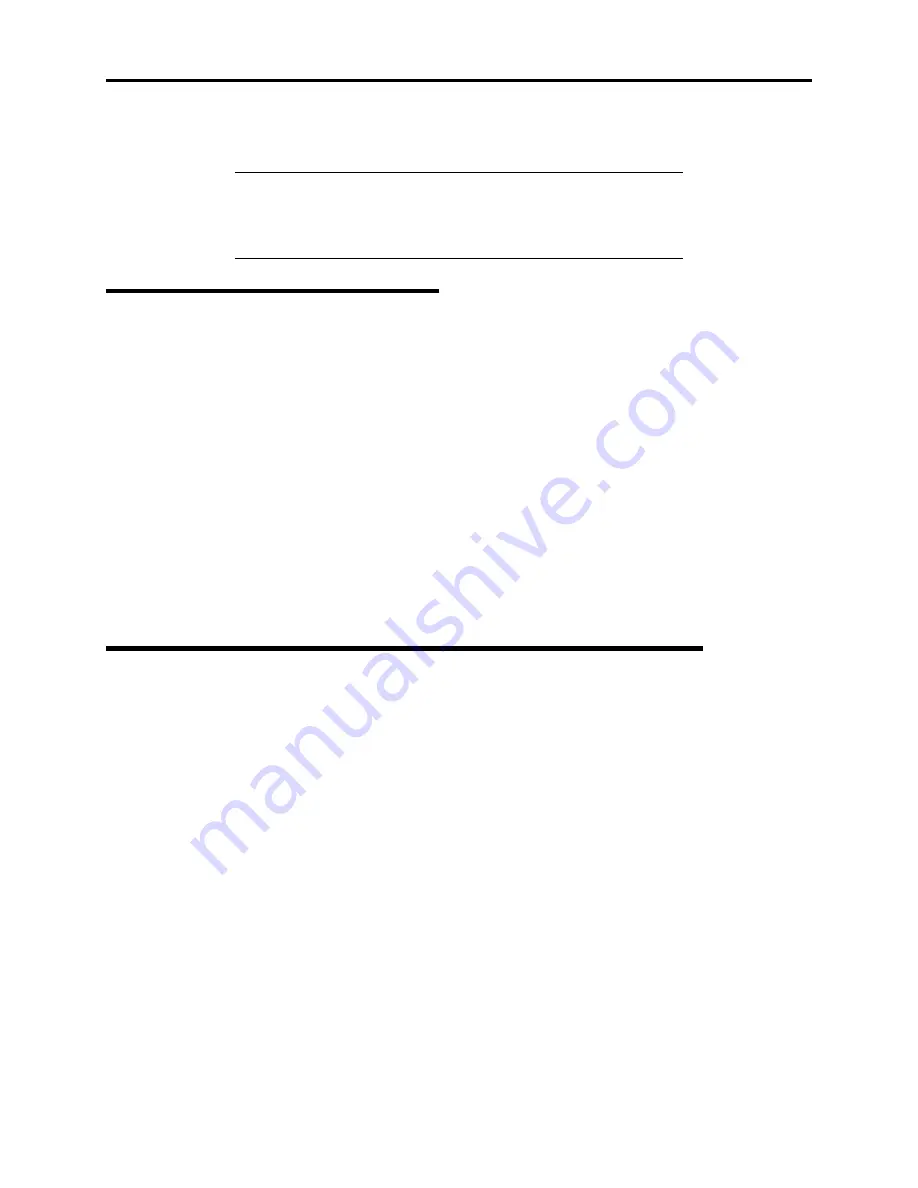
Installing and Configuring Windows 2000 and Windows NT 4.0 C-5
9.
Insert the EXPRESSBUILDER CD and run the “Windows 2000 NEC Update Module” for the
Express5800 120Rd-2 Server.
IMPORTANT:
If you change the configuration of the system (by
adding or removing hardware or operating system software components),
or repair the system, you must run the Windows 2000 NEC Update
Module again.
Installing
LAN
Adapters
The following section includes special driver installation instructions for the Intel PRO/100+ LAN adapter used in
your system.
Driver Installation for the Intel PRO/100+ LAN Adapter
The PRO/100+ driver is initially installed during the installation of Windows 2000 and upgraded when you run the
“Windows 2000 NEC Update Module, see “Installing Microsoft Windows
®
2000 Operating System” found earlier in
this appendix. In order to utilize the PRO/100+ LAN adapter “teaming features,” use the following procedure to
install “PROSET II for Windows 2000.”
1.
Power on, start Windows 2000, and log on.
2.
Insert the EXPRESSBUILDER CD into the CDROM drive. The “Start” Menu displays.
3.
Select “Drivers and Utilities” from the “Start” Menu.
4.
Select INTEL.
5.
Select and run “PROSET II for Windows 2000.”
Driver Installation for
the ATI RAGE XL Display Adapter
To take full advantage of
the on-board ATI RAGE XL display adapter, perform the following
driver
installation procedure:
1.
Power on, start Windows 2000, and log on.
2.
Insert the EXPRESSBUILDER CD into the CDROM drive. The “Start” Menu displays.
3.
Select “Drivers and Utilities” from the “Start” Menu.
4.
Select ATI.
5.
Select and run “Rage XL Driver for Windows 2000.”
XX
Summary of Contents for Express5800/120Rd-2
Page 1: ... S e r v i c e G u i d e EXPRESS5800 120Rd 2 ...
Page 2: ...xxx ...
Page 3: ... S e r v i c e G u i d e EXPRESS5800 120Rd 2 ...
Page 10: ......
Page 18: ...xvi Using This Guide This page is intentionally left blank ...
Page 64: ...1 46 System Overview This page is intentionally left blank ...
Page 86: ...2 22 Setting Up Your Server POWER lamp POWER switch ...
Page 90: ...2 26 Setting Up Your Server This page is intentionally left blank ...
Page 134: ...3 44 Configuring Your System This page is intentionally left blank ...
Page 244: ......
Page 334: ...A 2 Specifications This page is intentionally left blank ...
Page 336: ...B 2 Interrupt Requests This page is intentionally left blank ...
Page 346: ......
Page 350: ...D 4 Product Configuration Record Table This page is intentionally left blank ...
Page 360: ...10 Glossary This page is intentionally left blank ...
Page 361: ...xx ...
Page 362: ... 456 01582 000 ...






























