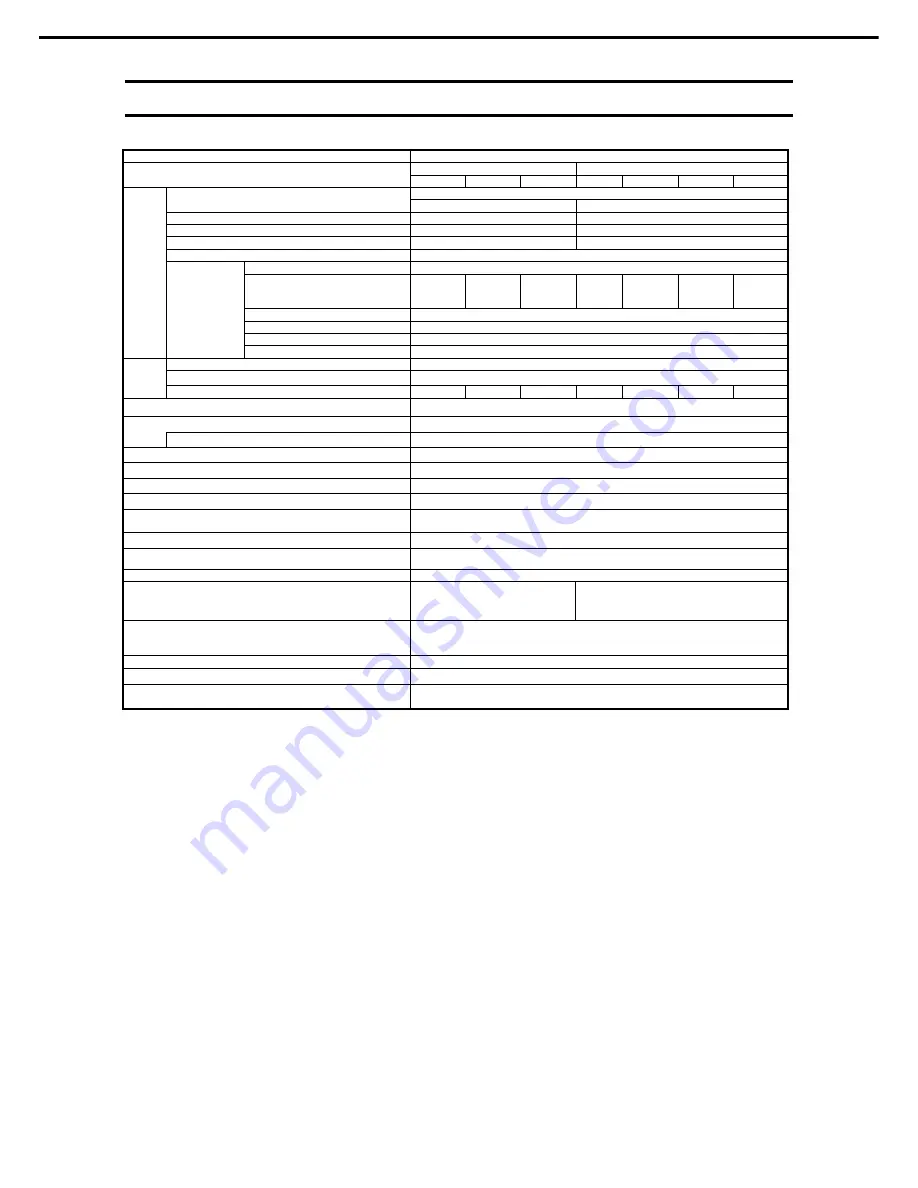
1. Specifications
Scalable Modular Server DX2000 User’s Guide
102
Chapter 6 Appendix
1.2
DX20a-X Spec
Product name
DX20a-X
N code
N8410-
N8410-
6011F
6023F
6035F
6010F
6019F 6028F 6034F
CPU
Processor
Intel ® Xeon® Micro architecture
D-1541 D-1527
Clock speed
2.10 GHz
2.20 GHz
2’nd cache
12MB
6MB
Number of cores (C) / Number of threads (T) per CPU 8C/16T
4C/8T
Chipset ---
Memory
Memory module
DDR4-2133 SO-DIMM
Capacity, quantities
64GB
(4x 16GB)
64GB
(4x 16GB)
64GB
(4x 16GB)
64GB
(4x
16GB)
32GB
(2x 16GB)
16GB
(1x 16GB)
64GB
(4x 16GB)
Maximum operating frequency
2133MHz
Error check
ECC
Memory sparing
Not Support
Memory mirroring
Not Support
Storage Internal
1x M.2 SSD
Interface
SATA 6Gb/s for M.2 SSD on CPU Module
Capacity
128GB 256GB 512GB 128GB
256GB 512GB 512GB
PCIe
PCI EXPRESS 3.0 (x8 lane)
LAN
2x 10GbE-SerDes
Features
PXE Boot, WoL
BMC
Emulex Pilot3
GA
Integrated in BMC
TPM
N/A
BIOS
AMI uEFI BIOS
Switch/LED
Power Switch/LED, UID Switch/LED, Status LED, BMC Reset SW on top side of the
board
Interface
1x microUSB Connector
External dimensions (width
depth
height)
180.0mm x 114.0mm x 24.5mm (protrusions excluded)
Weight
0. 4kg
Power consumption (max)
70Wdc(max) 60Wdc(max)
Environmental requirements
Temperature/Humidity
Operating: 10 to 40
C / 20 to 80%,
Storage: –10
~
55
C / 20 to 80% (no condensation either when operating or when
stored)
Installed OS
–
Supported OSs
RHEL7.2
Others Hot
Swappable
Support S0 and S5 state.
Summary of Contents for DX2000
Page 108: ...MEMO...
Page 109: ...MEMO...









































