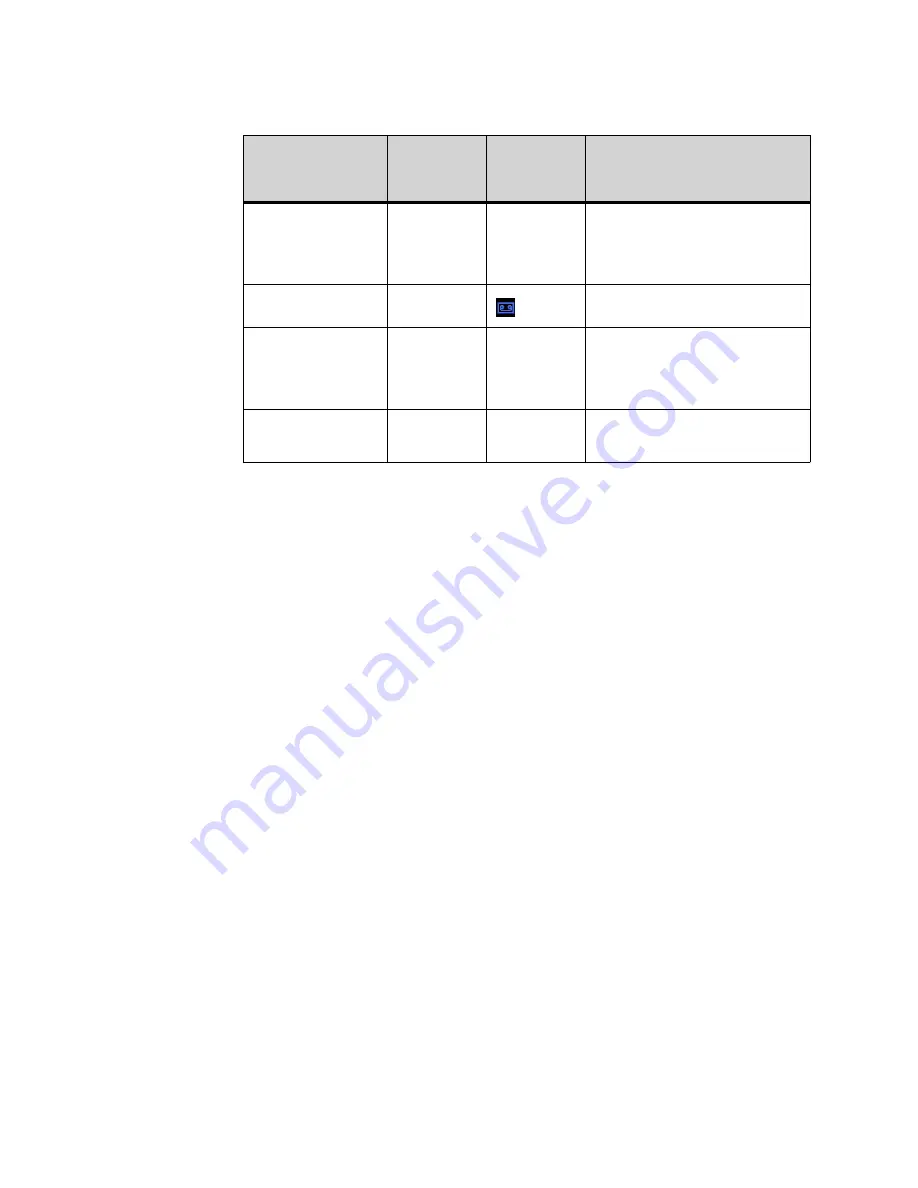
. . . . .
D T 8 2 0 C O L O R M I C R O B R O W S E R A N D E N H A N C E D P R O G R A M M A B L E K E Y S
Enhanced Programmable Keys
DT700 Phone User Guide
9 -145
When multiple calls are being recorded, the phone keeps track of all the calls that are
being recorded and updates the state of the call recording icon based on the call
state.
S E N D T O V M K E Y
Send to Voice Mail
•
While your phone is ringing, press the Send to VM key.
The call will be sent directly to your voice mail box and the phone will stop ringing.
H O T D E S K K E Y
To log in to a Hot Desk session
1
Press the Hot Desk key to open the Hot Desk login screen.
2
Enter your user name and password and press the OK soft key to log on to the phone.
The following screen is shown:
3
Press the OK to exit the screen.
The LED on the Hot Desk key turns off when you exit this screen.
Note:
Due to system polling, it may take up to 5 minutes before your name and
extension are shown on the phone after you log in.
To log out of your Hot Desk session
1
While you are in a Hot Desk session, press the Hot Desk Key.
You are logged out off the phone, and the following screen is shown:
2
Press OK to exit the screen.
On Demand recording
- On Hold (local or
remote hold)
Off
None
When the recording is stopped, the
indication is also stopped.
When the call is resumed, call
recording indication is displayed
again.
Auto Recording
Steady Red
Indicates that the call is being
recorded by Auto Recording.
No recording
Call terminated/
recording terminated
Off
None
Indicates that no call is being
recorded.
If the call you were recording is
ended, the call recording
automatically stops.
Call recording
indication is not
enabled
Off
None
No call recording indication is shown
on the phone, even when there is a
call recording.
Event
Record Key
LED
Icon (Call
Control
Screen)
Description
Summary of Contents for DT820 ITY-6D
Page 1: ...DT820 Phone User Manual For UNIVERGE 3C Communications and SIP Net Platforms ...
Page 2: ......
Page 8: ...viii P N 540 441r3 DT820 Phone User Guide ...
Page 20: ...LI ST O F FI G URES 2 List of Figures DT820 Phone User Guide ...
Page 22: ...O VERVI EW 1 2 DT820 Phone User Guide ...
Page 46: ...I NTRO DUCTI O N TO T HE DT 8 2 0 PHONES ITY 6D 1 Phone Specifics 2 26 DT820 Phone User Guide ...
Page 52: ...I NSTALLATI O N 3 32 DT820 Phone User Guide ...
Page 212: ...SI P NET SYSTEM F EAT URES B 192 DT820 Phone User Guide ...
Page 232: ...NO TI CES WEEE Product Disposal Information D 212 DT820 Phone User Guide ...
Page 233: ......
Page 234: ......
















































