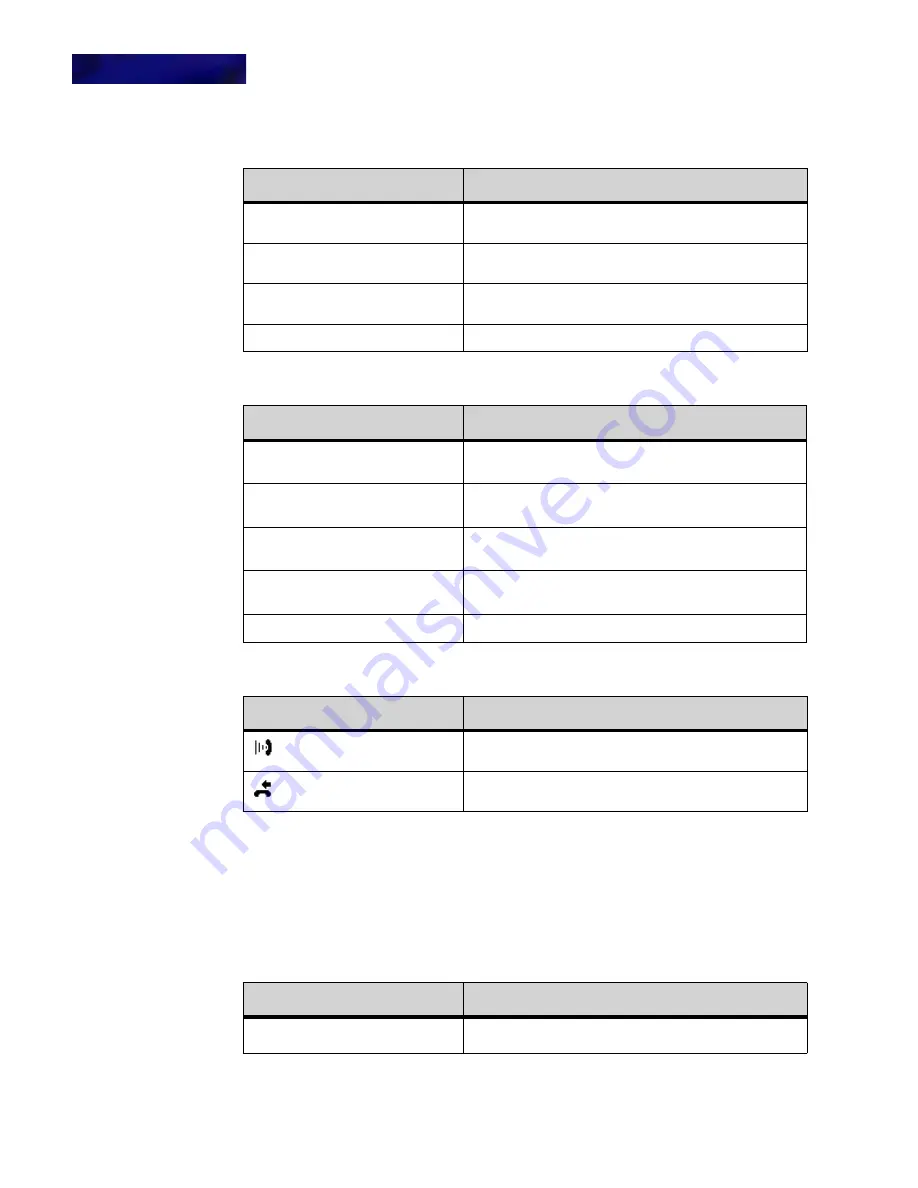
M I C R O B R O W S E R A N D E N H A N C E D P R O G R A M M A B L E K E Y S
Using the Microbrowser
8 -102
DT820 Phone User Guide
The Call History page handles the following events:
.
To view the Conference listing
1
Press the Feature key.
2
Press the Home softkey or wait 2 seconds to connect to the microbrowser home page.
3
Select List Conferences.
4
Use the up and down cursor pad keys to browse the conference bridges on the system.
The List Conferences page handles the following events:
Soft Key Features:
Explanation
d
Move to previous menu item (does not show if first menu
item is selected)
b
Move to next menu item (does not show if last menu item
is selected)
Exit
Exit the microbrowser and return to the appropriate call
screen
Dial
Dial the highlighted number.
Hard Key Features:
Explanation
4-way scroll BACK key
(Redial key)
Return to microbrowser home page.
4-way scroll FORWARD key
(Directory key)
Dial the highlighted number
4-way scroll UP key
(Volume UP Key)
Move to previous entry
4-way scroll DOWN key
(Volume DOWN Key)
Move to next entry
ENTER key
Dial the highlighted number
Icon
Explanation
Completed call (incoming call answered, outgoing call
connected, etc).
Uncompleted call (incoming call not answered, outgoing
call not connected, etc.)
Soft Key Features:
Explanation
d
Move to previous menu item
Summary of Contents for DT820 ITY-6D
Page 1: ...DT820 Phone User Manual For UNIVERGE 3C Communications and SIP Net Platforms ...
Page 2: ......
Page 8: ...viii P N 540 441r3 DT820 Phone User Guide ...
Page 20: ...LI ST O F FI G URES 2 List of Figures DT820 Phone User Guide ...
Page 22: ...O VERVI EW 1 2 DT820 Phone User Guide ...
Page 46: ...I NTRO DUCTI O N TO T HE DT 8 2 0 PHONES ITY 6D 1 Phone Specifics 2 26 DT820 Phone User Guide ...
Page 52: ...I NSTALLATI O N 3 32 DT820 Phone User Guide ...
Page 212: ...SI P NET SYSTEM F EAT URES B 192 DT820 Phone User Guide ...
Page 232: ...NO TI CES WEEE Product Disposal Information D 212 DT820 Phone User Guide ...
Page 233: ......
Page 234: ......






























