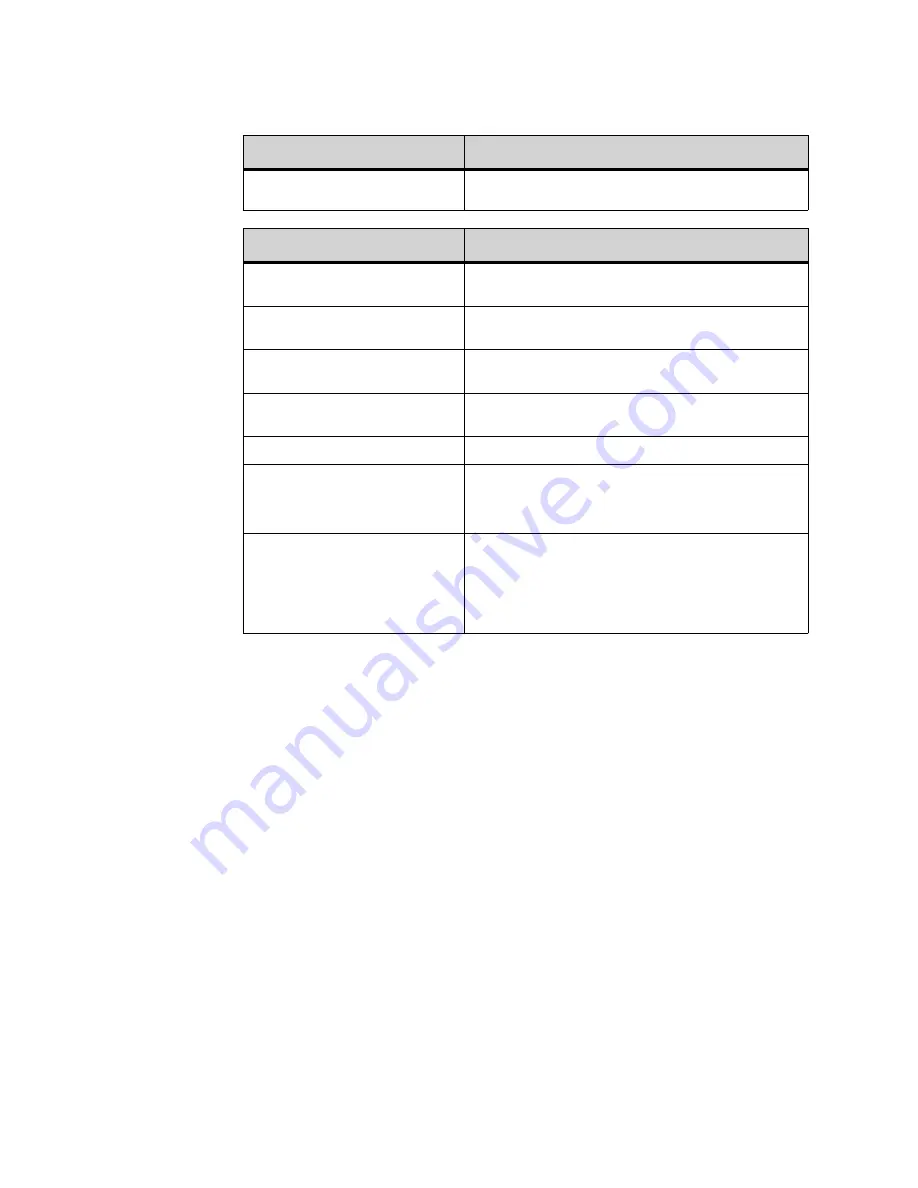
. . . . .
M I C R O B R O W S E R A N D E N H A N C E D P R O G R A M M A B L E K E Y S
Using the Microbrowser
DT820 Phone User Guide
8 -101
The Select Call page automatically updates every 30 seconds.
V I E W S Y S T E M C A L L H I S T O R Y
Selecting the View System Call History item allows the user to view the call logs
maintained by the 3C system. Note that the 3C system’s call logs may not be
identical to the call logs maintained by the phone’s Call History. For example, the 3C
system may choose to present call logs for all extensions assigned to the terminal.
Note:
The Microbrowser only displays the last 32 calls, or the last 7 days of calls
(whichever comes first).
To view call logs via the Microbrowser
1
Press the Feature key.
2
Press the Home soft key or wait 2 seconds to connect to the microbrowser home page.
3
Select View System Call History.
Selecting the View System Call History item invokes the Call Log page.
Barge
Opens the Barge page and starts a Barge session on the
call where you can speak to all parties on the call.
Hard Key Features:
Explanation
4-way scroll BACK key
(Redial key)
Returns to the Select Call screen.
4-way scroll FORWARD key
(Directory key)
No operation.
4-way scroll UP key
(Volume UP Key)
No operation.
4-way scroll DOWN key
(Volume DOWN Key)
No operation.
ENTER key
No operation.
Off-Hook (handset)
If speaker is ON, turn speaker OFF, move audio to
handset and keep focus on current screen.
If headset is active, move audio to handset and keep
focus on current screen.
Speaker key
Off-Hook (handset) behavior:
If speaker is OFF, turn Speaker ON and keep focus on
current screen. If speaker is ON, activate handset and
keep focus on current screen.
Headset active behavior:
Turn Speaker ON and keep focus on current screen.
Soft Key Features:
Explanation
Summary of Contents for DT820 ITY-6D
Page 1: ...DT820 Phone User Manual For UNIVERGE 3C Communications and SIP Net Platforms ...
Page 2: ......
Page 8: ...viii P N 540 441r3 DT820 Phone User Guide ...
Page 20: ...LI ST O F FI G URES 2 List of Figures DT820 Phone User Guide ...
Page 22: ...O VERVI EW 1 2 DT820 Phone User Guide ...
Page 46: ...I NTRO DUCTI O N TO T HE DT 8 2 0 PHONES ITY 6D 1 Phone Specifics 2 26 DT820 Phone User Guide ...
Page 52: ...I NSTALLATI O N 3 32 DT820 Phone User Guide ...
Page 212: ...SI P NET SYSTEM F EAT URES B 192 DT820 Phone User Guide ...
Page 232: ...NO TI CES WEEE Product Disposal Information D 212 DT820 Phone User Guide ...
Page 233: ......
Page 234: ......






























