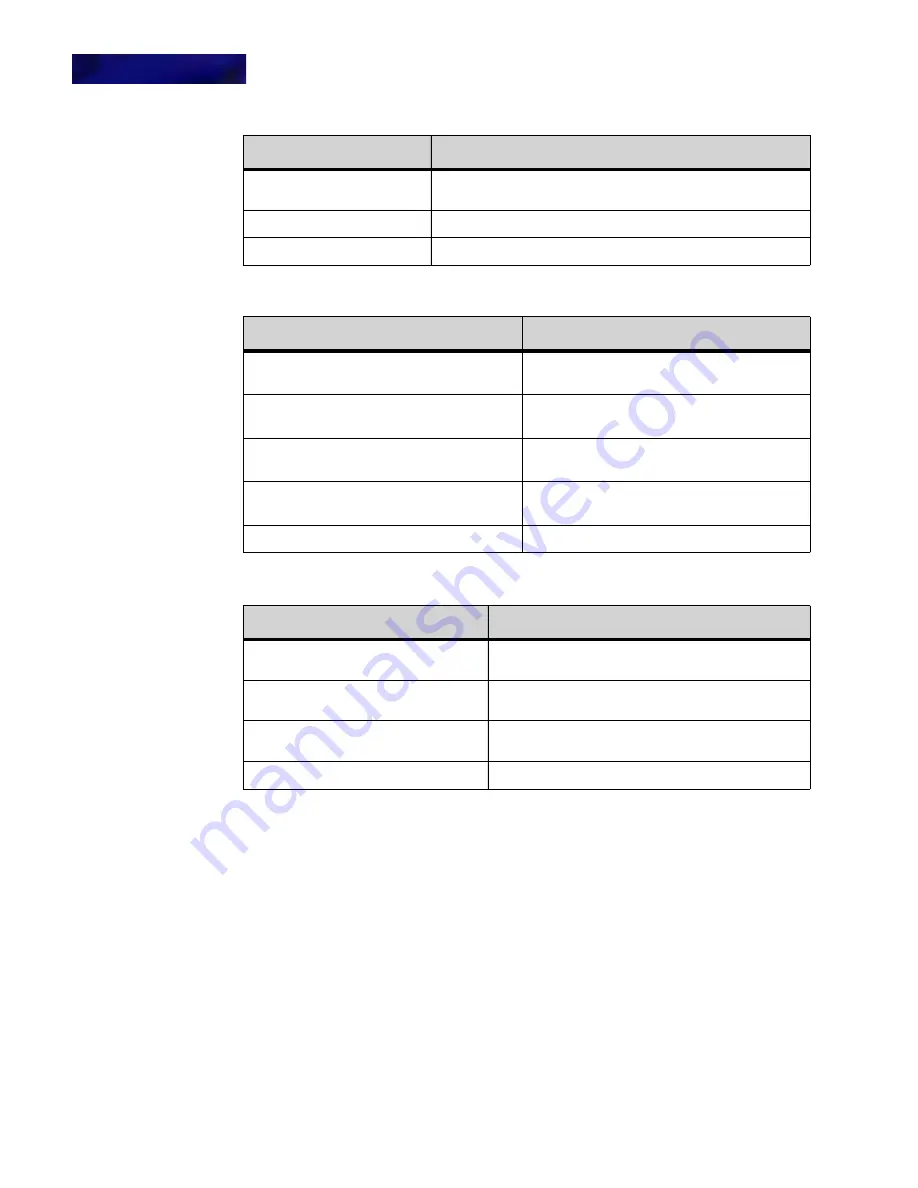
M I C R O B R O W S E R A N D E N H A N C E D P R O G R A M M A B L E K E Y S
Using the Microbrowser
8 -94
DT820 Phone User Guide
4
Select the handset forwarding option that you want to set.
To set immediate forwarding
Immediate forwarding will forward all incoming calls to the destination number(s)
immediately.
To set busy forwarding
Busy forwarding will forward calls to the destination number when your phone is busy
(there is a call in progress).
To set forwarding after 30 seconds
Forwarding after 30 seconds will forward the call only after it has rung on your
phoneset for 30 seconds.
Move to next menu item (does not show if last menu item is
selected).
Exit
Exit the microbrowser to the appropriate call status screen.
Select
Select highlighted menu item
Hard Key Features:
Explanation
4-way scroll BACK key
(Redial key)
Exit the micro browser to the appropriate call
status screen.
4-way scroll FORWARD key
(Directory key)
Select highlighted menu item.
4-way scroll UP key
(Volume UP Key)
Move to previous menu item.
4-way scroll DOWN key
(Volume DOWN Key)
Move to next menu item.
ENTER key
Select highlighted menu item.
Option
Description
Forward immediately
The incoming call will be forwarded to destination(s)
immediately.
Forward when busy
The incoming call will be forwarded to destination(s) if
there is an existing call in progress.
Forward after 30 seconds
The incoming call will be forwarded to destination(s) if
it is not answered in 30 seconds.
Clear forwarding
Clear all handset forwarding conditions.
Soft Key Features:
Explanation
Summary of Contents for DT820 ITY-6D
Page 1: ...DT820 Phone User Manual For UNIVERGE 3C Communications and SIP Net Platforms ...
Page 2: ......
Page 8: ...viii P N 540 441r3 DT820 Phone User Guide ...
Page 20: ...LI ST O F FI G URES 2 List of Figures DT820 Phone User Guide ...
Page 22: ...O VERVI EW 1 2 DT820 Phone User Guide ...
Page 46: ...I NTRO DUCTI O N TO T HE DT 8 2 0 PHONES ITY 6D 1 Phone Specifics 2 26 DT820 Phone User Guide ...
Page 52: ...I NSTALLATI O N 3 32 DT820 Phone User Guide ...
Page 212: ...SI P NET SYSTEM F EAT URES B 192 DT820 Phone User Guide ...
Page 232: ...NO TI CES WEEE Product Disposal Information D 212 DT820 Phone User Guide ...
Page 233: ......
Page 234: ......
















































