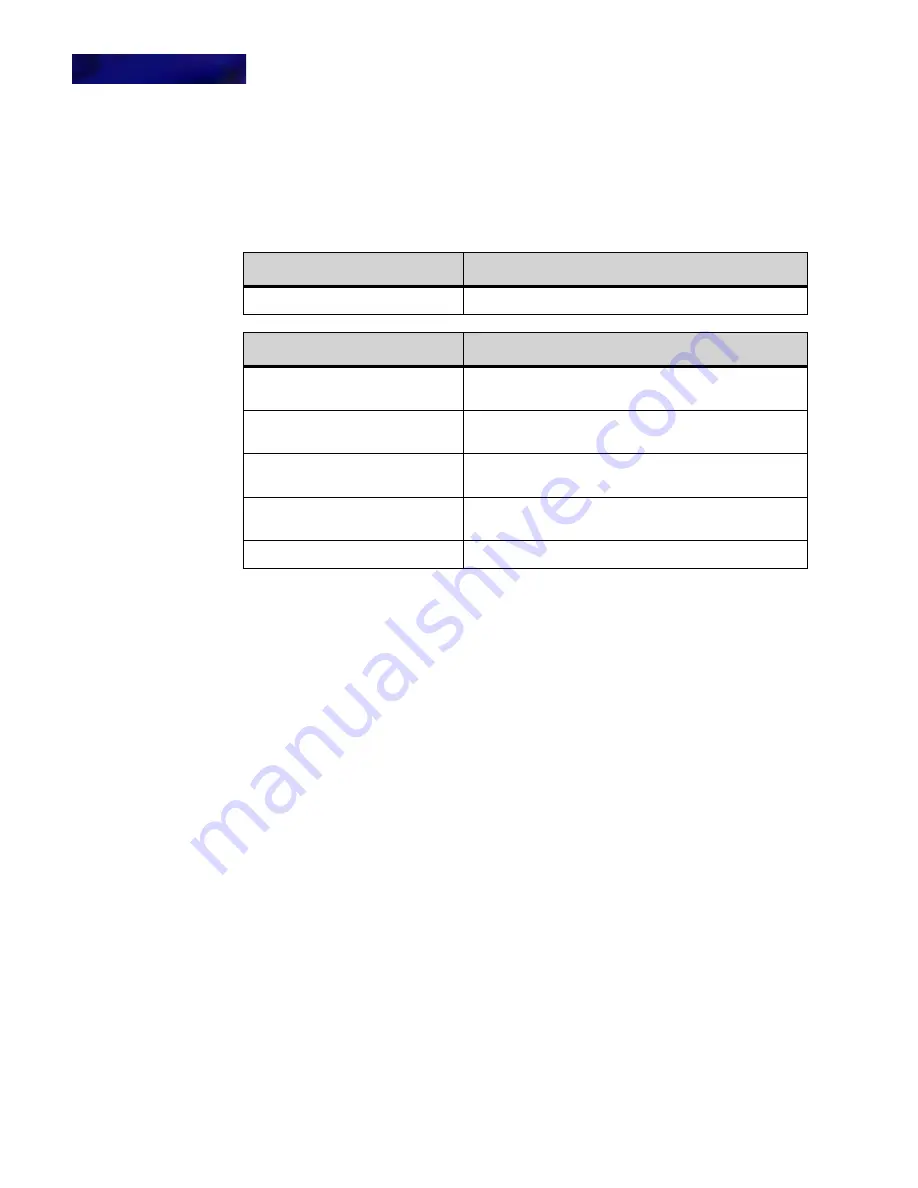
D T 8 2 0 C O L O R M I C R O B R O W S E R A N D E N H A N C E D P R O G R A M M A B L E K E Y S
Using the Microbrowser
9 -126
DT700 Phone User Guide
• 1 as first dialed digit: If the first digit is a “1”, the number is assumed to be an 11
digit number. If the first digit is not “1”, then the first 7 digits are assumed to be a 7
digit number.
A page displays the success or failure of the operation.
The Handset Status screens handles the following events:
6
Multiple handset forwarding conditions may be enabled for your phone. To add
additional forwarding conditions, use the microbrowser to enter the additional
forwarding conditions.
To set Handset forwarding using star codes
1
Lift the handset from the phone.
2
Dial *72+ <forwarding number>.
All calls to your phone will be forwarded to the configured number(s).
Multiple handset forwarding conditions may be enabled for your phone. To enter
additional numbers, hang up the phone and then lift the handset to enter an additional
number (example: *72 + forwarding number, hang up, *72 + another forwarding
number, hang up).
To set Conditional Handset forwarding - No Answer using star codes
1
Lift the handset from the phone.
2
Dial *62+ <forwarding number>.
When your phone is not answered, it will forward to the configured number(s).
Multiple handset forwarding conditions may be enabled for your phone. To enter
additional numbers, hang up the phone and then lift the handset to enter an additional
number (example: *62 + forwarding number, hang up, *62 + another forwarding
number, hang up).
To set Conditional Handset forwarding - Busy using star codes
1
Lift the handset from the phone.
Soft Key Features:
Explanation
Exit
Exit the microbrowser to the appropriate call status screen
Hard Key Features:
Explanation
4-way scroll BACK key
(Redial key)
Return to the previous screen.
4-way scroll FORWARD key
(Directory key)
No operation.
4-way scroll UP key
(Volume UP Key)
No operation.
4-way scroll DOWN key
(Volume DOWN Key)
No operation.
ENTER key
Exit the microbrowser to the appropriate call status screen
Summary of Contents for DT820 ITY-6D
Page 1: ...DT820 Phone User Manual For UNIVERGE 3C Communications and SIP Net Platforms ...
Page 2: ......
Page 8: ...viii P N 540 441r3 DT820 Phone User Guide ...
Page 20: ...LI ST O F FI G URES 2 List of Figures DT820 Phone User Guide ...
Page 22: ...O VERVI EW 1 2 DT820 Phone User Guide ...
Page 46: ...I NTRO DUCTI O N TO T HE DT 8 2 0 PHONES ITY 6D 1 Phone Specifics 2 26 DT820 Phone User Guide ...
Page 52: ...I NSTALLATI O N 3 32 DT820 Phone User Guide ...
Page 212: ...SI P NET SYSTEM F EAT URES B 192 DT820 Phone User Guide ...
Page 232: ...NO TI CES WEEE Product Disposal Information D 212 DT820 Phone User Guide ...
Page 233: ......
Page 234: ......






























