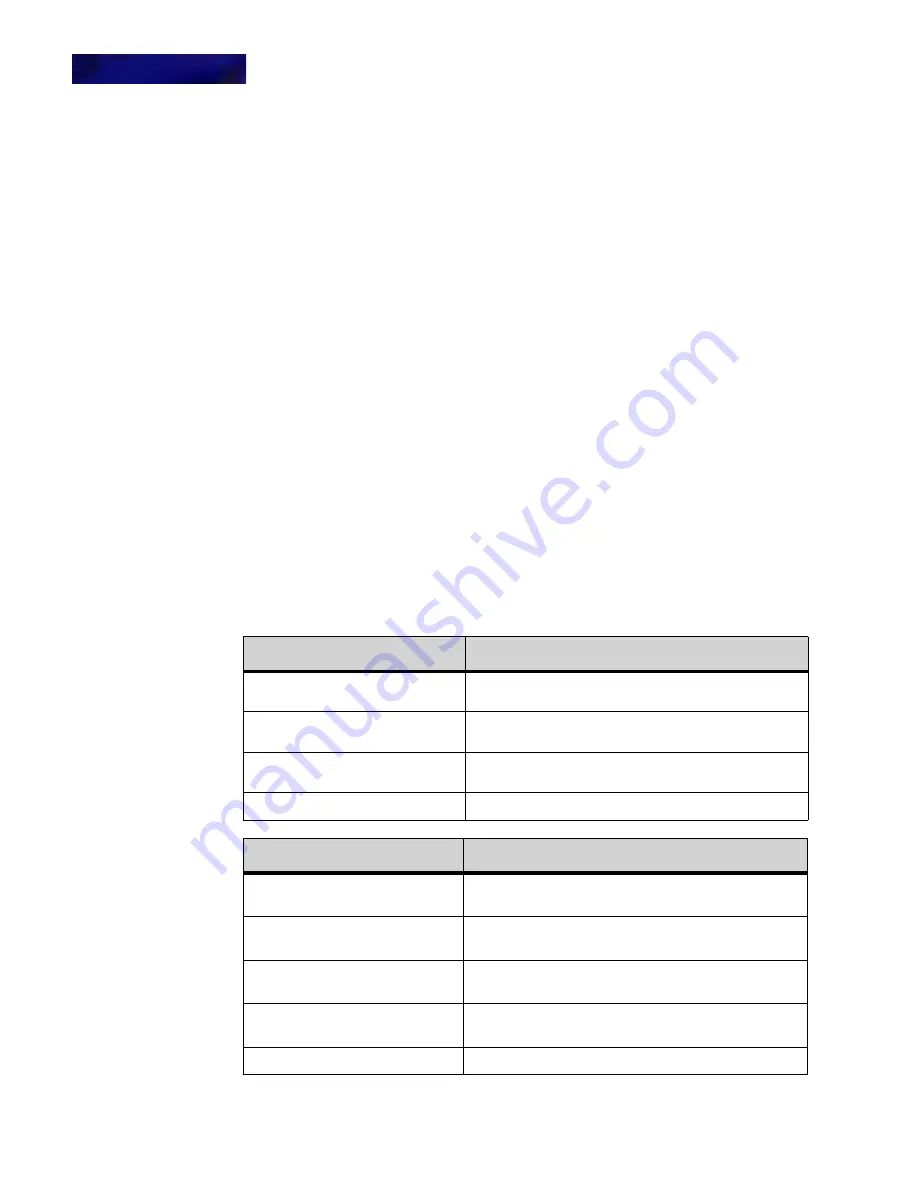
M I C R O B R O W S E R A N D E N H A N C E D P R O G R A M M A B L E K E Y S
Using the Microbrowser
8 -88
DT820 Phone User Guide
After you press the Feature key, press the Program soft key to enter your phone’s
programmable mode, or press the Home soft key to go to the Microbrowser home
page.
Press the Home softkey to open the Microbrowser’s home page.
If you don’t press a softkey within 2 seconds, the Microbrowser will automatically
open.
You can still answer incoming calls while you are using the Microbrowser using the
telephone handset or by pressing the Speaker or Answer key on your telephone. Your
phone will exit the Microbrowser when you answer the call or press the Line Key to
view the caller information (if that feature is available on your phone).
To exit the Microbrowser, press the Exit key on your phoneset. To return to the
Microbrowser’s home page, press the Home softkey.
H O M E P A G E
The home URL displays the Microbrowser Home page.
To view the Microbrowser Home page
1
Press the Feature key.
2
Press the Home softkey.
The Microbrowser home page opens.
Note:
You may see different menu items on your home page, depending on the
network configuration and the status of your phone.
The Microbrowser Home Page handles the following events:
Soft Key Features:
Explanation
d
Move to previous menu item (does not show if first menu
item is selected).
b
Move to next menu item (does not show if last menu item
is selected).
Exit
Exit the microbrowser to the appropriate call status
screen.
Select
Select highlighted menu item.
Hard Key Features:
Explanation
4-way scroll BACK key
(Redial key)
Exit the microbrowser to the appropriate call status
screen.
4-way scroll FORWARD key
(Directory key)
Select highlighted menu item.
4-way scroll UP key
(Volume UP Key)
Move to previous menu item.
4-way scroll DOWN key
(Volume DOWN Key)
Move to next menu item.
ENTER key
Select highlighted menu item.
Summary of Contents for DT820 ITY-6D
Page 1: ...DT820 Phone User Manual For UNIVERGE 3C Communications and SIP Net Platforms ...
Page 2: ......
Page 8: ...viii P N 540 441r3 DT820 Phone User Guide ...
Page 20: ...LI ST O F FI G URES 2 List of Figures DT820 Phone User Guide ...
Page 22: ...O VERVI EW 1 2 DT820 Phone User Guide ...
Page 46: ...I NTRO DUCTI O N TO T HE DT 8 2 0 PHONES ITY 6D 1 Phone Specifics 2 26 DT820 Phone User Guide ...
Page 52: ...I NSTALLATI O N 3 32 DT820 Phone User Guide ...
Page 212: ...SI P NET SYSTEM F EAT URES B 192 DT820 Phone User Guide ...
Page 232: ...NO TI CES WEEE Product Disposal Information D 212 DT820 Phone User Guide ...
Page 233: ......
Page 234: ......






























