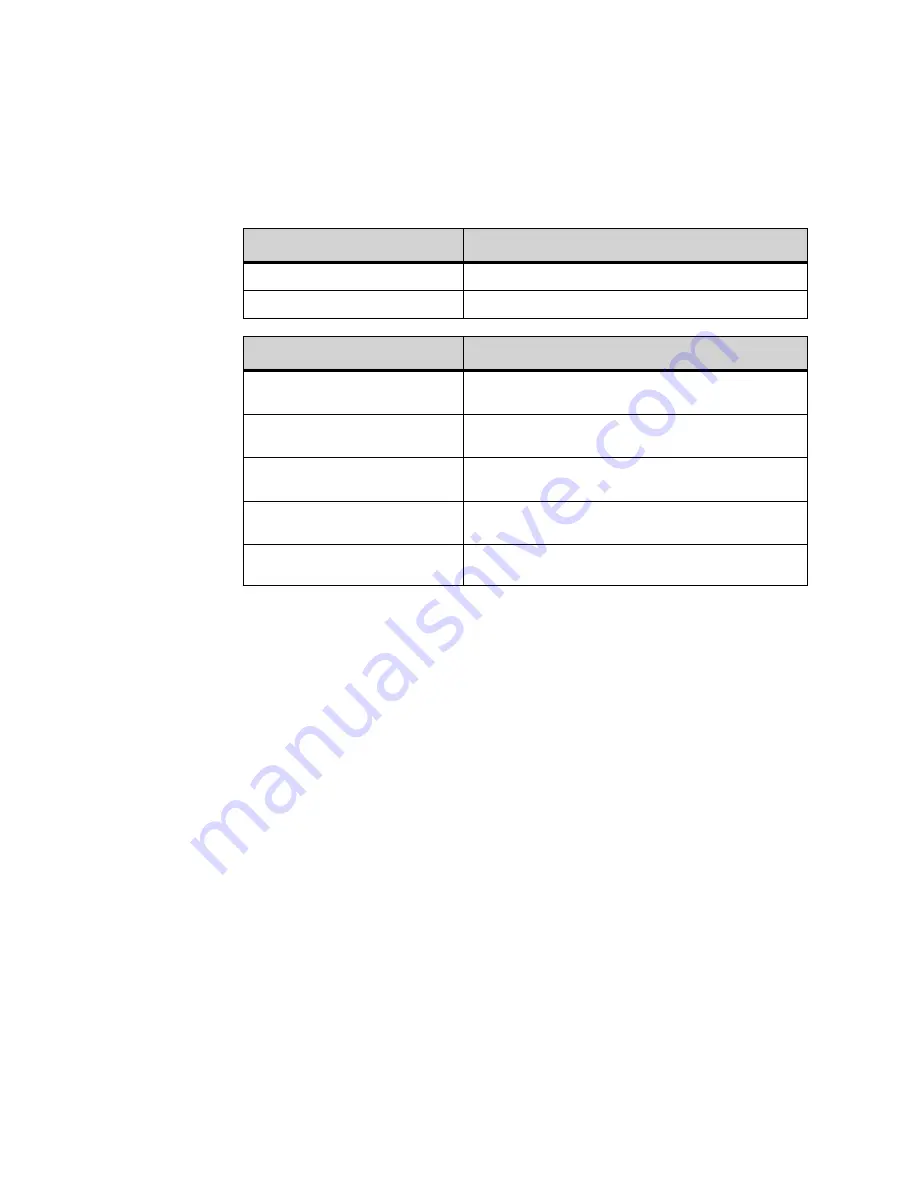
. . . . .
M I C R O B R O W S E R A N D E N H A N C E D P R O G R A M M A B L E K E Y S
Using the Microbrowser
DT820 Phone User Guide
8 -91
When the phone sends the contents of the extension and password fields to the 3C
System Web Server, the Web Server attempts to validate your login and displays a
success or failure page.
The Hot Desking Status screen handles the following events:
To Logout of Hot Desking session
1
Press the Feature Key.
2
Press the Home soft key or wait 2 seconds to connect to the microbrowser home page.
3
Select Hot Desking Logout.
4
The phone will log out of your Hot Desking session.
Soft Key Features:
Explanation
Back
Return to the microbrowser Home page.
OK
Exit the microbrowser to the appropriate call status screen
Hard Key Features:
Explanation
4-way scroll BACK key
(Redial key)
Return to the microbrowser Home page.
4-way scroll FORWARD key
(Directory key)
No operation.
4-way scroll UP key
(Volume UP Key)
Remain on existing screen move cursor up.
4-way scroll DOWN key
(Volume DOWN Key)
Remain on existing screen move cursor down.
ENTER key
Exit the microbrowser to the appropriate call status
screen.
Summary of Contents for DT820 ITY-6D
Page 1: ...DT820 Phone User Manual For UNIVERGE 3C Communications and SIP Net Platforms ...
Page 2: ......
Page 8: ...viii P N 540 441r3 DT820 Phone User Guide ...
Page 20: ...LI ST O F FI G URES 2 List of Figures DT820 Phone User Guide ...
Page 22: ...O VERVI EW 1 2 DT820 Phone User Guide ...
Page 46: ...I NTRO DUCTI O N TO T HE DT 8 2 0 PHONES ITY 6D 1 Phone Specifics 2 26 DT820 Phone User Guide ...
Page 52: ...I NSTALLATI O N 3 32 DT820 Phone User Guide ...
Page 212: ...SI P NET SYSTEM F EAT URES B 192 DT820 Phone User Guide ...
Page 232: ...NO TI CES WEEE Product Disposal Information D 212 DT820 Phone User Guide ...
Page 233: ......
Page 234: ......






























