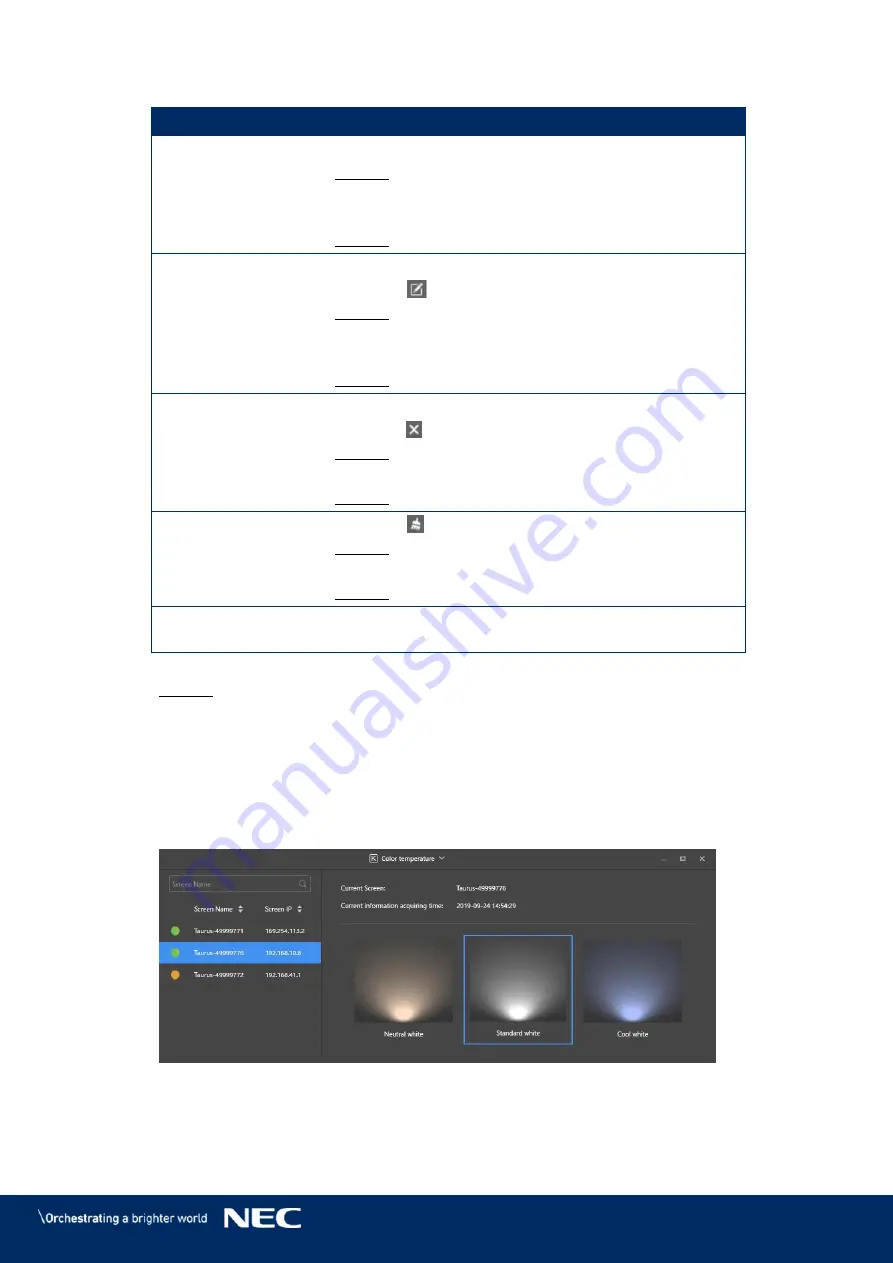
© NEC Corporation 2019 61
Perform the following operations based on your actual needs:
Step 4)
Operation
Step
Create a rule
a)
Click the
+
button.
Result: A pop-up dialog opens.
b)
Set the time and cycle to restart a terminal.
c)
Click the
Add
button.
Result: The rule is created.
Modify a rule
a)
Select a rule.
b)
Click the
button.
Result: A pop-up dialog opens.
c)
Modify the time and cycle to restart a terminal.
d)
Click the
OK
button.
Result: The rule is modified.
Delete a rule
a)
Select one or more rules.
b)
Click the
button.
Result: A pop-up dialog opens.
c)
Click the
Confirm
button.
Result: The rule is deleted.
Clear a rule
a)
Click the
button.
Result: A pop-up dialog opens.
b)
Click the
Confirm
button.
Result: The rule is cleared.
Enable a rule
a)
In the rule list, turn on the
Sure to enable
switch
next to a rule.
Click the
Apply
button to confirm the configuration.
Step 5)
Result: The configuration is saved.
5.3.4.8
Setting Color Temperature
Click the
Screen control
menu button.
Step 1)
Click the
Color temperature
function.
Step 2)
Select the target terminal in the terminal list.
Step 3)
Select a color temperature type.
Step 4)
Figure 23: Color temperature




























