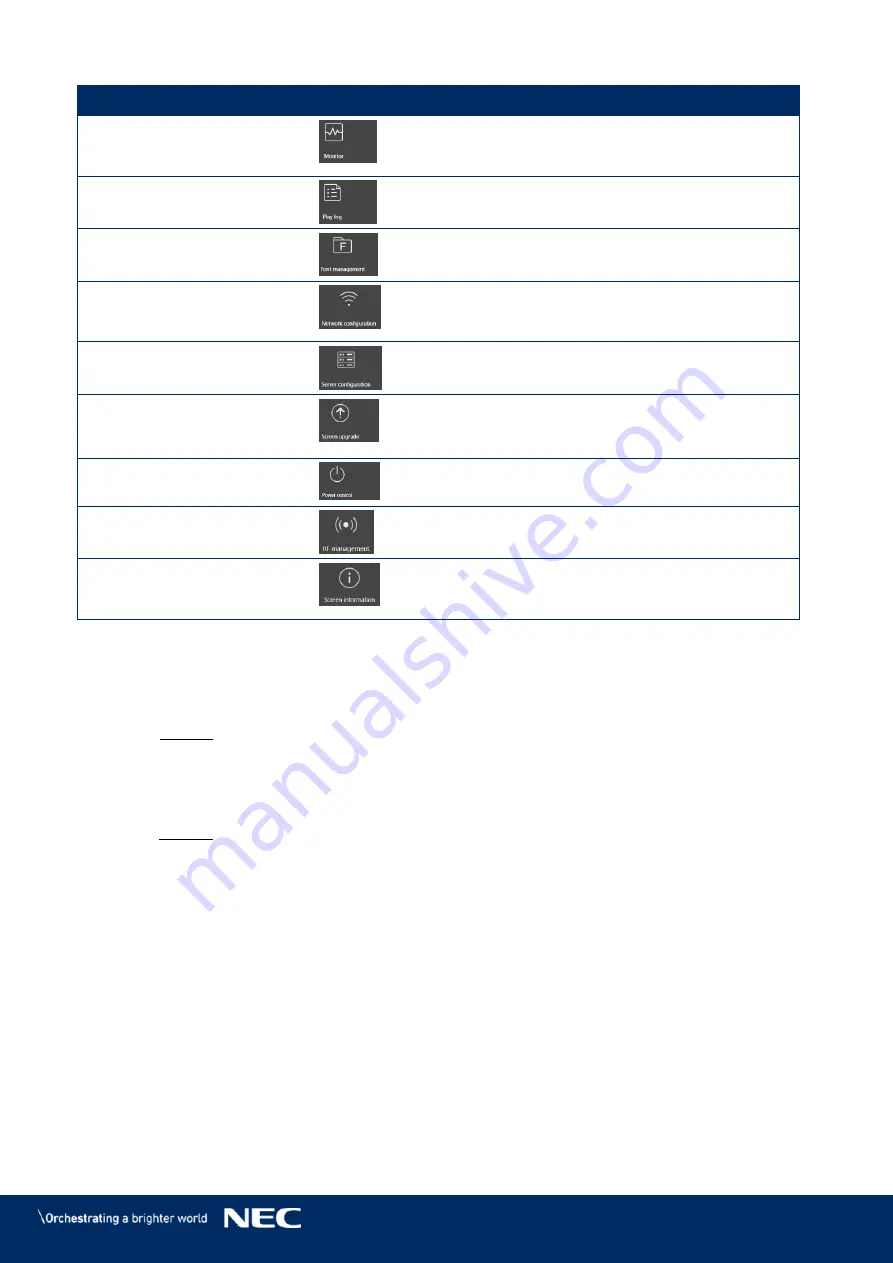
© NEC Corporation 2019 52
Area/Function
Icon
Description
Monitor
Give current information acquiring time to the
selected screen (memory status, CPU usage,
environment brightness).
Play log
View and export play logs.
Font management
Manage the fonts used by the LED Poster.
Network configuration
Set the IP address for an LED Poster based on
your actual needs while connecting the Poster to
the Internet via Ethernet cable.
Server configuration
View configuration parameters for connecting
screens to VNNOX and NovaCare.
Screen upgrade
Upgrade the application software and system
software of terminals.
Note: Keep the power on during upgrade.
Power control
Turn on or off screens remotely.
RF management
Set parameters related to RF synchronization.
Screen information
Display the terminal MAC address, terminal IP
address, system software version, product
model, application software version.
5.3.4.2
Managing the Playback
Manage the play mode, volume and content of terminals.
Click the
Screen control
menu button.
Step 1)
Select the
Play management
function.
Step 2)
Result: The Play Management Screen appears.
Enabling Synchronous Playing
Select the target terminal in the terminal list.
Step 1)
Select
Enable
next to Synchronous Playing.
Step 2)
Result: A pop-up dialog opens.
Click the
OK
button to confirm.
Step 3)
Adjusting Volume in Real Time
Drag the slider or enter a value to adjust volume.
Step 1)
Note: Volume can be adjusted only when the LED Poster is in asynchronous mode.
When the information related to RF synchronization is displayed, it indicates that volume
synchronization is enabled on the current terminal. See relevant operations in 6.3.8. RF
synchronization requires you to specify a master device and slave devices. Users only need to set
the volume of the master device. The slave devices will keep the same volume as the master
device via RF signal






























