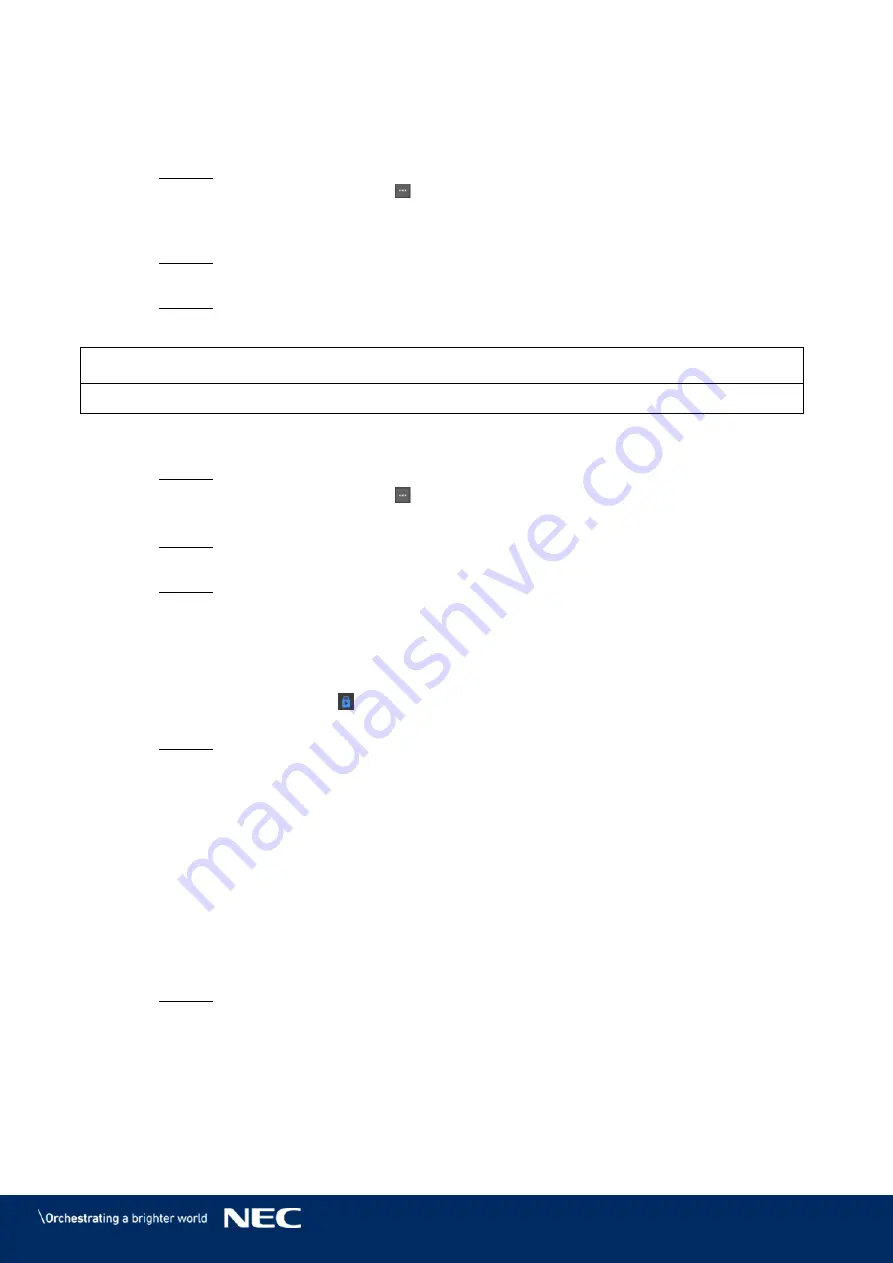
© NEC Corporation 2019 47
5.3.2.5
Importing a Solution
Click the
Solutions
menu button.
Step 1)
Click the
Import
button.
Step 2)
Result: A pop-up dialog opens.
In the pop-up dialog, click the
button to select the file path.
Step 3)
(The default name of the folder of the solution exported from ViPlex is
nova
.)
Click the
Next
button.
Step 4)
Result: The import is in progress. The status of the progress is shown.
When the progress shows 100%, click the
Done
button.
Step 5)
Result: The solution is imported.
5.3.2.6
Exporting a Solution
Notice
Only solutions that contain media can be exported.
Click the
Solutions
menu button.
Step 1)
Select one or more solutions and click
Export
.
Step 2)
Result: A pop-up dialog opens.
In the pop-up dialog, click the
button to select the file path.
Step 3)
Click the
Export
button.
Step 4)
Result: The export is in progress. The status of the progress is shown.
When the progress shows 100%, click the
Done
button.
Step 5)
Result: The solutions are exported.
Note: ViPlex Express will automatically convert the formats of videos that are not
supported by the terminals while exporting solutions.
5.3.2.7
USB Playback of a Solution
Click the
Solutions
menu button.
Step 1)
Click the playback icon
of a solution, or select one or more solutions and click
USB
Step 2)
playback
.
Result: A pop-up dialog opens.
Select the playback mode:
Step 3)
a)
Plug and play:
As soon as the USB flash drive that stores the solution is plugged
into the terminal, the solution will be played. During playing, the USB flash drive
cannot be removed.
b)
Copy and play:
After the solution that is stored on the USB drive is copied to the
terminal, the solution will be played. During playing, the USB drive can be removed.
Enter the file path and the terminal password.
Step 4)
Note: After the USB drive where solutions are stored is inserted into the terminal, the
solutions can be played only when the password is correct.
Select a solution and click the
OK
button.
Step 5)
When the progress shows 100%, click the
Done
button.
Step 6)
Result: The solutions are exported for playback.






























