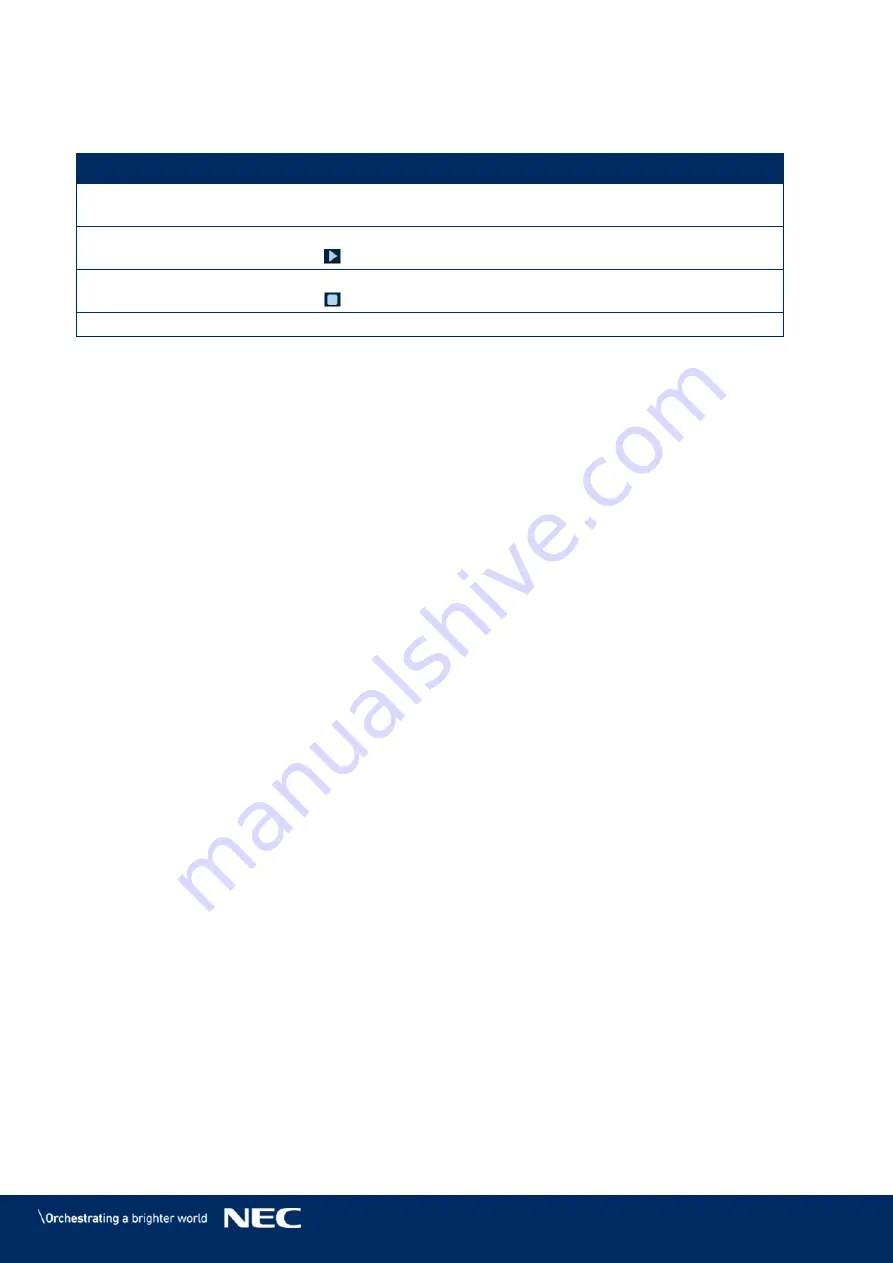
© NEC Corporation 2019 53
Managing Terminal Solutions
Click the
View Screenshot
button to view the real-time screenshot of the solution
Step 1)
which is being played on the terminal.
Operation
Step
View screenshot
Click
View Screenshot
to view the real-time screenshot of the
solution which is being played on the terminal.
Play a Solution
Move the mouse to the thumbnail of the solution and click the play
button
.
Stop a Solution
Move the mouse to the thumbnail of the solution and click the stop
button
.
Delete a Solution
5.3.4.3
Adjusting Brightness
Manual Adjustment
Click the
Screen control
menu button.
Step 1)
Select the
Brightness adjustment
function.
Step 2)
Select the target terminal in the terminal list.
Step 3)
Choose the
Manual
button and drag the slider or enter a value to adjust the screen
Step 4)
brightness.
Smart Adjustment
Smart Adjustment offers two options:
Timing brightness adjustment:
During the time period that you set to enable smart
adjustment; the screen brightness will be the fixed value that you set manually.
Auto brightness adjustment:
During the time period that you set to enable auto
adjustment; the screen brightness will be automatically adjusted according to the auto
brightness adjustment table.
The auto brightness adjustment table divides the ambient brightness into several subsections and
sets corresponding screen brightness to each subsection. The screen brightness will be
automatically adjusted according to the ambient brightness subsection where the current
ambient brightness belongs to.
Click the
Screen control
menu button.
Step 1)
Select the
Brightness adjustment
function.
Step 2)
Select the target terminal in the terminal list.
Step 3)
Choose the
Smart
button to enter the smart adjustment page.
Step 4)






























