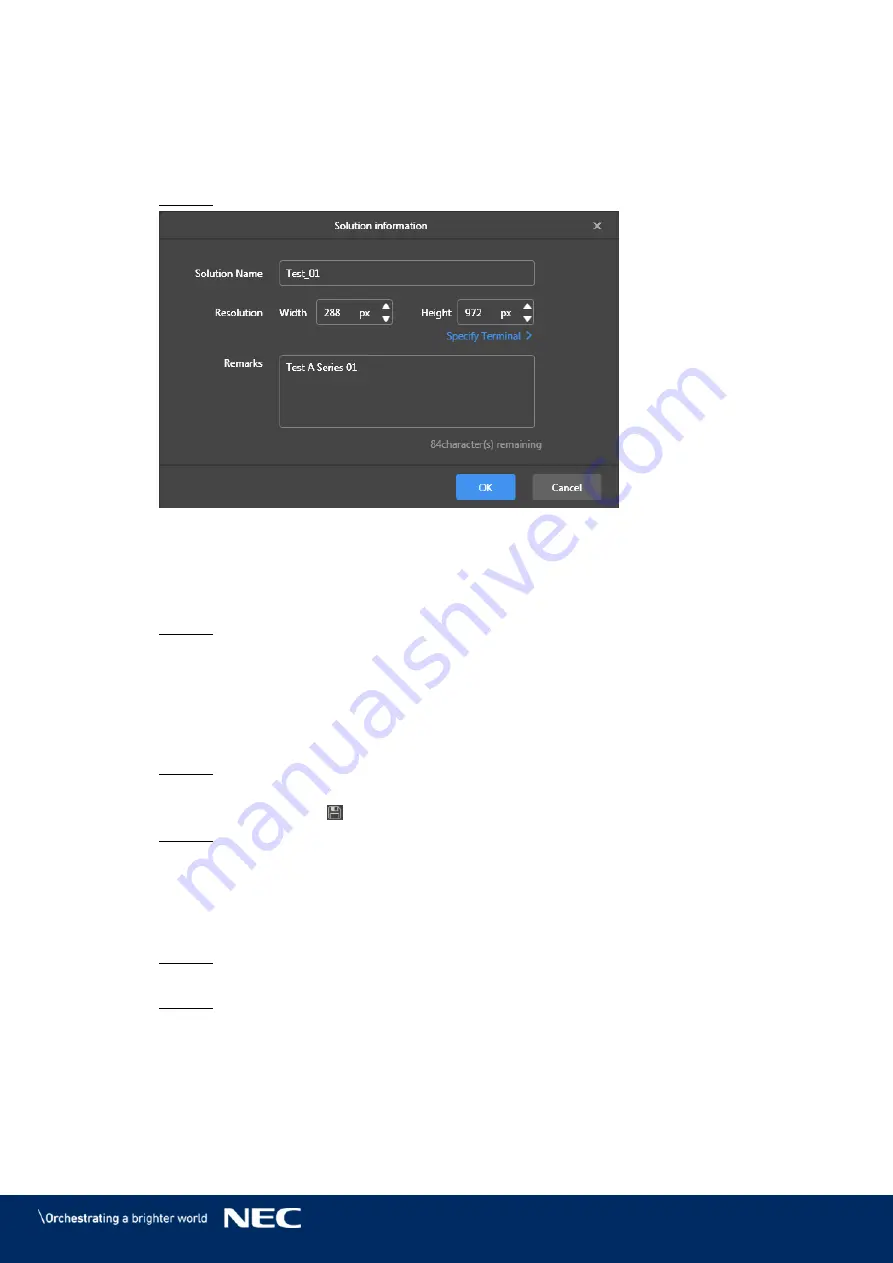
© NEC Corporation 2019 46
5.3.2.2
Creating a Solution
Get the screen size before creating solutions.
Click the
Solutions
menu button.
Step 1)
Click the
New
button.
Step 2)
Result: Pop-up dialog
Solution Information
opens.
Figure 15: Pop-up dialog Solution Information – Data of LED Poster P1.9
Enter the solution name, screen width and height.
Step 3)
You can set the resolution by clicking
Specify Terminal
and the resolution will be the
same as that of the selected terminal.
Click the
OK
button to confirm the entry.
Result: The display size is saved. The editing page of the solution appears (see
5.3.2.3
Editing a Solution
Click the
Solutions
menu button.
Step 1)
Select a solution in the solution list.
Step 2)
Click the
Edit
button.
Step 3)
Result: The editing page of the solution appears (see 5.3.2.1).
Set the desired changes.
Step 4)
Click the save button to save your changes.
Step 5)
Result: The changes to the solution are saved.
5.3.2.4
Deleting a Solution
Click the
Solutions
menu button.
Step 1)
Select a solution in the solution list.
Step 2)
Click the
Delete
button.
Step 3)
Result: A pop-up dialog opens.
Confirm that you want to delete the solution.
Step 4)
Result: The solution is deleted.






























