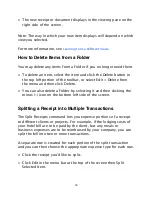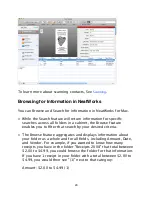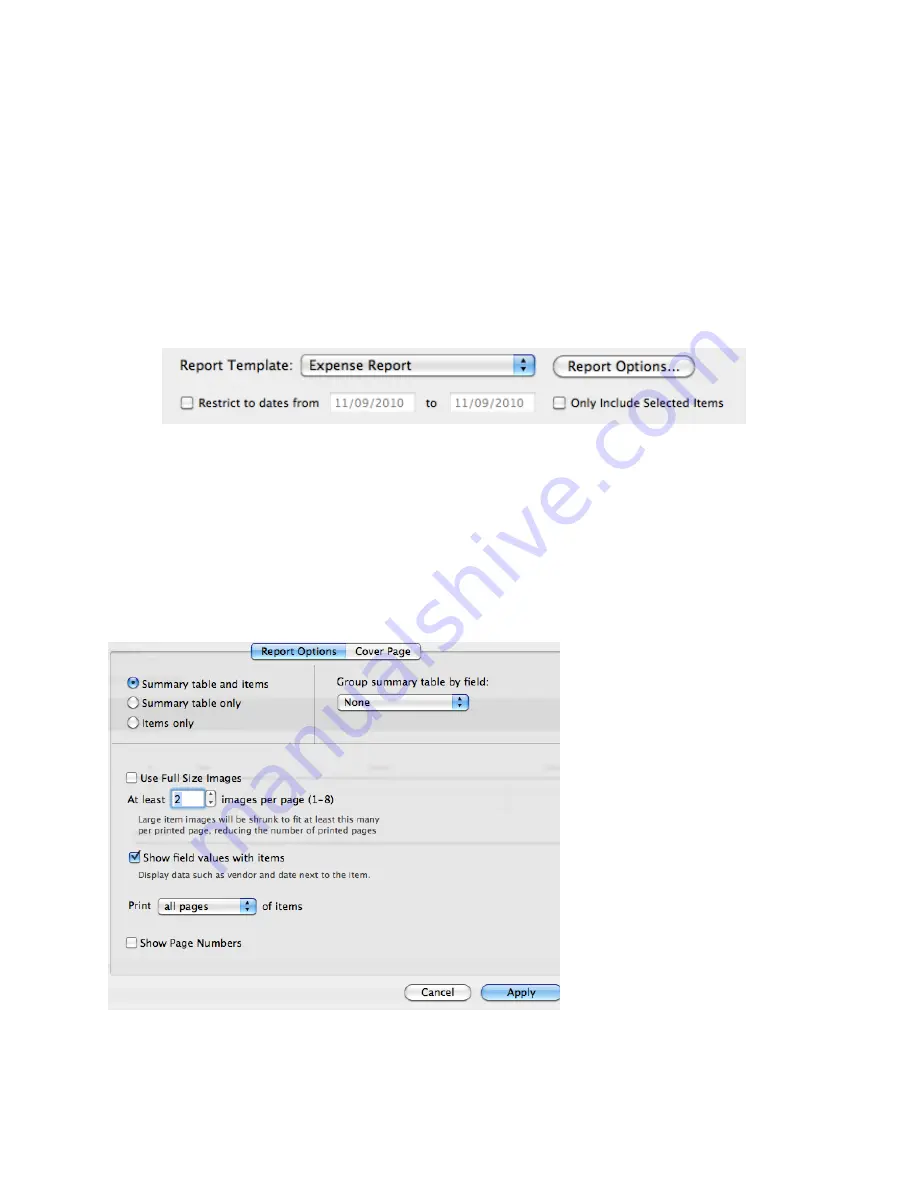
• Click the Report Icon at the top center of your screen to open the
Report View.
• By checking the box at the top of the Report View, you can
choose to restrict your report to a particular date range by
checking the box next to “restrict the dates” and entering the
start and end dates in the boxes next to “from” and “to. If you
check the “Only Include Selected Items” box you can restrict the
report to only those items you highlight in the table.
• In Report View, click on Report Options. You can also choose
whether you want only a summary table of field values, only
items, or both. If you choose to include a table, the columns of
the expense report table will be the same as the columns
displayed in the table in the main Cabinet window. You can set
the number of images per page and whether to include the field
values associated with each item.
9