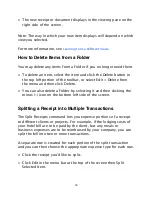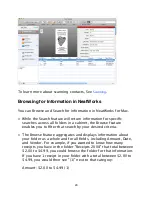To include a cover page, select the Cover Page tab of the Report
Options view. Then check the box next to “Include Cover Page.” You
can edit the values for Title, Name, Date, Company, and Notes. You
can use special tokens in these text boxes which will automatically
fill relevant information into the fields.
%date = Today’s Date
%name = Your Name (taken from the OS X Address Book
application)
%folder = the Name of the Folder(s) included in the report
%itemcount = the number of items in the report
%itemrange = the date range of the report
%templatename = the name of the Report Template used
Customizing the Default Field List
Once you have scanned an item, you’ll see the image on the left of
your screen and the fields populated with information on the right
of your screen. All of the fields are customizable: using the plus/
minus signs, you can augment or reduce the list, and you can drag
and drop among the fields, rearranging the order of the items in the
fields. Hover your mouse over the field name to bring up the plus/
minus signs.
You can set the view as the default view for all future items
(Contacts, Documents or Receipts) in that item type:
• Right-click on the caret at the top right of the Field List. Select
“Use Fields Shown for Contacts/Documents/Receipts” from the
drop-down menu.
10