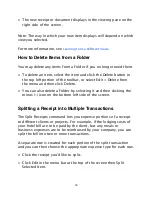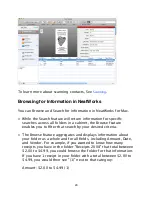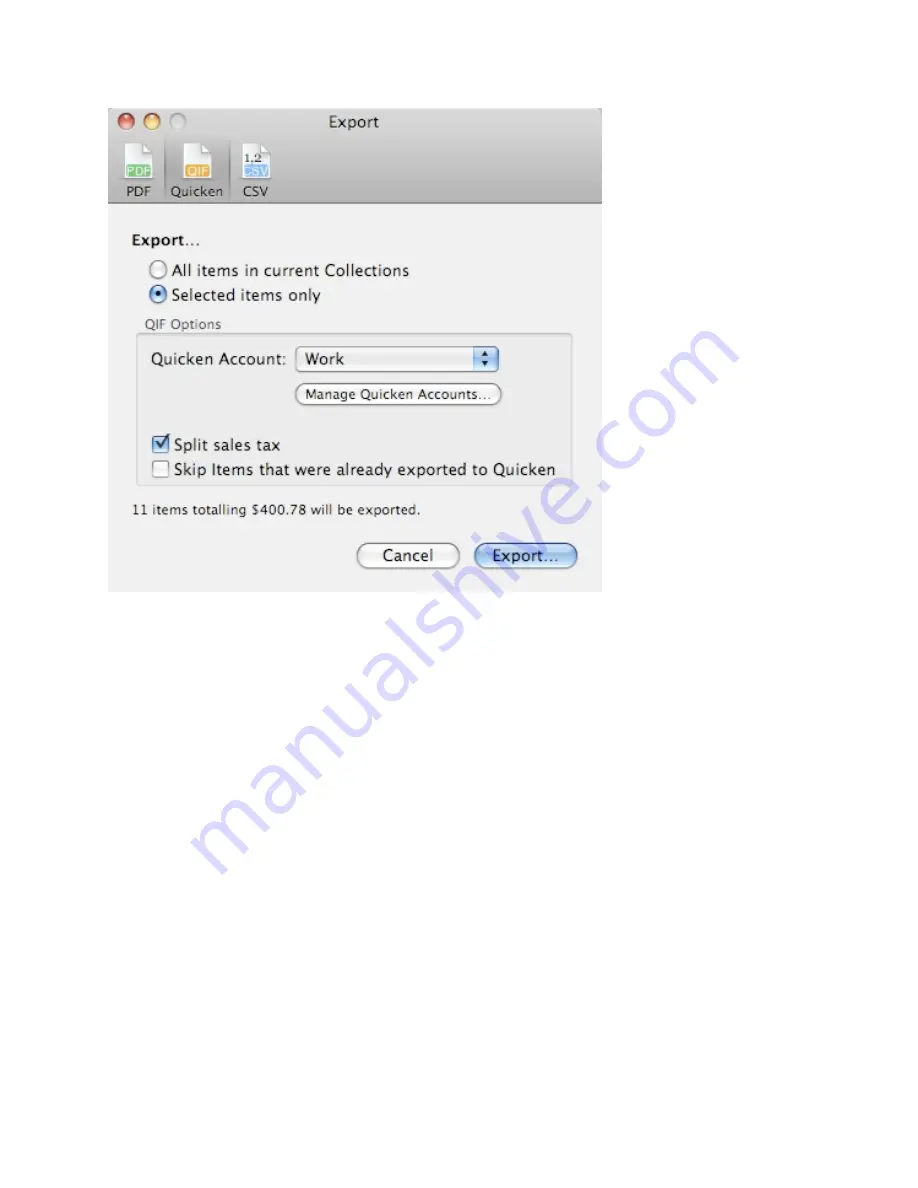
• Select the Quicken tab and choose a quicken account to export
the data to.
• Note: You can create a new Quicken account by clicking the
Manage Quicken Accounts... button. In the drop-down screen,
click on the + sign to create a new Quicken account.
• Click Export. You will be prompted to save the export file. The
exported file will be saved with the .qif extension.
• To import the exported file into Quicken:
• Start Quicken and choose File > Import > QIF
• Navigate to the folder containing the file you exported from
NeatWorks.
• Choose the Quicken Account into which you want to import the
transactions. When the import is complete, the transactions will
25