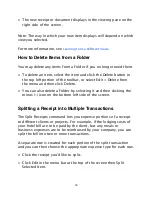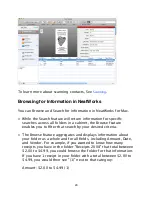• Click the "+" button in the bottom left corner of the screen, or go
to File > New > Folder.
• The Folder Properties sheet drops down for you to complete. You
can enter the name of the Folder, the item type (document,
receipt or contact), and choose a custom icon that identifies the
Folder.
• You can also specify whether this will be the default Folder for
documents or receipts. The new folder will then appear in your
Cabinet with the name you gave it.
• The default folder establishes the table columns that will be used
for new folders of the given type. It also allows you to change the
colors that are used for each item type.
How to Set Your Preferences
The NeatWorks > Preferences option lets you set up the way you
want to work with NeatWorks for Mac.
• The General tab enables you to select Export Image Quality, Date
Format and the default Cabinet that opens whenever you start the
system. You can also choose whether the application should
check for updates, send crash reports, and integrate with
Spotlight.
• The Scanning tab lets you select your active scanner and image
settings. You can optimize the images for smaller size or better
quality by using the slider bar.
• The Shortcuts tab lets you customize your keyboard shortcuts.
• The Advanced tab lets you reset warnings and remove all cached
images used for item previews and reports.
7