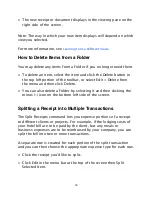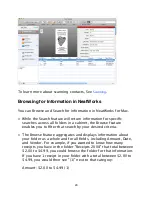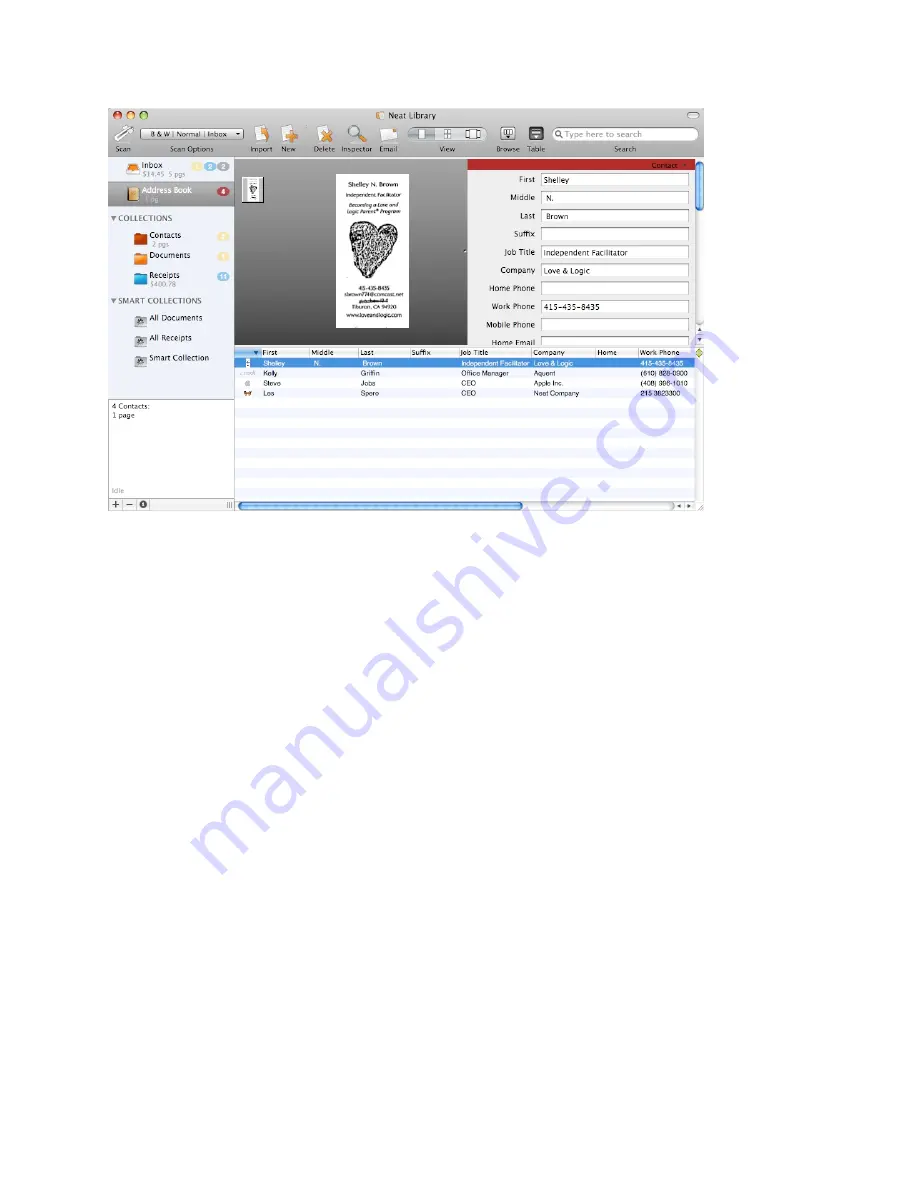
To learn more about scanning contacts, See
Scanning
.
Browsing for Information in NeatWorks
You can Browse and Search for information in NeatWorks for Mac.
• While the Search feature will return information for specific
searches across all folders in a cabinet, the Browse feature
enables you to filter that search by your desired criteria.
• The Browse feature aggregates and displays information about
your folder as a whole and for all fields, including Amount, Date,
and Vendor. For example, if you wanted to know how many
receipts you have in the folder "Receipts 2008" that total between
$2.00 to $4.99, you could browse the folder for that information.
If you have 1 receipt in your folder with a total between $2.00 to
$4.99, you would then see "(1)" next to that category:
Amount: $2.00 to $4.99 (1)
20