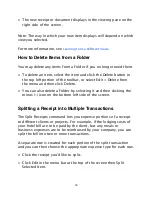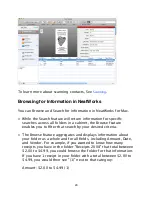• The new receipt or document displays in the viewing pane on the
right side of the screen.
Note: The way in which your new item displays will depend on which
view you selected.
For more information, see
Learning to Use Di
ff
erent Views
.
How to Delete Items from a Folder
You may delete any items from a Folder if you no longer need them.
• To delete an item, select the item and click the Delete button in
the top left portion of the toolbar, or select Edit > Delete from
the menu and then click Delete.
• You can also delete a Folder by selecting it and then clicking the
minus (-) icon on the bottom left side of the screen.
Splitting a Receipt into Multiple Transactions
The Split Receipts command lets you expense portions of a receipt
to di
ff
erent clients or projects. For example, if the lodging costs of
your hotel bill are to be paid by the client, but any meals or
business expenses are to be reimbursed by your company, you can
split the bill into two or more transactions.
A separate row is created for each portion of the split transaction
and you can then choose the appropriate expense type for each row.
• Click the receipt you'd like to split.
• Click Edit in the menu bar at the top of the screen then Split
Selected Item.
18