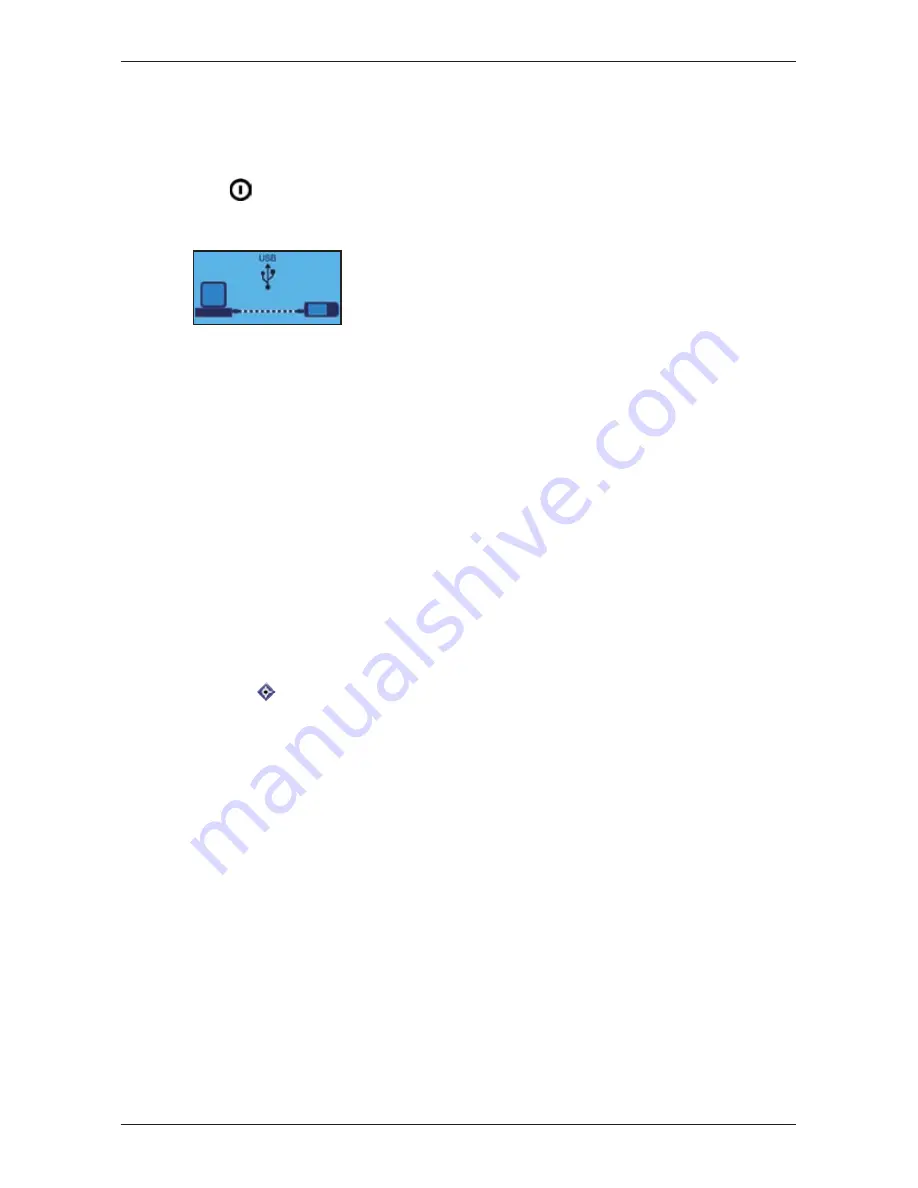
79
iCN 500 series
|
User Manual
5. If prompted to connect your iCN to your computer, complete the following:
• Plug the large end of the USB cable directly into a USB port on your computer (not a USB
hub); plug the small end into the
USB Socket
on the bottom of your iCN.
• Plug the small end of the AC Power Pack cable into the
Power Socket
on the bottom of your
iCN; plug the other end into the mains.
• Press
.
The iCN will turn on.
• When the following screen displays on your iCN, click
Next
.
• Microsoft ActiveSync will synchronise with your iCN.
You are now ready to install maps to your iCN.
To Open Smart
Desktop
Once Smart
Desktop has been installed, you can access it from the
Start
menu:
Start
Programs
Navman
Smart
Desktop 2005 for iCN500 series
Uninstalling Smart
Desktop from your
Computer
We recommend that you use the
Add or Remove Programs
feature in your Windows Control Panel:
1. Open
Add or Remove Programs
:
Start
Control Panel
Add or Remove Programs
2. Uninstall:
Navman SmartST Desktop 2005 for iCN500 Series.
Note: The name of the program may vary from the above.
Smart
Desktop has now been uninstalled from your computer.
Summary of Contents for iCN 500 series
Page 2: ......
Page 4: ...4 iCN 500 series User Manual...
Page 6: ...6 iCN 500 series User Manual Getting started...
Page 98: ...98 iCN 500 series User Manual Notes...
Page 99: ......
Page 100: ...MN000406B...















































