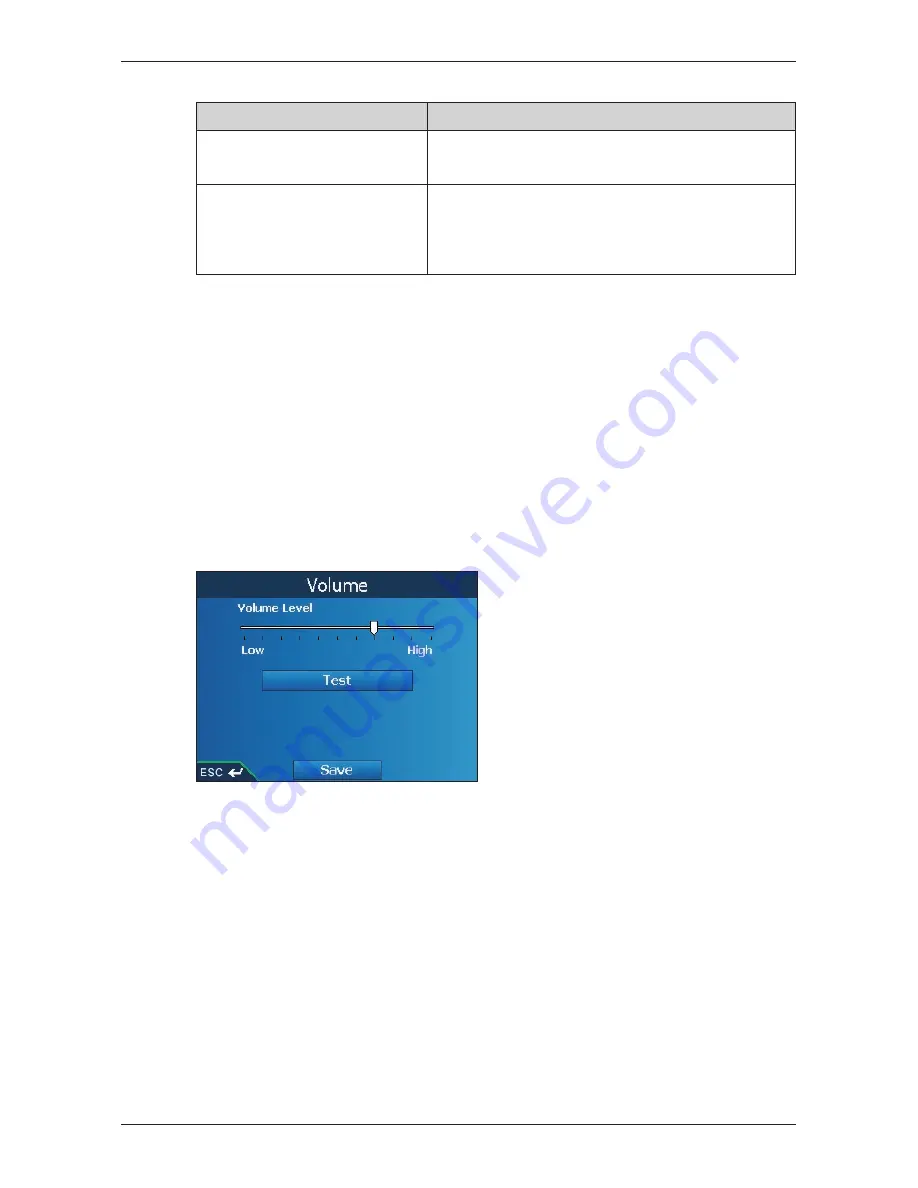
75
iCN 500 series
|
User Manual
5. Complete the following:
If you want to...
Then...
align the touch screen
tap
Align
and follow the prompts.
Note: The prompts are available in English only.
adjust screen brightness
move the
Brightness
slider towards
High
to increase
screen brightness.
move the
Brightness
slider towards
Low
to decrease
screen brightness.
6. Tap
Save
.
The
Main Menu
screen will display.
Hardware Preferences - Volume
1. From the
Main Menu
screen, tap
Preferences
.
The
Preferences
screen will display.
2. From the
Preferences
screen, tap
More Preferences
.
The second
Preferences
screen will display.
3. On the second
Preferences
screen, tap
Hardware
.
The
Hardware
screen will display
4. From the
Hardware
screen, tap
Volume
.
The
Volume
screen will display.
5. To increase volume, move the
Volume Level
slider towards
High
; to decrease volume, move
the
Volume Level
slider towards
Low
.
• Tap
Test
to test the volume.
6. Tap
Save
.
The
Main Menu
screen will display.
Hardware Preferences - Power Status
1. From the
Main Menu
screen, tap
Preferences
.
The
Preferences
screen will display.
2. From the
Preferences
screen, tap
More Preferences
.
The second
Preferences
screen will display.
Summary of Contents for iCN 500 series
Page 2: ......
Page 4: ...4 iCN 500 series User Manual...
Page 6: ...6 iCN 500 series User Manual Getting started...
Page 98: ...98 iCN 500 series User Manual Notes...
Page 99: ......
Page 100: ...MN000406B...
















































