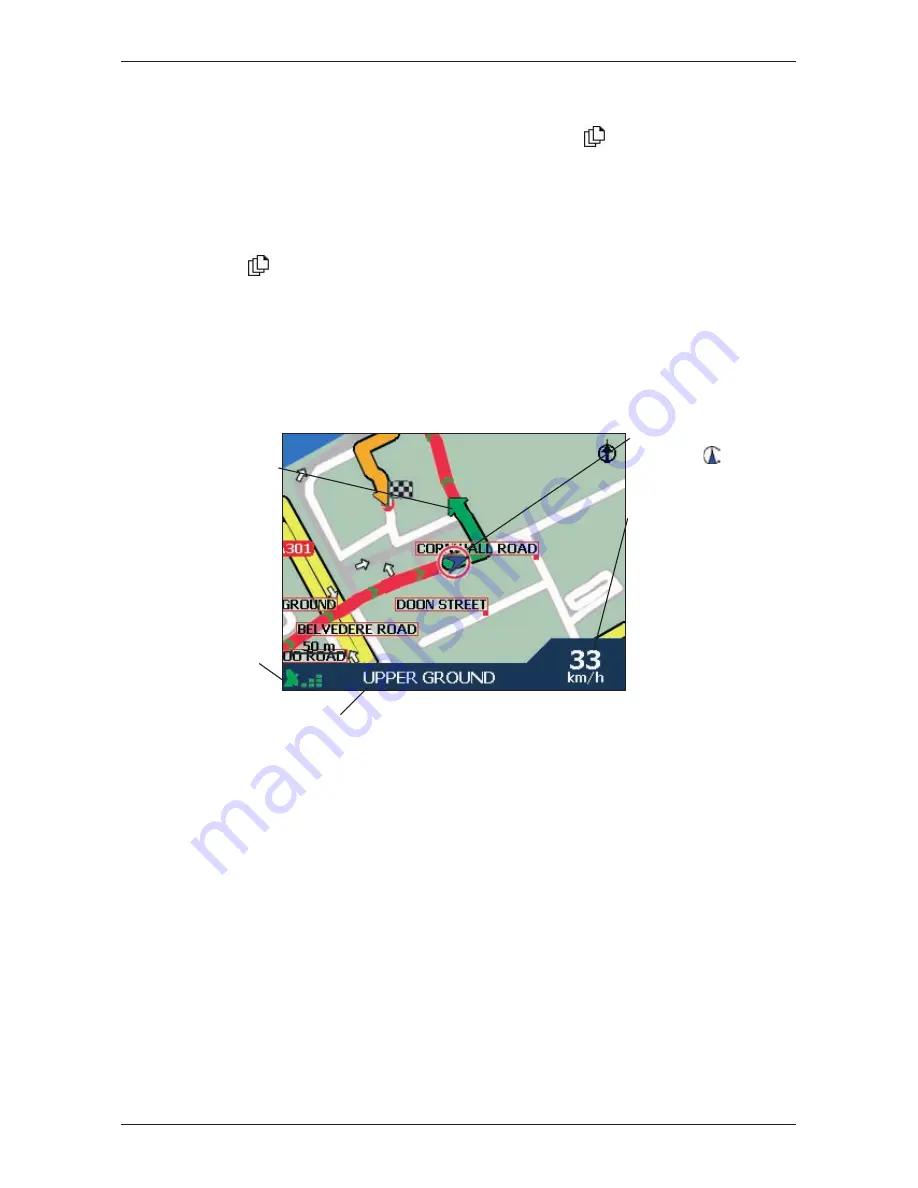
50
iCN 500 series
|
User Manual
11. Viewing your Route
Once a route has been calculated, you can view it in several ways. Press
to cycle through the screens.
2D Map Screen
The
2D Map
screen is always oriented North and shows your current position (if a GPS fix is active)
and surrounding street names. If a route has been calculated, the route and turns are highlighted.
To view the
2D Map
screen, either tap
Map
on the
Main Menu
screen, or when a route has been
calculated, press
to cycle through the screens.
• To display a smaller area in greater detail, press
+
.
• To display a larger area in less detail, press
-
.
• To display the cross-hairs, tap the map. Tap the intersection of the cross-hairs, or press the
4-
way toggle
to display the
Pop-up
menu.
Your current location.
Tap to display the
Main Menu
screen.
Additional information can
display here. Tap to scroll the
options. You must have a
route calculated to view these
options:
• Speed
• Time
• Heading
• Distance to Turn
• Distance to Go
• ETA (Estimated Time of
Arrival)
• Time to Go
Your next turn is highlighted
in a different colour from
future turns. The colour will
depend on the theme you
are using.
GPS strength indicator.
Tap to display the
Satellite
Signal Strengths
screen.
Your current position is
marked with
.
Summary of Contents for iCN 500 series
Page 2: ......
Page 4: ...4 iCN 500 series User Manual...
Page 6: ...6 iCN 500 series User Manual Getting started...
Page 98: ...98 iCN 500 series User Manual Notes...
Page 99: ......
Page 100: ...MN000406B...
















































