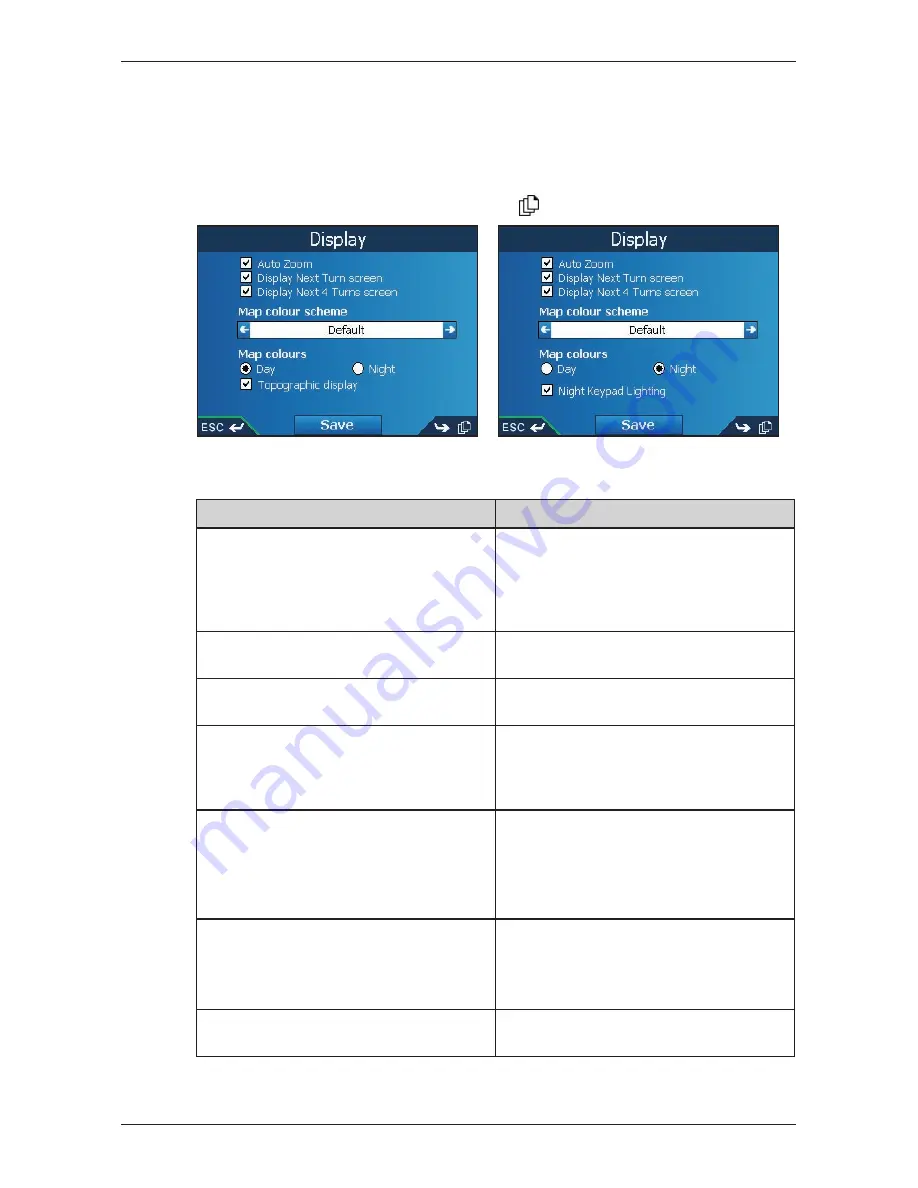
67
iCN 500 series
|
User Manual
Map Preferences — Display Settings
1. From the
Main Menu
, tap
Preferences
.
2. From the
Preferences
screen, tap
Maps
.
3. From the
Maps
screen, tap
Display
.
The first of two
Display
screens will display. Press
to move through the
Display
screens.
Figure 1: iCN 510
Figure 2: iCN 520
4. Complete the following:
If you want to...
Then...
enable Auto Zoom during navigation
select the
Auto Zoom
check box. If
selected, the
2D Map
and
3D Map
screen will automatically zoom in or out,
depending on your speed, to allow optimal
route-viewing.
enable access to the
Next Turn
screen
select the
Display Next Turn screen
check box.
enable access to the
Next 4 Turns
screen
select the
Display Next 4 Turns screen
check box.
change the colour scheme
select your preferred scheme from the
Map colour scheme
box by tapping the
left or right arrows or using the left and
right sides of the
4-way toggle
.
improve screen contrast in light or dark
conditions
under
Map colours
, select either
Day
or
Night
.
iCN 520 only:
If
Night
is selected, the
Night Keypad Lighting
checkbox will be
enabled.
iCN 520 only:
turn on the keypad backlight
when the iCN is using external power
Note: This option is only available when
Map colours
is set to
Night
.
select the
Night Keypad Lighting
check box.
display topographical information on the
2D Map
and
3D Map
screens
select the
Topographic display
check box.
Summary of Contents for iCN 500 series
Page 2: ......
Page 4: ...4 iCN 500 series User Manual...
Page 6: ...6 iCN 500 series User Manual Getting started...
Page 98: ...98 iCN 500 series User Manual Notes...
Page 99: ......
Page 100: ...MN000406B...















































