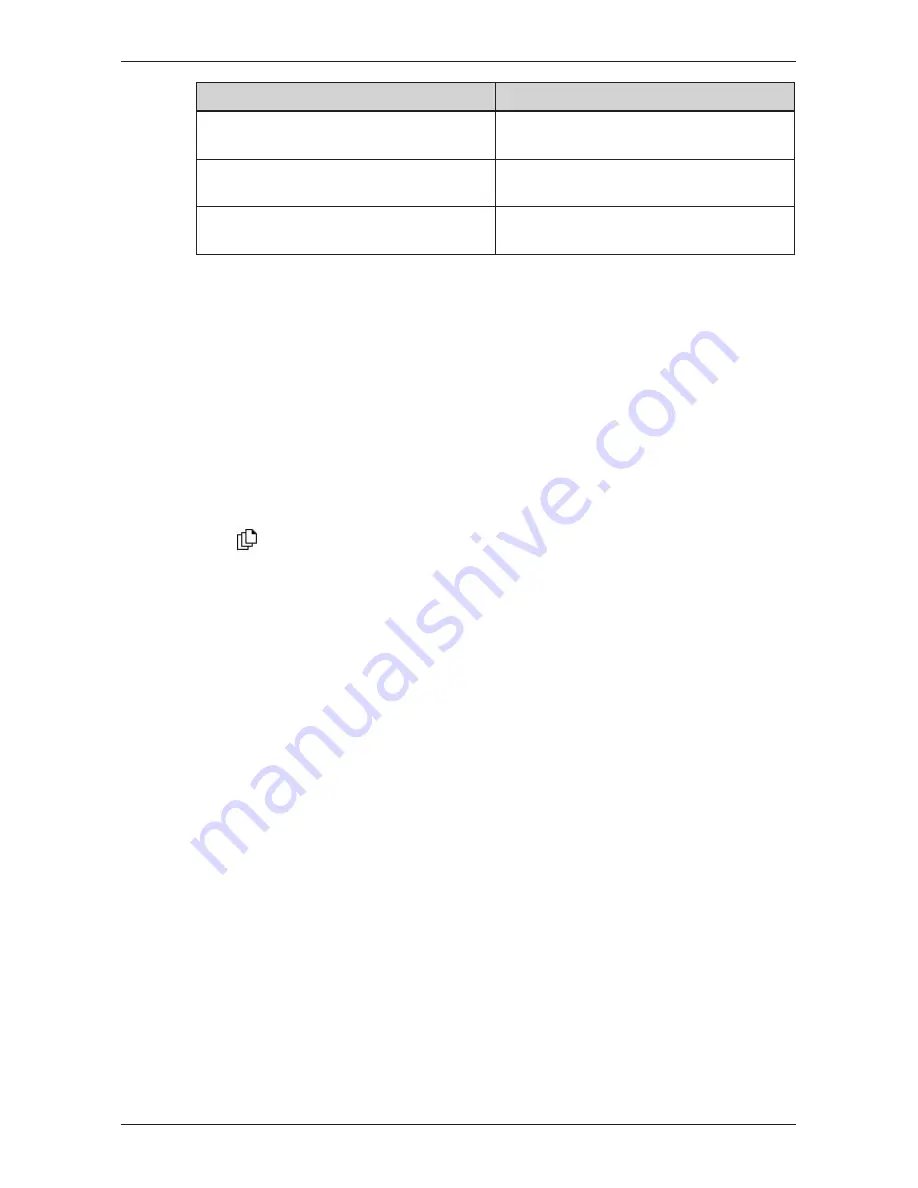
68
iCN 500 series
|
User Manual
If you want to...
Then...
display grid lines on the
2D Map
and
3D
Map
screens
select the
Display Map Grid
check box.
display a north-pointing compass on the
2D Map
and
3D Map
screens
select the
Display Compass on Map
check box.
display “no entry” icons on “no entry” roads
on the
2D Map
and
3D Map
screens
select the
Display no entry roads
check box.
5. Tap
Save
.
The
Main Menu
screen will display.
Map Preferences — Memory Card
1. From the
Main Menu
, tap
Preferences
.
2. From the
Preferences
screen, tap
Maps
.
3. From the
Maps
screen, tap
Memory card
.
The
Maps - Memory card
screen will display.
4. To activate a map, select the map check box.
Note: There may be more than one page of map listings, depending on the number of maps
installed. To view additional pages of map listings, scroll down using the
4-way toggle
, or
press
.
5. Repeat step 4 until all required maps are selected.
6. Tap
Save
.
The
Main Menu
screen will display.
Summary of Contents for iCN 500 series
Page 2: ......
Page 4: ...4 iCN 500 series User Manual...
Page 6: ...6 iCN 500 series User Manual Getting started...
Page 98: ...98 iCN 500 series User Manual Notes...
Page 99: ......
Page 100: ...MN000406B...






























