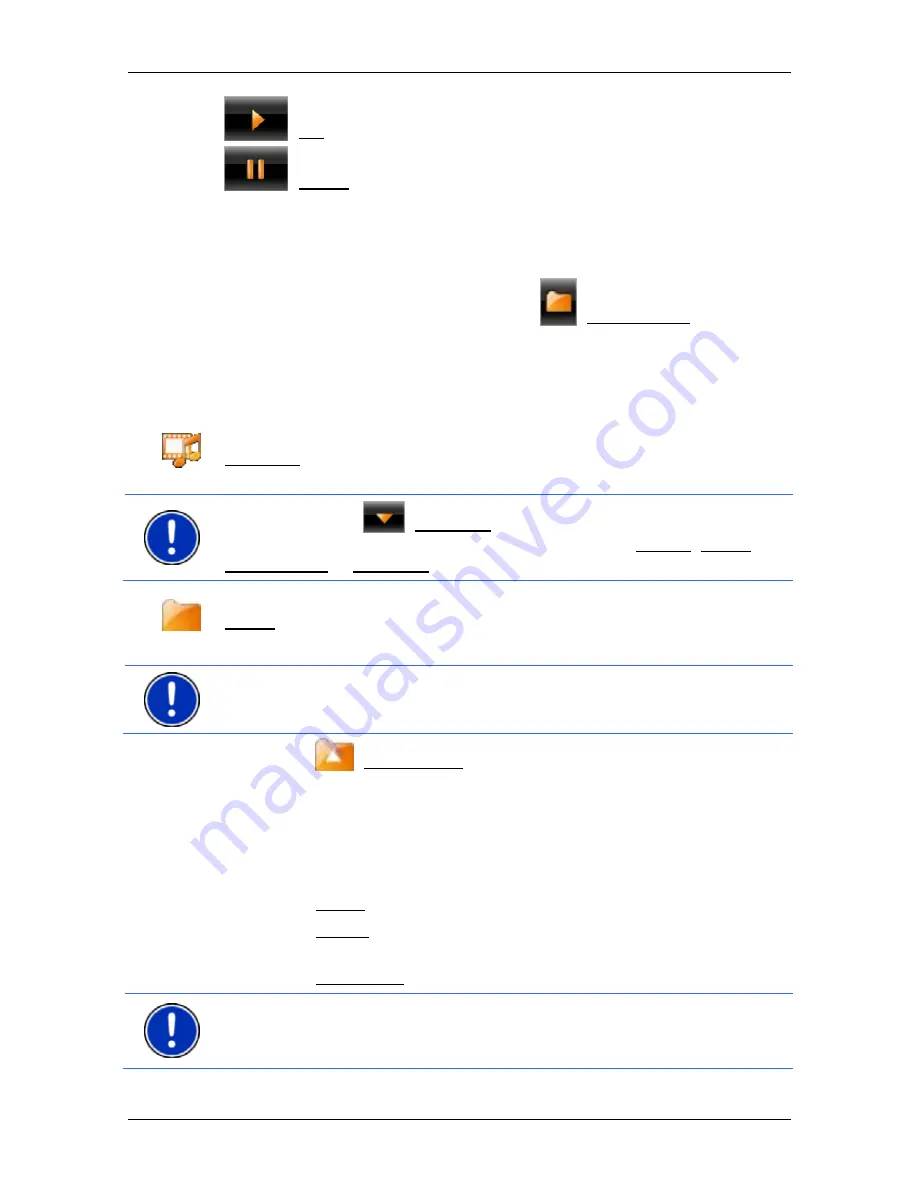
User’s manual NAVIGON 8410
- 84 -
Media Player
15
(OK): Plays the current title.
(Pause): Interrupts the play-back.
16
Fast forward mode in the currently played musical item or video.
11.4
Selecting the media files you want to play back
►
In the
M
EDIA
P
LAYER
window tap on
(File Manager).
The
F
ILE
M
ANAGER
window opens.
At the top you will see the path of the folder whose content is now being
shown. Underneath is a list of files and sub-folders. These are marked
as follows:
Media
file: Only files which can be played back by the media player are
shown. (Refer to "Suitable files" on page 82)
Note:
Tap on the
(Open List) button at the right edge of the
screen to specify which media files are played back (Cancel, Folder,
File Manager or Open List).
Folder: Sub-folders of the current folder are shown.
►
Tap on a sub-folder in order to open it.
Note:
If the sub-folder has no playable audio files and no sub-folders, it
cannot be opened.
►
Tap on
(Up one level) in order to open the next higher folder.
►
Tap on the selection box alongside a media file in order to select it
for play-back. A checkmark will appear in the selection box. The file
will remain selected even if you open another folder.
►
Tap on the checkmark alongside a selected media file in order to
cancel the selection. The selection box is empty again.
►
Tap on Select in order to select all media files in the current folder.
►
Tap on Create in order to cancel the selection. No file is selected
any longer.
►
Tap on Description in order to play back the selected files.
Note:
The selection you just made is saved in the "
Recent files
" play-
back list. If a "
Recent files
" play-back list already exists, it will be
overwritten without query.






























