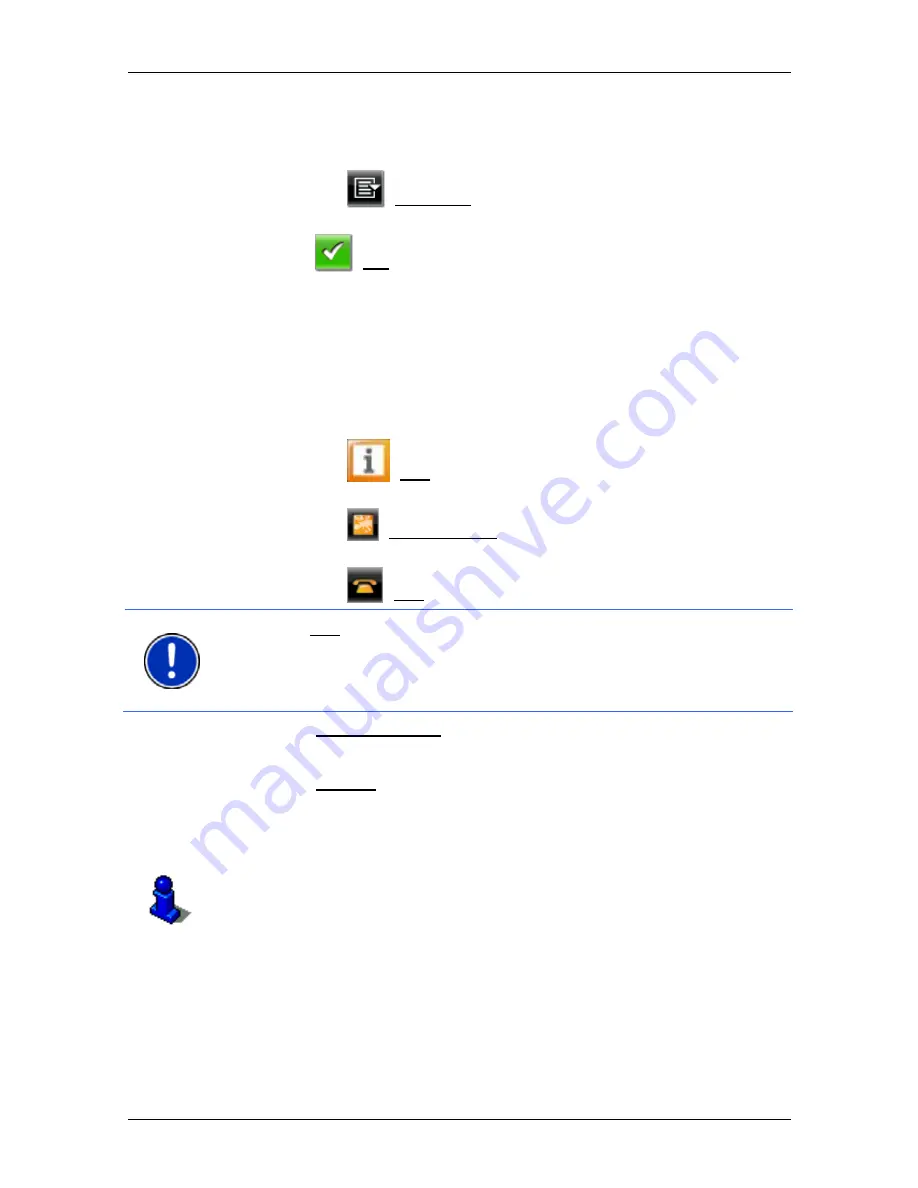
User’s manual NAVIGON Live Services
- 132 -
Using the NAVIGON Live services
4. Enter a search term.
You have an absolutely free choice of search term, but the number
of hits depends greatly on you entering a suitable search term.
►
Tap on
(Open List) in order to be able to select from the
last 30 entered search terms.
5. Tap
on
(OK).
The
R
ESULTS
list opens. It contains the POIs which were found.
Shown alongside each POI is the average rating (1 star to 5 stars).
No star means that no rating was given yet.
6. Tap on the name of the destination to which you want to navigate.
The
D
ESTINATION
I
NFO
window opens. It contains the average
rating, the telephone number and the address data for the selected
destination.
►
Tap on
(Info) if you want to read the assessments for this
destination.
►
Tap on
(Show on Map) in order to see the destination on
the map.
►
Tap on
(Call) in order to dial the number indicated.
Note:
The Call function is only available when the navigation device is
connected via Bluetooth to a mobile phone.
Whether and how a Bluetooth connection can be established is
described in the manual issued for the navigation device.
7. Tap on Start Navigation.
- or -
Tap on Parking in order to search for and navigate to a car park
near your destination.
The map opens in
Preview
mode. The destination is indicated on
the map.
Details of how to start navigation can be found in chapter "Route
preview" of the manual issued for your navigation device.
4.4
Traffic Information
The
Traffic Live
service evaluates not only the information which is
made available to it by radio stations but also floating car data from the
numerous users of the service. This offers for example the following
advantages:
























