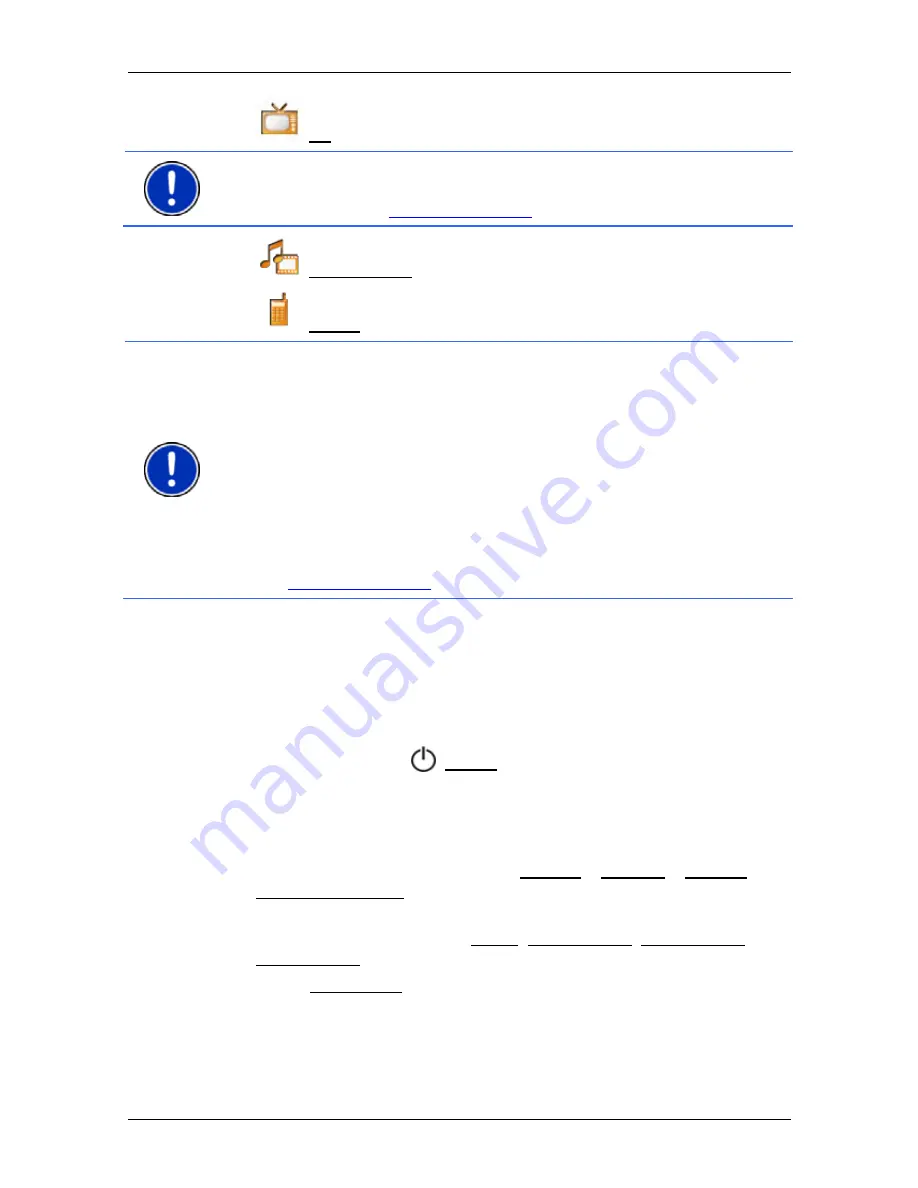
User’s manual NAVIGON 8410
Switching on the NAVIGON 8410
- 17 -
►
TV (deactivated when the DVB-T module is not connected)
Note:
The TV software and the DVB-T module are not included in the
delivery of your
NAVIGON 8410
. You can purchase the DVB-T package
in our online shop at
www.navigon.com
.
►
Media Player, refer to page 82
►
Phone, see page 88
Note:
If you have not used the
NAVIGON 8410
for a long time, the
battery may be flat.
When you connect the navigation device to the supplied car charger
cable, it can be switched on immediately even if the battery is flat. If you
use a different charger cable or have connected your device to a PC, it
may need charging for approx. 3 minutes before it can be switched on.
Charging takes a relatively long time when the navigation device is
activated. If you are not using the navigation device, switch it off or to
standby for charging purposes.
Chargers and other accessories are available in the NAVIGON online
shop at
www.navigon.com
or in specialist stores.
Forgotten your password?
If you forget your password, follow the procedure described in
"Forgotten your password?" on page 19.
Switching the navigation device to standby mode
►
Press briefly on the
(
On/Off
) key (max. 2 seconds).
Automatic Standby
You can configure the
NAVIGON 8410
so that the navigation device is
automatically switched to standby mode when not in use.
►
In the
N
AVIGATION
window tap on Options > Settings > General >
Automatic Standby.
►
Select after how much time you want the navigation device to be
switched to standby mode (Never, After 10 mins, After 20 mins,
After 30 mins).
►
Select Power Loss in order to switch the device to standby mode
when the external power supply is interrupted. As soon as the
device is connected again to the external power supply it will switch
on again automatically.






























