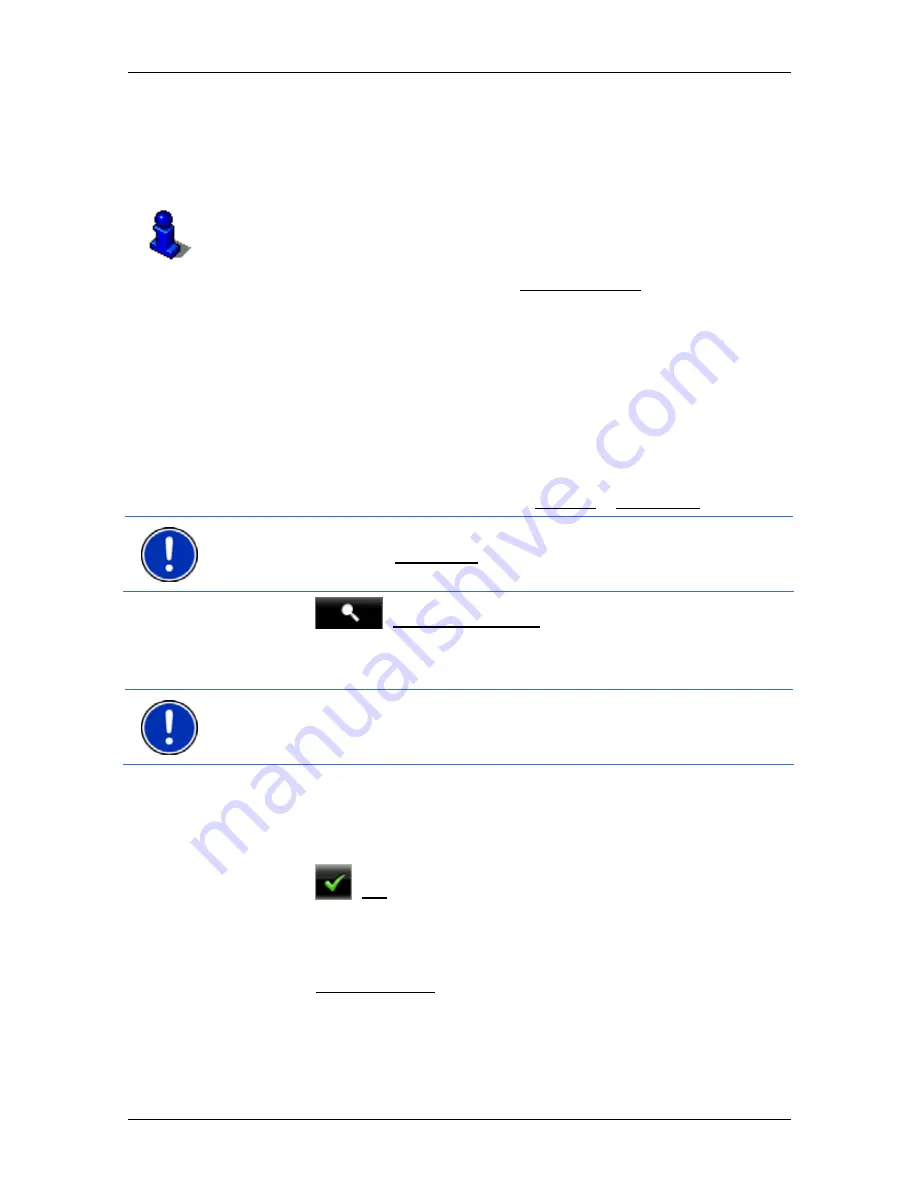
User’s manual NAVIGON 8410
Navigation
- 41 -
7.2.11
Navigating home
In
NAVIGON 8410
you can save an address as your home address.
You can navigate to your home address at any time by pressing a
single button.
More information about entering your home address can be found in the
chapter "Defining the home address" on page 44.
►
In the
N
AVIGATION
window tap on Take Me Home.
If you have not yet entered your home address, a dialog box will
notify you of this.
Navigation starts. The route profile used for the previous navigation will
be applied.
7.2.12
Selecting destinations on the map
You may select a destination directly on the map. This is a quick way to
select towns, streets and POIs.
1. In
the
N
AVIGATION
window tap on > Options > Show Map.
Note:
If the voice commands function is not available for the language of
the user interface, the Show Map button will be directly in the
N
AVIGATION
window.
2. Tap
on
(Destination search)
The map opens in
Destination search
mode.
3. Tap on the point to which you want to navigate.
Note:
For details of how to change the map view so that your destination
is easily seen refer to the chapter "Map in Destination search mode" on
page 64.
The destination that you have selected appears under the cross
hairs.
The geographical coordinates of the destination and the
corresponding address are shown in the bottom third of the screen.
4. Tap
on
(OK).
The
D
ESTINATION ON
M
AP
window opens. The detailed address data
of the selected destination is displayed in the upper left-hand
corner.
5. Tap on Take Me There.
The map opens in
Preview
mode. The destination is indicated on
the map.






























