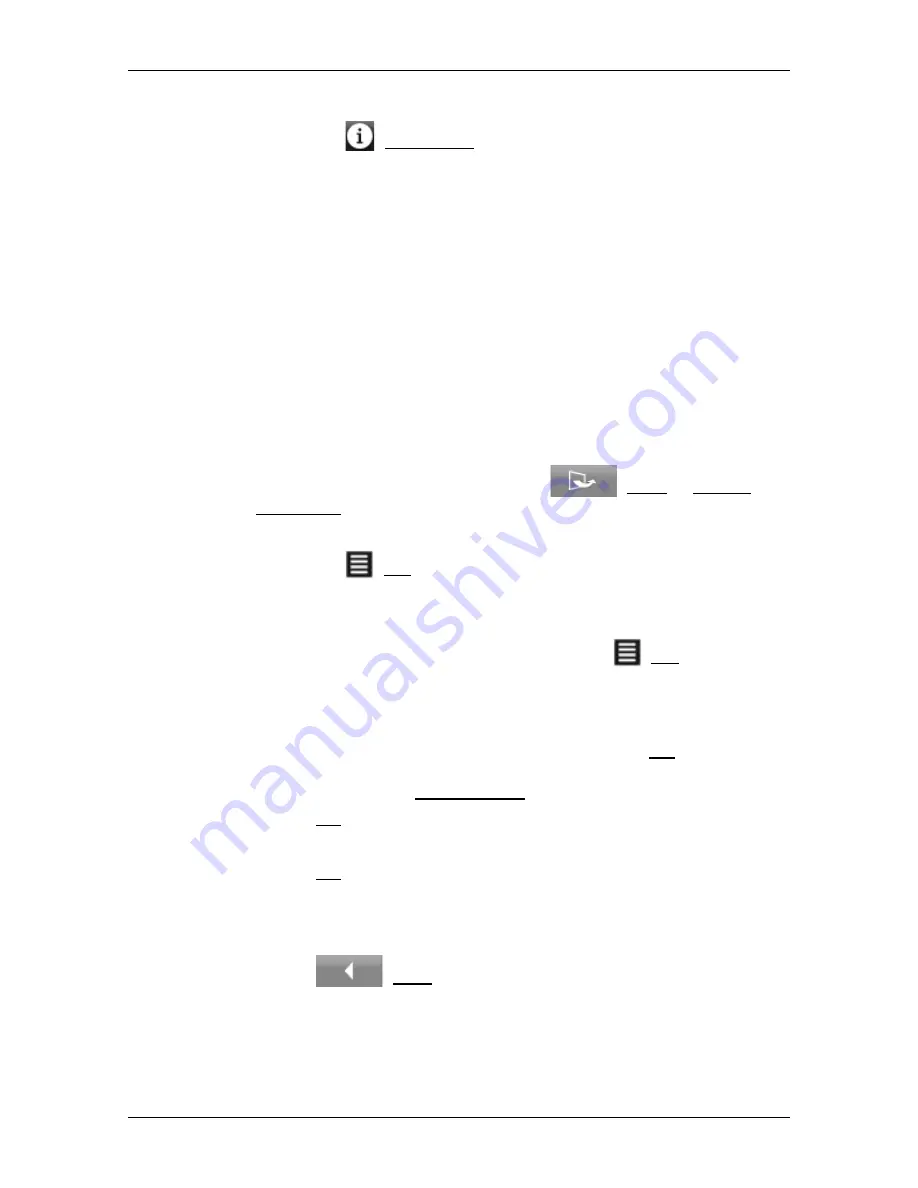
User’s manual NAVIGON 42 Easy | 42 Plus | 42 Premium
Useful functions
- 73 -
5
Additional information about each POI in the list can be displayed.
►
Tap on the
(Information) button on the right alongside the
corresponding POI (refer also to "Information about the destination"
on page 34).
9.4.2
Navigating to one of the destinations
►
Tap in the list on the destination to which you want to navigate.
The selected destination will be inserted as an interim destination.
The system recalculates the route. Navigation to the original
destination will be continued after reaching the interim destination.
9.4.3
Selecting categories
You can stipulate which 3 categories or sub-categories are to be
available for the POIs along the route.
1. Open the
POI
ON
Y
OUR
R
OUTE
list.
2. In the
POI
ON
Y
OUR
R
OUTE
list tap on
(More) > Specify
Categories.
The
S
ETTINGS
:
POI
ON
Y
OUR
R
OUTE
window opens.
3. Tap on the
(List) button alongside the category you want.
A list of all the available POI categories opens.
4. Select a category.
If any sub-categories exist for a category, the
(List) button will
be shown again alongside it.
►
Tap on it to show and, if required, to change the sub-categories.
All the sub-categories of a category are selected as standard.
►
Select the required sub-categories and tap on OK. You can
quickly deactivate or activate all the sub-categories by tapping
on the top entry All Categories in the list.
5. Tap on OK to close the list of categories.
The
S
ETTINGS
:
POI
ON
Y
OUR
R
OUTE
window opens.
6. Tap on OK.
7. The
POI
ON
Y
OUR
R
OUTE
list opens. If there are POIs of the newly
selected category along the route, they will already appear in the
list.
8. Tap on
(Back) in order to close the list.
The map opens.















































