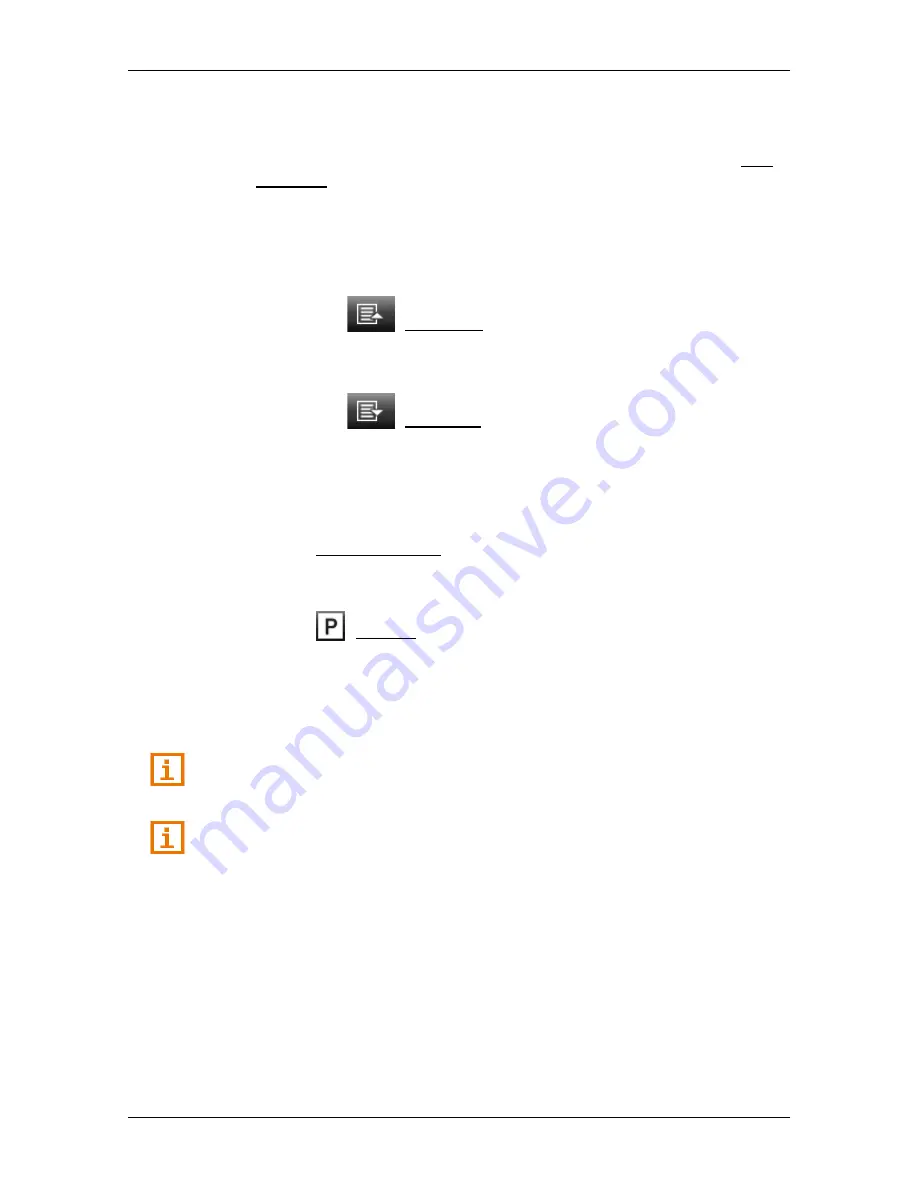
User’s manual NAVIGON 42 Easy | 42 Plus | 42 Premium
- 34 -
Navigation
The
C
ATEGORY
window opens.
2. Select a category from which you would like to find a POI.
If sub-categories exist for the category you have selected, the Sub
Category list opens.
3. Select the sub-category from which you would like to select a POI.
The
D
ESTINATION
list opens. It contains the POI from the selected
category, sorted alphabetically.
4. If the list is very long:
►
Tap on
(Close List).
The keyboard appears.
►
Enter a number of letters from the destination.
►
Tap on
(Open List).
The list now contains only those destinations which begin with or
contain the letters entered.
5. Tap on the name of the destination.
The
D
ESTINATION
window opens.
6. Tap on Start Navigation in order to navigate to the stipulated
address.
- or -
Tap on
(Parking) in order to search for and navigate to a car
park near your destination.
The system calculates the route. When the route calculation is
finished, the map opens in
Route preview
mode. The destination is
indicated on the map.
A description of all the options available in the
D
ESTINATION
window can
be found in the chapter "Options in the Destination window" on page 38.
For detailed information on how to start navigation, please refer to
chapter "Route preview" on page 39. Please read on there.
7.2.5
Information about the destination
For many destinations that you specify, there will be further information
available, stored in the navigation system's database.
There is, for example, a telephone number available for many
restaurants. You can then call the restaurant to reserve a table, for
example.
You have entered a destination. The
D
ESTINATION
window is open.






























