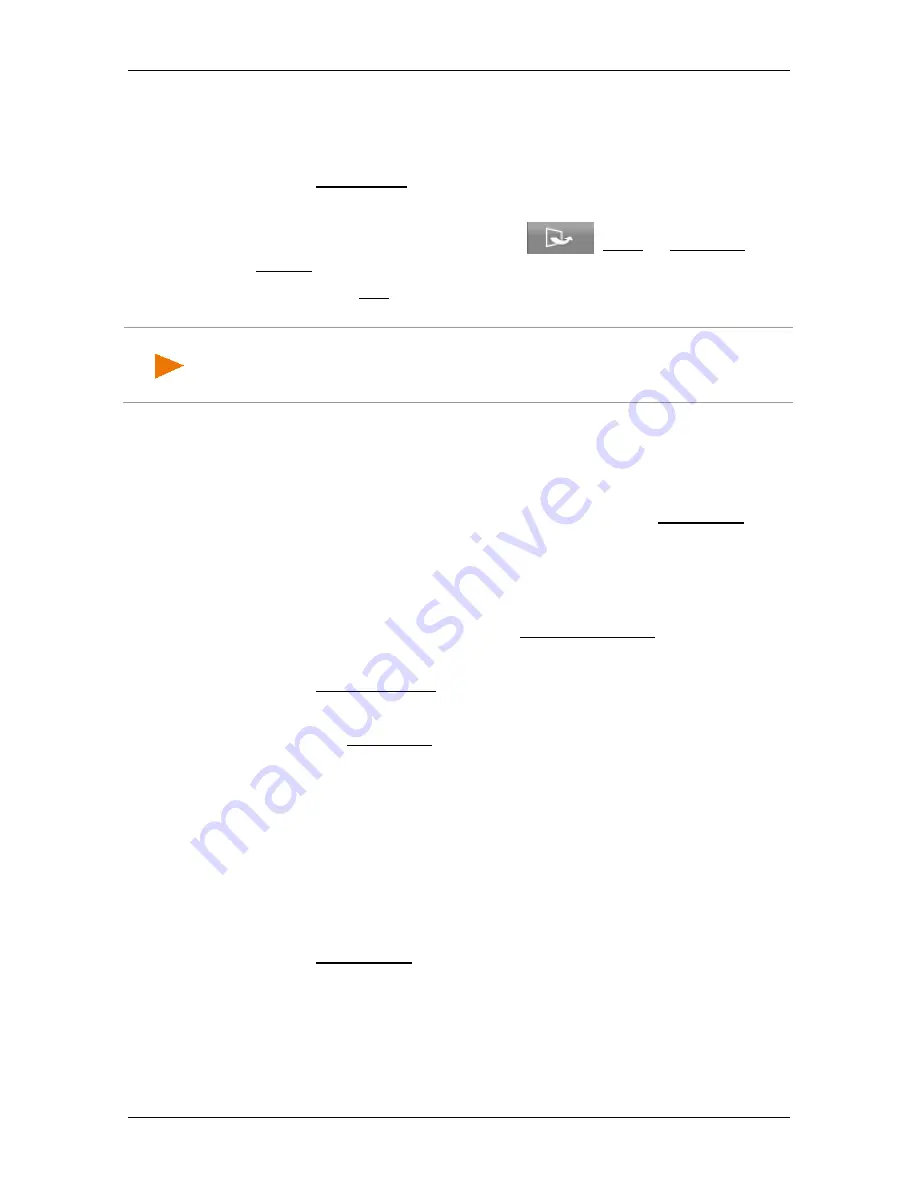
User’s manual NAVIGON 42 Easy | 42 Plus | 42 Premium
- 48 -
Navigation
Deleting the complete Saved Routes list
1. Open the
R
OUTES
window (see "Opening the route planning" on
page 44).
2. Tap on Load Route.
The
L
OAD
R
OUTE
window opens.
3. In the
L
OAD
R
OUTE
window tap on
(More) > Delete All
Routes.
4. Confirm with Yes the question whether you really want to delete all
the saved routes.
Note:
Saved routes which were already installed on your device when
you purchased the navigation system will not be deleted but will remain
in the list.
7.4.5
Restoring the last route
When you close the route planning, the route which was last shown
in the
R
OUTE
P
LANNING
window with a starting point and at least
one route point will be automatically cached as the 'Last Route'.
The advantage of this is that a newly planned route or changes to a
saved route are not immediately lost when you close the route
planning without having first saved the route or the changes to a
route.
1. In the
N
AVIGATION
window tap on Enter Destination.
The
E
NTER
D
ESTINATION
window opens.
2. Tap on Route Planning.
The
R
OUTES
window opens.
►
Tap on Last Route.
The
R
OUTE
P
LANNING
window opens. The starting point and the
route point(s) of the last route are entered.
7.4.6
Calculating and displaying routes
It is possible to calculate and display a planned route on the map even
without GPS reception in order to get an impression of the journey.
The
R
OUTE
P
LANNING
window is open. The starting point and at least
one route point have been entered.
►
Tap on Show Route.
The map opens in
Route preview
mode.
The starting point and the route points are marked by flags. The
distance and the estimated trip time is given for each leg of the
route.






























