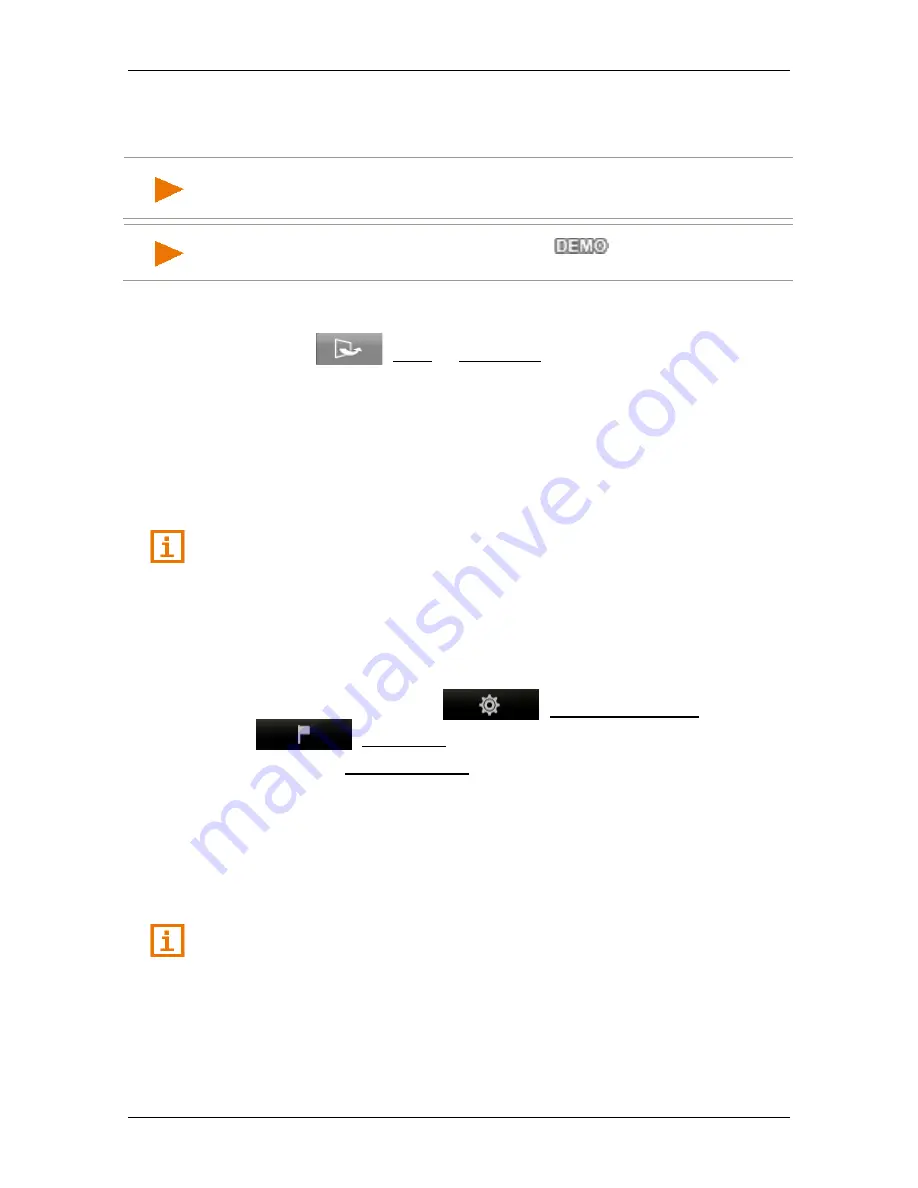
User’s manual NAVIGON 42 Easy | 42 Plus | 42 Premium
Navigation
- 49 -
7.4.7
Simulating routes
It is also possible simply to simulate navigation on a planned route.
Note:
GPS reception is not necessary for simulation.
If you have planned a multi-leg route, only the first leg will be simulated.
Note:
When simulation is in progress, the
symbol will appear
instead of the GPS symbol (see "GPS" on page 18).
You have calculated and displayed a route. The map is open in
Route
preview
mode.
1. Tap on
(More) > Simulation.
►
If you have planned a route with only one route point and the
MyRoutes
function is activated, you will be prompted to select
a route for the simulation.
The route will be recalculated for simulation purposes.
2. Tap on the button of the route on which you want to simulate the
navigation.
For more details about the
MyRoutes
function refer to the chapter
"MyRoutes" on page 50.
Stopping simulation
Simulation is ended in the same way as navigation:
1. Tap on the map to open the button bar.
2. In the button bar tap on
(Navigation Options) or
(Navigation).
3. Tap on the Stop Simulation button at the top left edge of the screen.
7.4.8
Route preview
You have calculated and displayed a route. The map is open in
Route
preview
mode.
The navigation destination is depicted by a small flag.
For detailed information refer to the chapter "Map in Route preview
mode" on page 53.






























