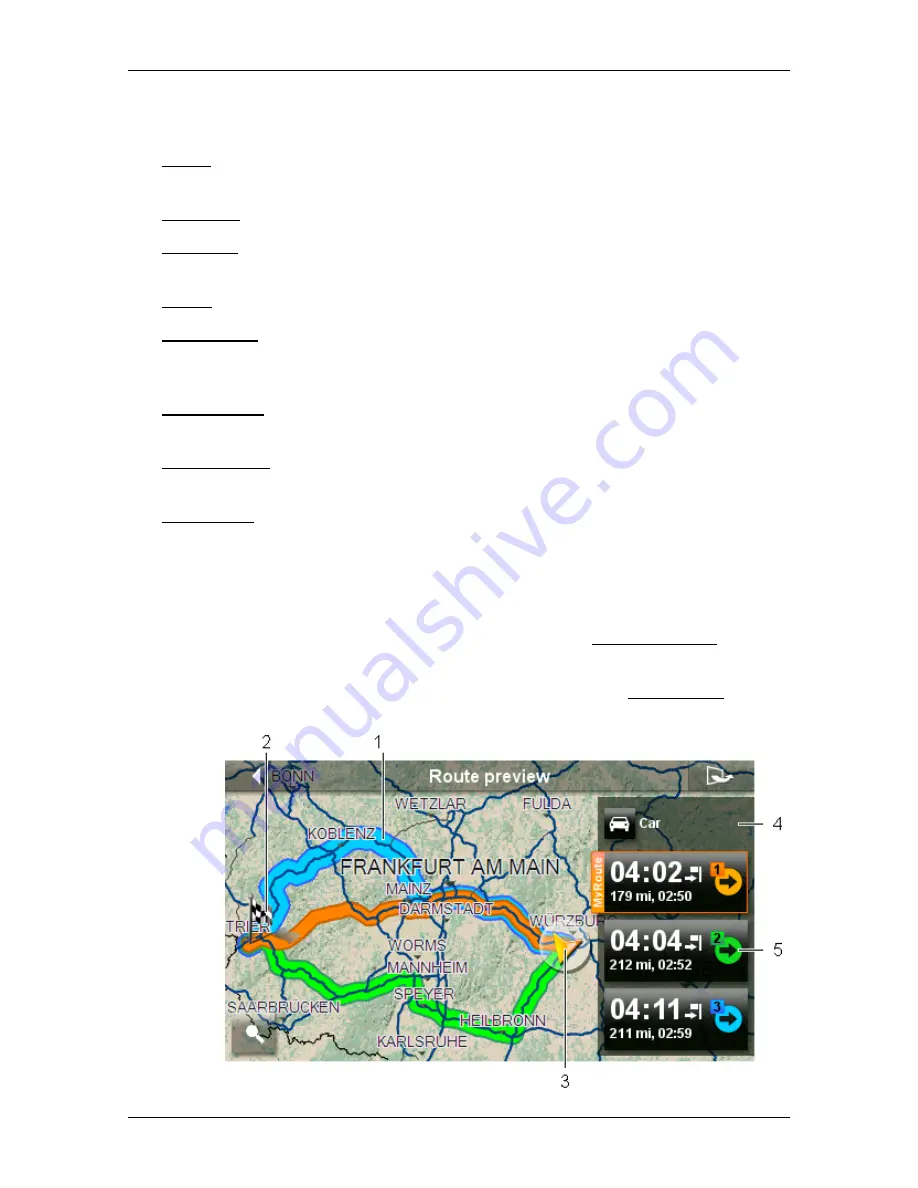
User’s manual NAVIGON 42 Easy | 42 Plus | 42 Premium
Working with the map
- 53 -
A window opens with several buttons which you can use to access
the most important functions for the map.
Traffic: Opens the
T
RAFFIC
window in which active traffic messages are listed
(see "TMC (Traffic Information)" on page 75).
Day/Night: Changes between "Day" and "Night" screen modes.
MyReport: Opens the
M
Y
R
EPORT
window. Here you can notify NAVIGON about
any changes to traffic monitoring systems and routing.
2D/3D: Changes between 2D and 3D mode.
Country Info: Opens a window with important traffic regulations of the country in
which you are currently travelling (e.g. speed restrictions, blood alcohol
limits etc).
Route Profile: Opens the
R
OUTE
P
ROFILES
window. Here you can view the
options for route planning and, if necessary, change them.
Save Position: Opens the
N
AME OF THE
D
ESTINATION
window. Here you can
save your current position under a certain name in the
F
AVOURITES
list.
GPS Status: Opens the
GPS
S
TATUS
window. Here you can see details
regarding GPS reception. You can also save the data of the current
location (see "GPS Status, saving the current location" on page 74).
8.3
Map in Route preview mode
You have entered a destination and tapped on Start Navigation.
- or -
You have planned or loaded a route and tapped on Show Route.
The map opens in
Route preview
mode.






























