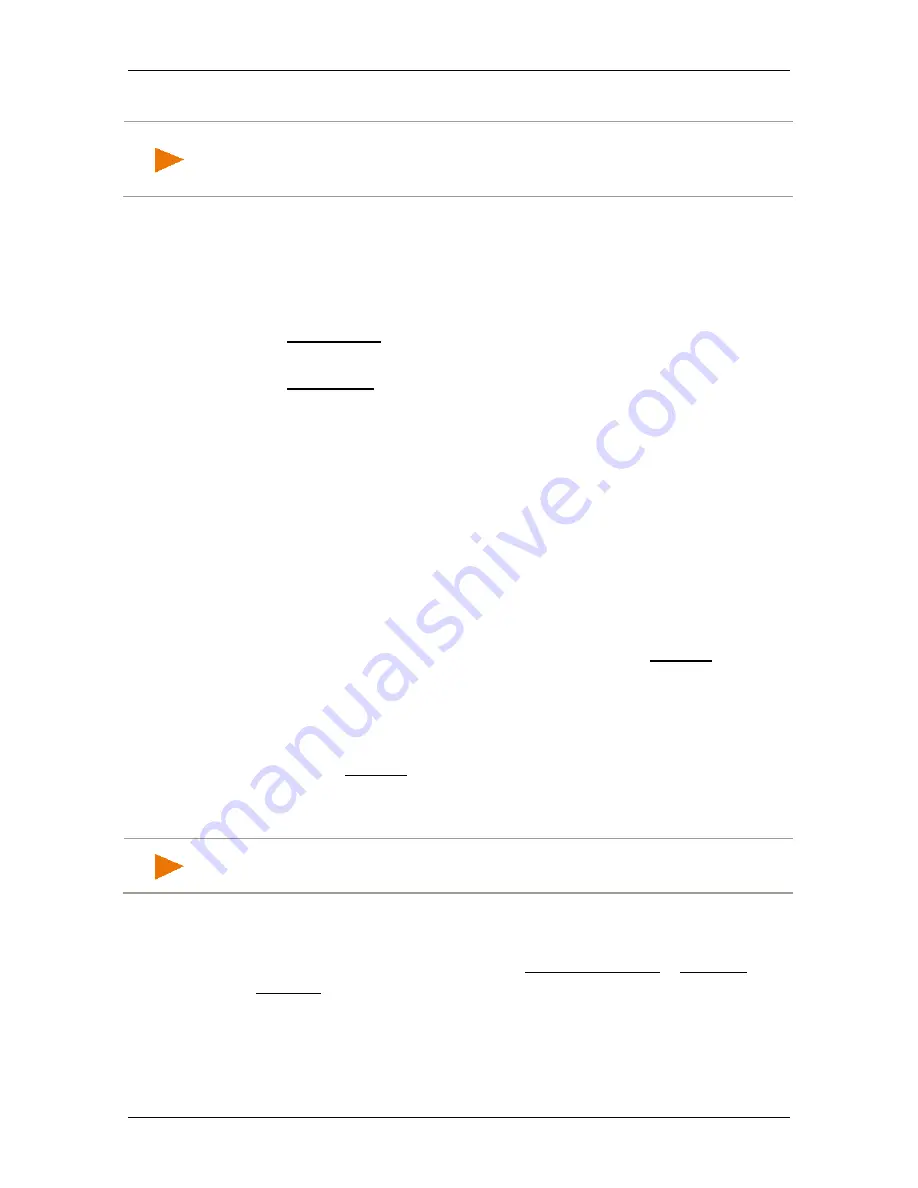
User’s manual NAVIGON 42 Easy | 42 Plus | 42 Premium
- 28 -
Navigation
►
Select a point of interest (see "Points of interest" on page 31).
Note:
If you are entering a new destination for the first time, the
C
OUNTRY
window opens. Tap on the country in which your destination
lies.
To select a saved destination you can select from the following lists of
destinations and addresses:
►
F
AVOURITES
: All destinations that you have entered and then saved
(see "Favourites" on page 35).
Two special destinations are also saved in the
F
AVOURITES
list:
►
My Address: The address which was saved as the home
address (see "Defining the home address" on page 43).
►
My Vehicle: The location of your vehicle is automatically saved
when you use the
Parking Close to Destination
function (see
"Parking near the destination" on page 68).
►
L
AST
D
ESTINATIONS
: Destinations to which you have navigated on a
previous occasion (see "Last Destinations" on page 36).
►
F
ROM THE PHONE BOOK
: All the destinations from the telephone
book of a connected mobile phone (see "From the phone book" on
page 36).
7.2.1
Specifying the country in which the destination is situated
If you enter an address (see “Enter an Address“on page 28), a POI in a
town (see POI in a particular location on page 32) or a nationwide POI
(see “POI of nationwide significance“ on page 33), the Country button
will appear in the first input window at top left. It bears the flag of the
country in which you can currently select destinations for the navigation
application.
If your destination is in a different country, then proceed as follows:
1. Tap on the Country button.
2. Enter the name of the country in which your destination is situated.
The button shows the flag of the destination country.
Note:
The selection list contains only those countries whose maps are
available to the navigation device.
7.2.2
Enter an Address
1. In the
N
AVIGATION
window, tap on Enter Destination > Enter an
Address.
If the navigation device contains the map of a country in which
the street is usually listed first (e.g. Sweden, Norway, ...), the
I
NPUT
M
ODE FOR
A
DDRESS
D
ATA
window will open.
















































