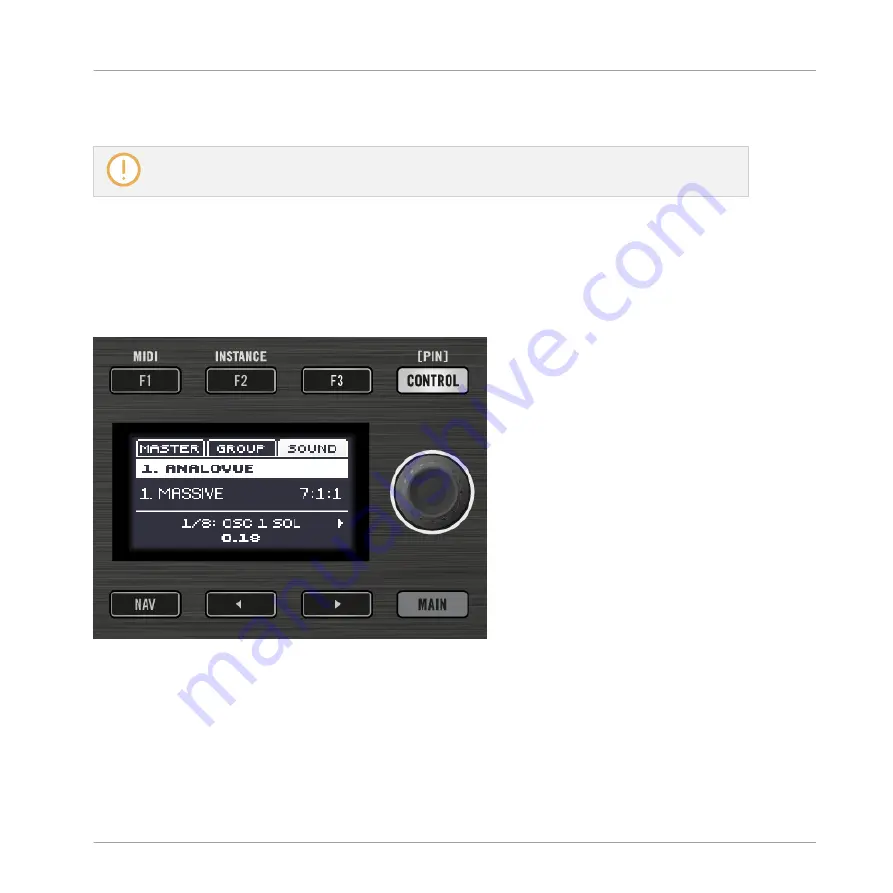
→
You can release the
VIEW
button: The controller will remain in View mode until you press
VIEW
again.
Once a mode has been pinned your controller will automatically pin the mode next time it is press-
ed.
You can unpin any mode by pressing the mode button and
CONTROL
.
Navigating the MASCHINE MIKRO MK2 Controller Display
The buttons above and below the display, along with the Control encoder (on the right), have
functions relating to what is shown on the display:
The control elements around the display.
▪
Depending on what is shown on the display, some of the buttons might be inactive — in
that case they are off. The active buttons (i.e. those that would do something if you would
press them) are always dim or fully lit.
▪
The
ENTER
button allows you to enter Control mode.
Quick Reference
Using Your Controller
MASCHINE MIKRO - Getting Started - 135
Summary of Contents for Maschine Mikro MK2
Page 1: ...GETTING STARTED...
















































