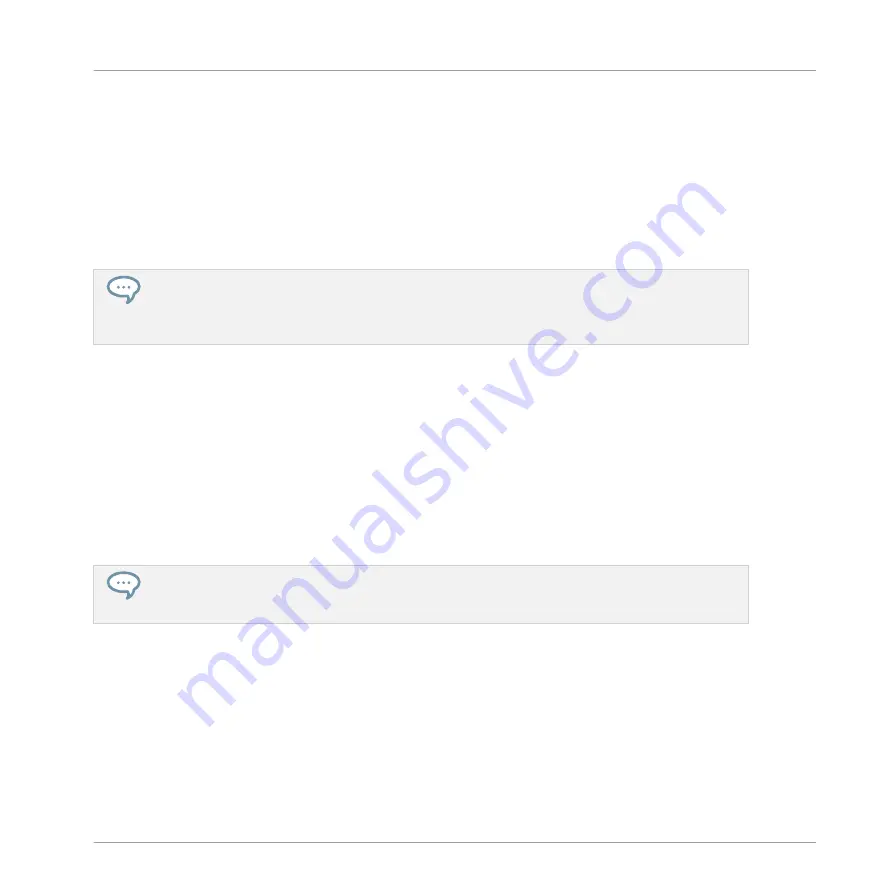
▪
Instance mode: In this mode you can select which instance of the MASCHINE plug-in you
want to control from your hardware controller if you have more than one instance open in
your Digital Audio Workstation (DAW). Press
SHIFT
+
F2
to access Instance mode. Turn
the Control encoder (6) to select an instance and press it to connect your controller to that
instance.
(4) CONTROL button: Press the
CONTROL
button to get back to Control mode. Control mode is
the default controller mode and can be used to access parameters of the Sound, Group and
Master levels in your MASCHINE Project.
The
CONTROL
button also allows you to pin a particular mode on your controller: hold the desired
mode button and press
CONTROL
once to pin the corresponding mode. You then can release the
mode button and your controller will stay in the corresponding mode until you press it again. See
10.1.1, Controller Modes and Mode Pinning
for more information.
(5) Display: The LCD display will provide you with all essential information — no need to
glance at the computer screen.
(6) Control encoder: Turn the Control encoder to adjust the value of the field selected on the
display. For some parameters, press and turn the Control encoder to change the value in finer
increments. You can also use the Control encoder to browse lists shown on the display: Turn
the Control encoder to highlight an entry; push the Control encoder to load it. In Control mode,
when the Pattern is playing, hold
SHIFT
and turn the Control encoder to record automation for
the currently selected parameter.
(7) NAV button: Press
NAV
+ Left or Right Arrow buttons to quickly navigate parameter pages.
If you press and hold the
NAV
button in Control mode you can press
F2
or
F3
and then the desired
pad
13
–
16
to select and display a particular Property page or Plug-in slot of the selected Sound/
Group or the Master. See the Manual for more details.
(8) Arrow Left button: Use this button to navigate left in the display. Use with the
NAV
button
to quickly navigate to the previous page or page section.
(9) Arrow Right button: Use this button to navigate right in the display. Use with the
NAV
but-
ton to quickly navigate to the next page or page section.
(10) MAIN button: Press the
MAIN
button to switch to Main mode. Main mode is used to
change the Volume, Swing and Tempo/Tune parameters at each level of your Project (Master,
Group and Sound). Press the
MAIN
button then:
F1
for main Volume,
F2
for global Swing, and
Quick Reference
MASCHINE Hardware Overview
MASCHINE MIKRO - Getting Started - 145
Summary of Contents for Maschine Mikro MK2
Page 1: ...GETTING STARTED...






























