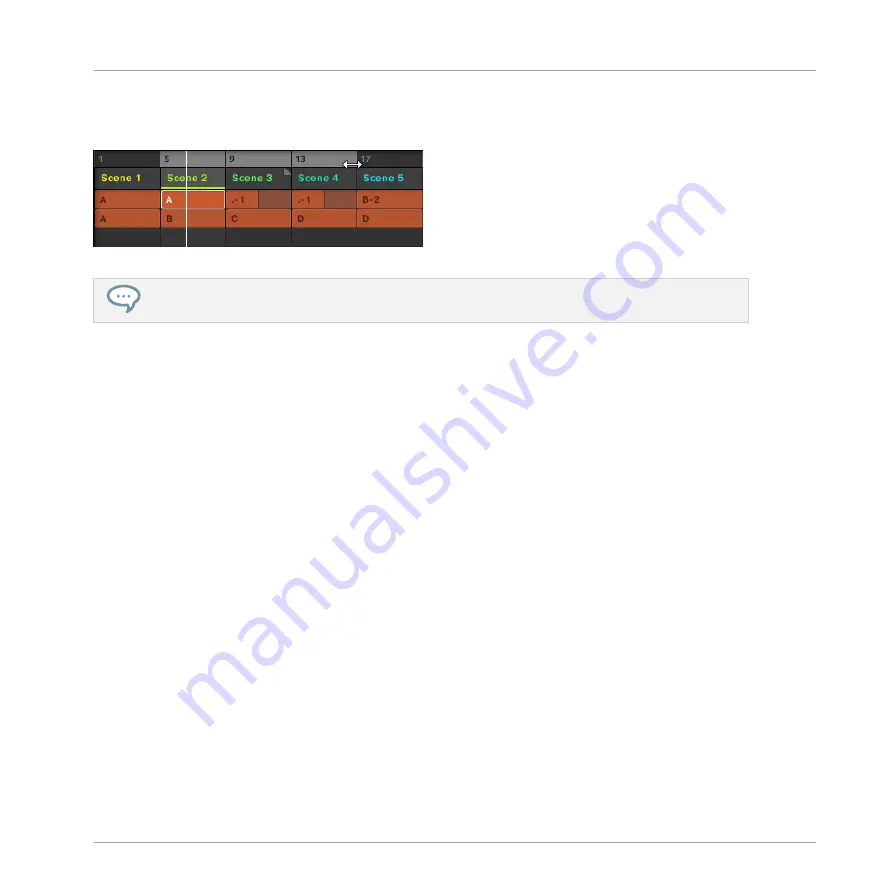
→
The start and end Sections along with all Sections in-between are played one after the
other in a loop. The Arranger timeline indicates the new loop range.
The loop range now contains three Sections.
You will note that selecting a single Section amounts to selecting a one-Section-long loop range.
9.3.2
Selecting a Loop Range using the Controller
On your controller:
1.
Press
SHIFT
+
SCENE
to access Arranger view (if you are not already in the Arranger
view).
2.
Press and hold
SCENE
to enter Section mode (or pin it by pressing
SCENE
+
CONTROL
).
3.
Press and hold the pad corresponding to the start Section.
→
The start and end Sections along with all Sections in-between are played one after the
other in a loop.
9.4
Saving Your Project
Again, it is recommended to regularly save your work. You can then open another Project or
close MASCHINE and take a break. Your tutorial Project will be recalled as it was the next time
you open it.
To save your Project in the software:
►
Press [Ctrl] + [S] ([command] + [S] on macOS) to save your Project.
To save your Project on the controller:
Creating an Arrangement
Selecting a Loop Range
MASCHINE MIKRO - Getting Started - 131
Summary of Contents for Maschine Mikro MK2
Page 1: ...GETTING STARTED...






























