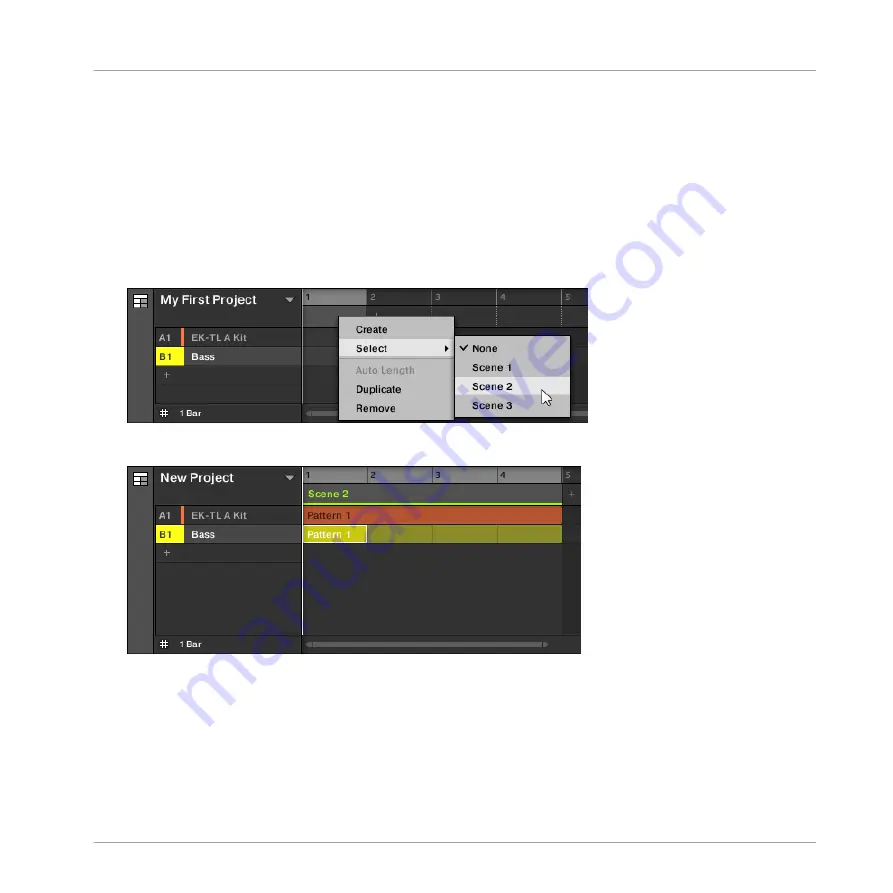
→
A new empty Scene is created.
9.1.2
Assigning a Scene to a Section
Now you have created an empty Section on the timeline of the Arranger, you can now add a
Scene from the Ideas view to the Arranger view and start to arrange your song.
To add a Scene to a Section on the timeline of the Arranger:
►
Right-click a Section slot and click
Select
in the context menu, then for example, select
Scene 2
from the submenu.
→
The selected Scene is added to the Section.
To assign a Scene to a Section in the Arranger view using your controller:
1.
Press
SHIFT
+
SCENE
to access the Arranger view.
2.
Press
SCENE
, then press the right arrow button to select
SCENE
.
3.
Turn the Encoder to select the Scene you want to assign to the Section.
Creating an Arrangement
Accessing Arranger View
MASCHINE MIKRO - Getting Started - 124
Summary of Contents for Maschine Mikro MK2
Page 1: ...GETTING STARTED...






























