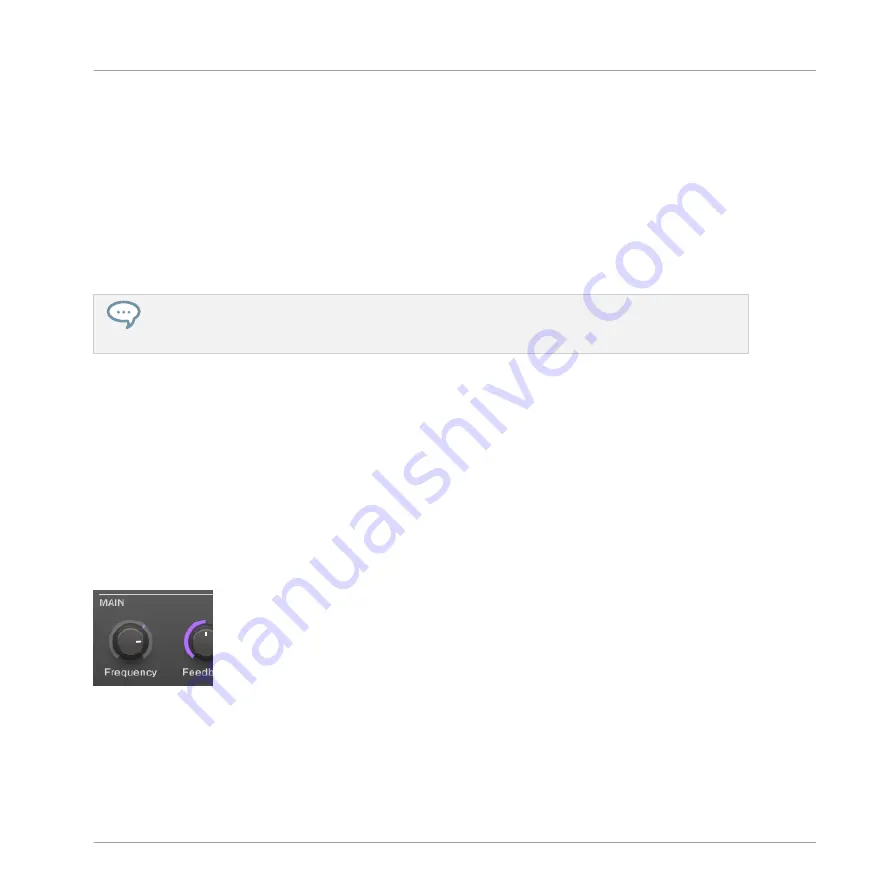
6.3
Modulating Effect Parameters
One of the really cool features of MASCHINE is the ability to modulate parameters from the
Control area in a very easy way — both from the controller and in the software. Modulating a
parameter means recording an offset to its value over time in order for these changes to be
played back again automatically in your song. The modulation data is saved into the current
Pattern. As an example, you could use this to create a filter sweep played in loop with your
Pattern.
Modulation is not limited to effects: In MASCHINE, you can modulate just about any parameter at
the Group or Sound level as soon as it has a continuous range of values — in other terms, almost
any parameter controlled by a knob in the Parameter area!
6.3.1
Recording Modulation
Now try to record some simple modulation for the effect parameter of your choice.
6.3.1.1
Recording Modulation in the MASCHINE Software
If you take a closer look at the knobs in the Parameter area you will notice they have an outer
ring. This ring serves for recording modulation:
►
To record modulation, check that your song is playing, click the outer ring of the desired
knob and then drag it vertically.
Recording modulation for a parameter.
▪
You will note that the colored ring usually representing the current value of the parameter
turned to a colored little dash. This dash follows the movements you just recorded.
To remove modulation, do the following:
Applying Effects
Modulating Effect Parameters
MASCHINE MIKRO - Getting Started - 98
Summary of Contents for Maschine Mikro MK2
Page 1: ...GETTING STARTED...






























