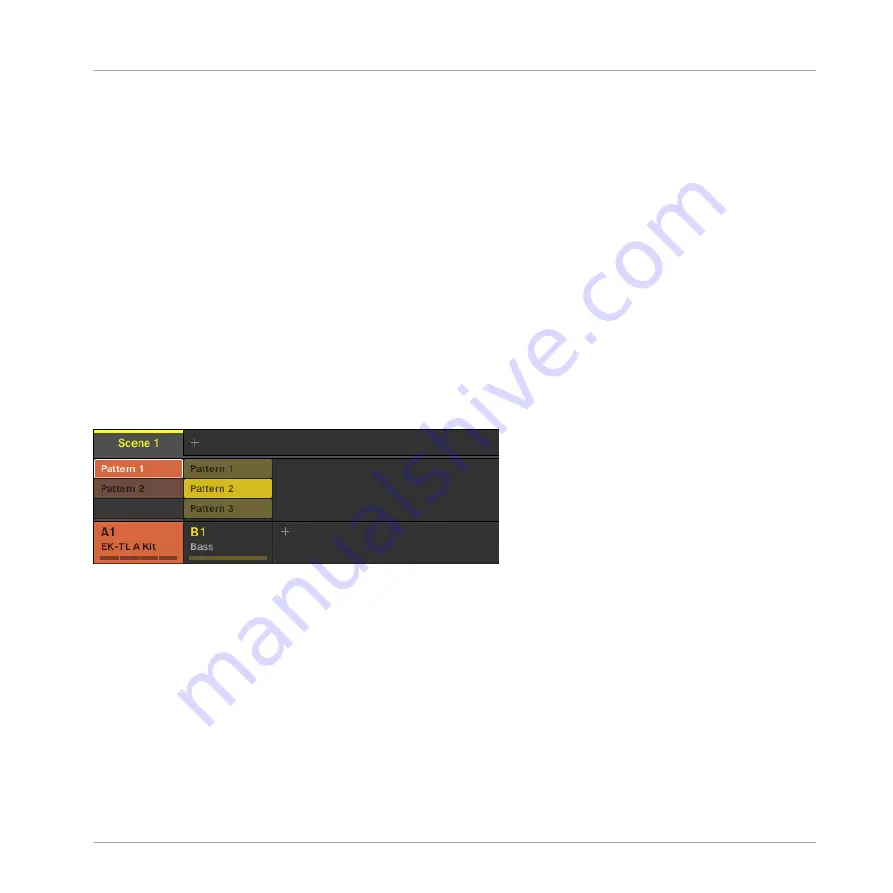
▪
In each Scene, you can choose to play one particular Pattern from each Group. For exam-
ple, in Scene 1 we play the Pattern 1 of the Group “EK-TL A Kit” (our drum kit) together
with the Pattern 2 of the Group “Bass” (our bass lines).
▪
In addition, a Pattern can be played in several Scenes: In fact, a Scene only contains a
reference to your Pattern, and you can place as many references to this Pattern as you want
in different Scenes. When you modify your Pattern in the Pattern Editor, all references to it
are updated accordingly. This flexibility allows you to quickly experiment with different Pat-
terns to find out how they sound together.
8.2
Assigning Patterns to Scenes
By default a Scene is created when a new Project is started, and as soon as you select a Pattern
slot an empty Pattern is created in the selected Scene. Since you selected quite a few Pattern
slots in both Groups while following the previous tutorials, Scene 1 already contains Patterns
for each existing Group in the Arranger.
Scene 1 containing two Patterns: Pattern 1 from the Drum Group and Pattern 2 from the Bass Group.
To select a particular Pattern slot in the selected Scene for playback you must select the Pat-
tern slot:
►
Press
PATTERN
+ the corresponding pad on your controller or click the desired Pattern
slot in the Pattern Editor.
By repeating this for each Group you want to use in the selected Scene, you quickly compose
your Scene.
It is recommend that you create Scenes while the sequencer is playing:
Creating Scenes
Assigning Patterns to Scenes
MASCHINE MIKRO - Getting Started - 112
Summary of Contents for Maschine Mikro MK2
Page 1: ...GETTING STARTED...






























