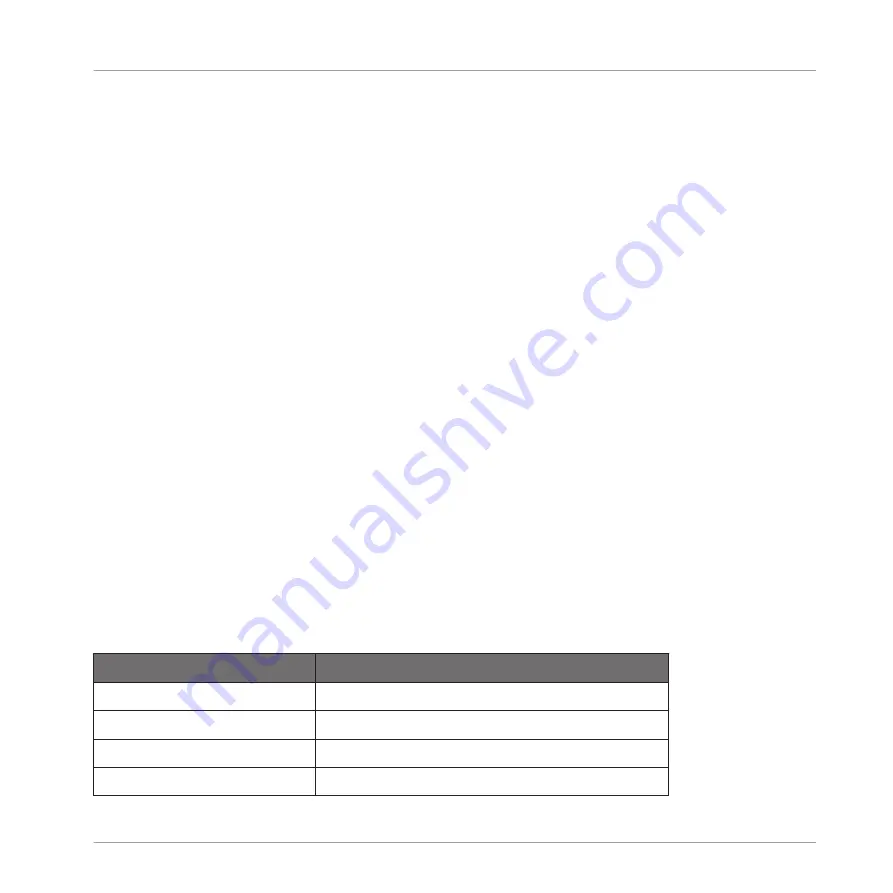
▪
The
F1
,
F2
, and
F3
buttons above the display allow you to select the tab or button under
them (at the top of the display). For example, in the picture above the
SOUND
tab is se-
lected.
▪
The
NAV
+
F2
and
NAV
+
F3
allow you to switch between Channel and Plug-in.
▪
The
NAV
+ Left and Right Arrow buttons under the display allow you to switch between the
Plug-in and Control Mode pages. You can also use them in combination with the pads.
▪
Press Left/Right Arrow button to quickly navigate Plug-in parameters — in Control mode
this field represents the selected parameter (
1/8: OSC 1 SOL.
in the picture above).
▪
The Control encoder allows you to change the value of the highlighted field. For continuous
parameters, by pressing and turning the Control encoder you can change the value in finer
increments. The Control encoder can also aid navigation (e.g., in the Browser).
10.1.2 Controlling the Software Views from Your Controller
Your controller provides you with numerous shortcuts to modify the display in the MASCHINE
software window without having to touch your mouse.
Your controller provides you with numerous shortcuts to modify the display in the MASCHINE
software window without having to touch your mouse.
Scene View
Use Scene view to navigate the Arranger in the MASCHINE software:
1.
Press and hold the
VIEW
button to enter View mode. You can also press
VIEW
+
CON-
TROL
to pin the View mode so that you can release
VIEW
and stay in View mode (see
10.1.1, Controller Modes and Mode Pinning
).
2.
Press
F1
to select
SCENE
and use the pads in the table below to navigate the Scene view.
Action
Shortcut
Hide/view Browser
Press pad
13
Hide/view Control Lane
Press pad
14
Compact/Full Mixer
Press pad
15
(only in Mix view:
SHIFT
+
VIEW
)
Scroll Pattern left
Press pad
1
Quick Reference
Using Your Controller
MASCHINE MIKRO - Getting Started - 136
Summary of Contents for Maschine Mikro MK2
Page 1: ...GETTING STARTED...






























