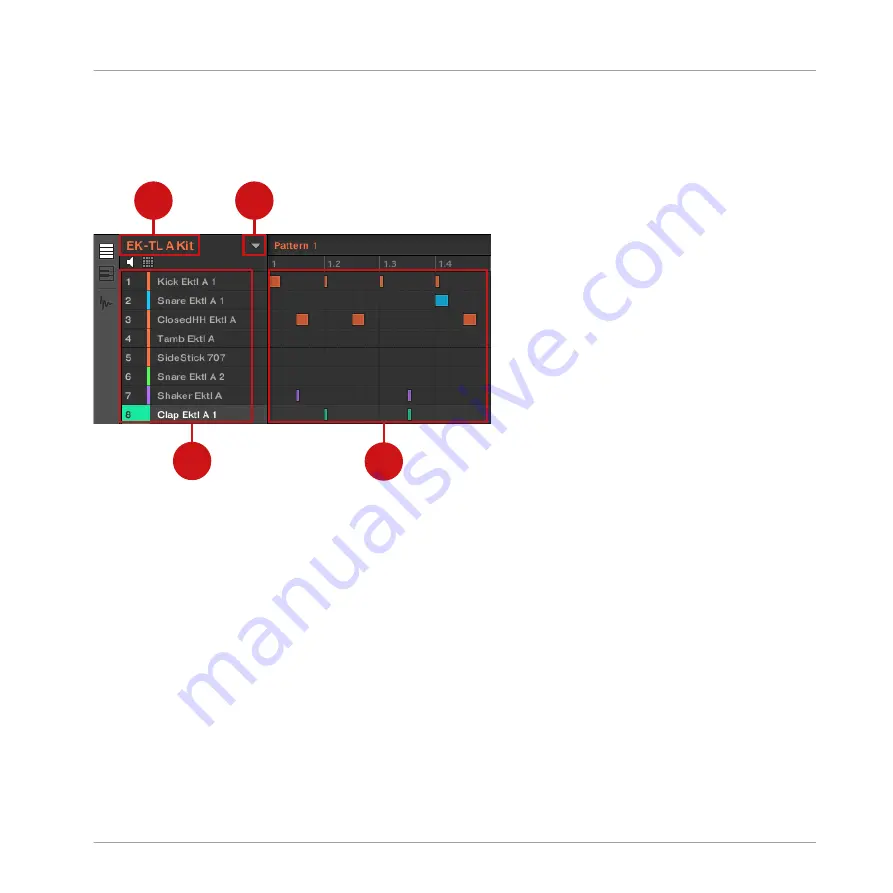
4.1.1
Your Pattern in the Software
First of all, have a quick look at the Pattern Editor in the software:
1
2
3
4
Your first Pattern displayed in the Pattern Editor.
In the Pattern Editor, you will note the following:
▪
At the top left (1),
EK-TL A Kit
is the name of the selected Group; in this instance, it is
your customized drum kit.
▪
Under the Group name, you see a vertical list of all Sounds included in the Group (4). If
the list does not fit into the screen, a vertical scroll bar at the right end of the Pattern Edi-
tor allows you to display the missing Sounds. At any time, the selected Sound slot is high-
lighted (in the picture above, the
Clap Ektl A 1
, triggered by the pad
1
).
At the right of the Group name, you find a drop-down menu which reveals the Pattern Manag-
er. This comprises the Pattern List view and Pattern Pad view (2). These represent the Pattern
slots for that Group. At any time, the selected Pattern slot is highlighted both in the List view
and in the Pad view (in the picture above, the Pattern slot
1
). A Pattern contains the events
(the notes) that plays Sounds from the current Group. More typically this is known as a se-
quence.
Creating Beats
Fine-tuning your First Pattern
MASCHINE MIKRO - Getting Started - 56
Summary of Contents for Maschine Mikro MK2
Page 1: ...GETTING STARTED...






























